Saving presets – Teac GVI User Manual
Page 49
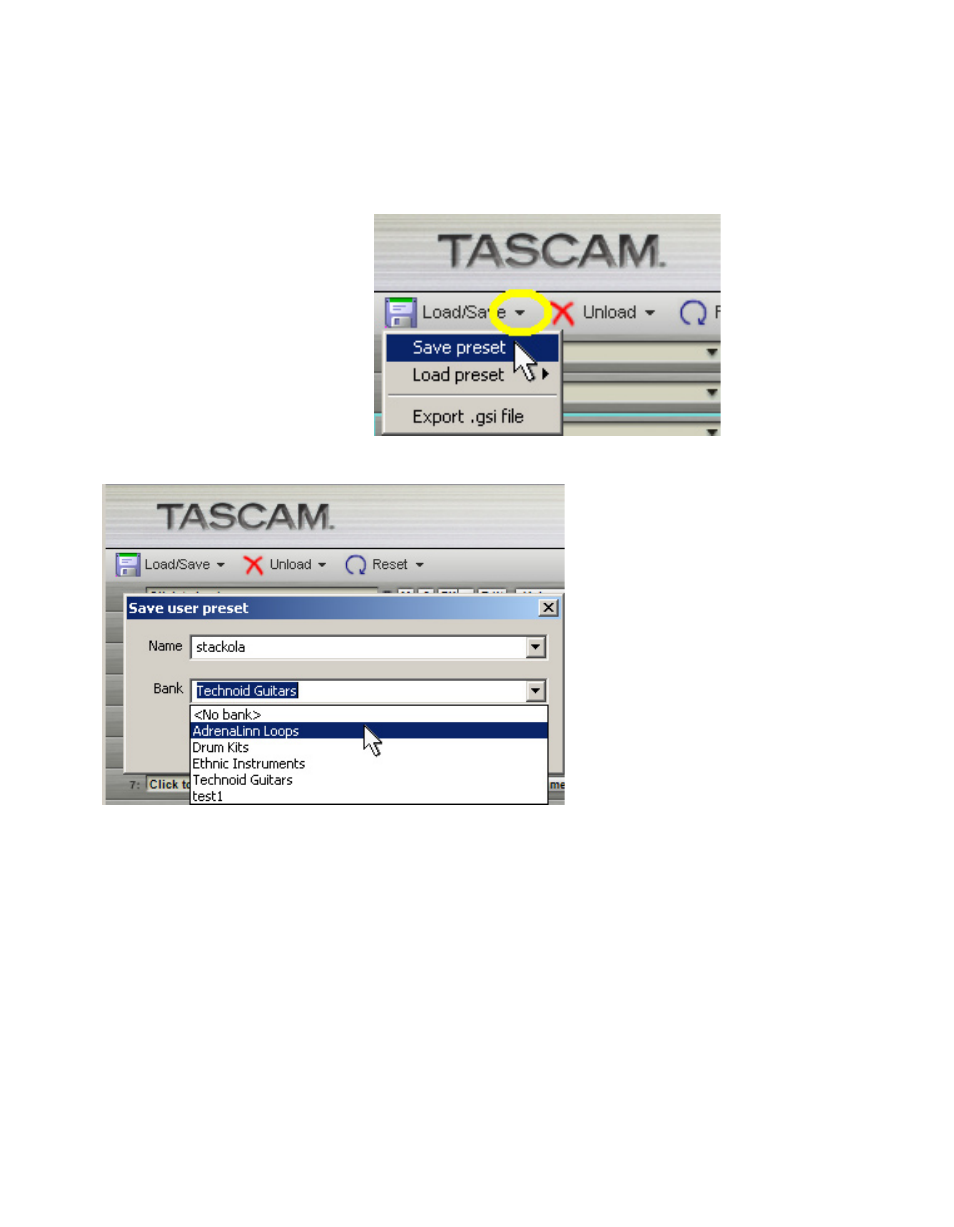
49
SAVING PRESETS
1. Click on the Load/Save button to open the drop-down menu.
2. Select Save Preset.
3. The ‘Save user preset’ dialog box appears.
4. To enter a new name, highlight the existing name in the ‘Name’ field and
type over it. It is also possible to replace an existing Preset by selecting that
preset’s name from the ‘Name’ field drop-down menu.
5. To save a Preset without a Bank (into the root level of the Load Preset
menu), select <No Bank> from the ‘Bank’ field.
6. To create a new Bank for your Preset, highlight the existing Bank name in
the ‘Bank’ field and type over it.
7. To save the Preset into an already existing Bank, use the ‘Bank’ field drop-
down menu to choose the desired Bank.
8. Click ‘OK’ to save the Preset/Bank and exit the ‘Save user preset’ dialog.
Your newly saved Preset/Bank will now appear within the Load Preset
menu.