Chapter 2: installing gvi in host programs, Cakewalk sonar 5 (producer or studio edition), Steinberg cubase sx 3 / nuendo 3 – Teac GVI User Manual
Page 15: Cubase le, Cubase le 15
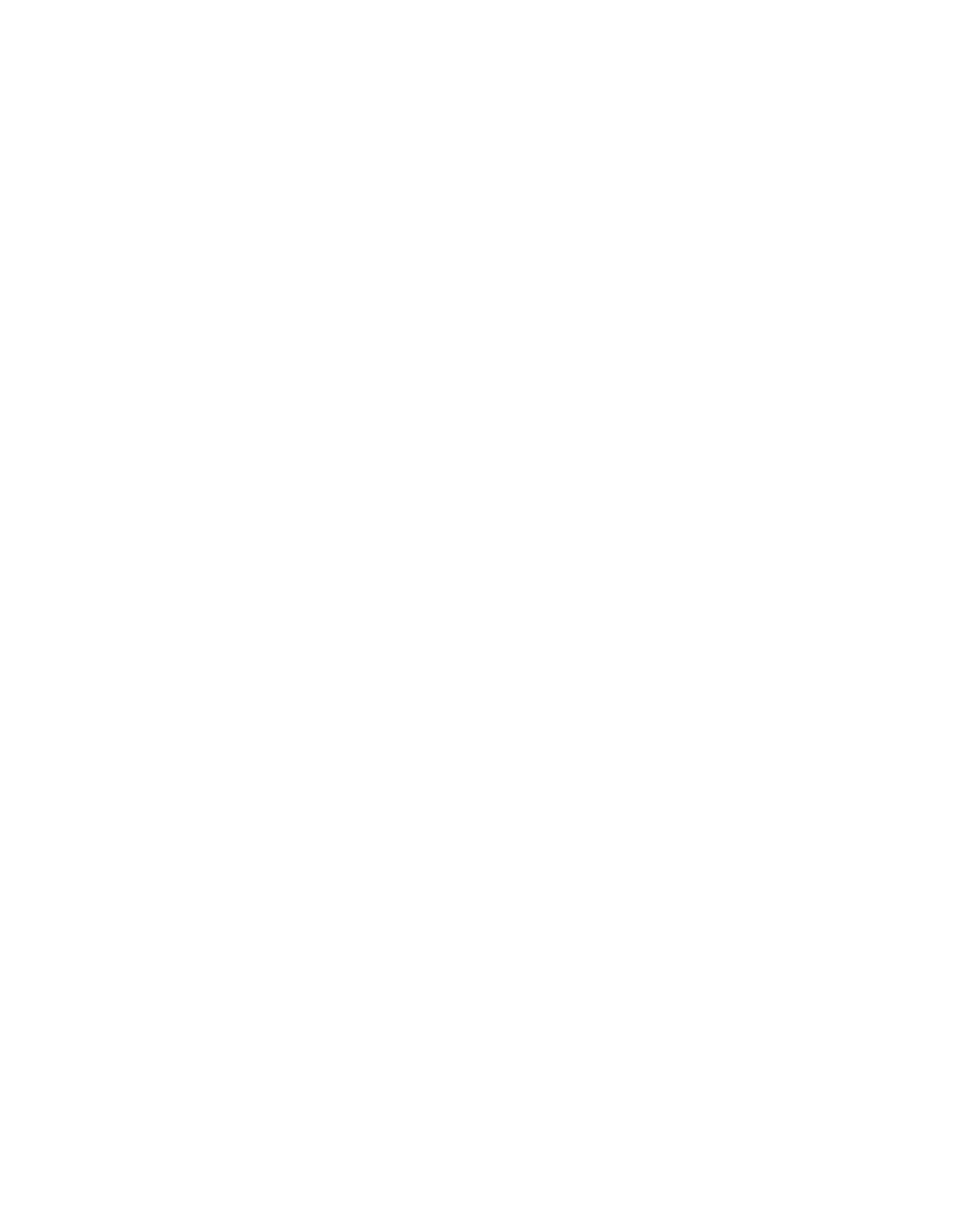
15
CHAPTER 2: INSTALLING GVI IN HOST PROGRAMS
In order for your VST/RTAS compatible DAW to recognize GVI as a plug-in instrument,
it must first be registered with the host application/sequencer.Your host software will
provide full instructions on installing plug-in instruments such as GVI. The following
guide is provided as a convenience so you can get up and running rapidly. If your DAW
software is not covered below, please refer to that application’s documentation regard-
ing virtual instruments.
CAKEWALK SONAR 5 (PRODUCER OR STUDIO EDITION)
1. In order for Sonar to recognize GVI as a VST instrument, it is necessary
to run Sonar’s VST Configuration Wizard.The wizard can be accessed from
Sonar’s Tools menu (Tools > VST Configuration Wizard).
2. Click the Add button and navigate to the directory where GVI was
installed.
The default directory is C: > Program Files > Tascam > Instruments > GVI.
3. Click the Next button to begin the plug-in registration process.
4. Once the wizard is completed, GVI will be available to SONAR as a
VST instrument.
STEINBERG CUBASE SX 3 / NUENDO 3
1. From the Cubase/Nuendo Device Menu, choose Plug-in Information.
2. Click the Add button and navigate to the directory where GVI was
installed.
The default directory is C: > Program Files > Tascam > Instruments > GVI.
3. Click Apply then close the Plug-in Information window.
4. GVI will be available as a VST plug-in the next time you launch Cubase/
Nuendo.
CUBASE LE
1. Cubase LE only recognizes one user-definable VST Plug-in folder, therefore,
in order to host GVI within Cubase LE you must install GVI into the
Cubase LE VST Plug-in folder.
2. To install GVI into a directory other than the TASCAM default, direct the
GVI install wizard to the Cubase LE VST Plug-in folder on the installers
‘Select Components’ page.