Midi mixer controls-continued, Midi mixer controls-continued: 30 – Teac GVI User Manual
Page 30
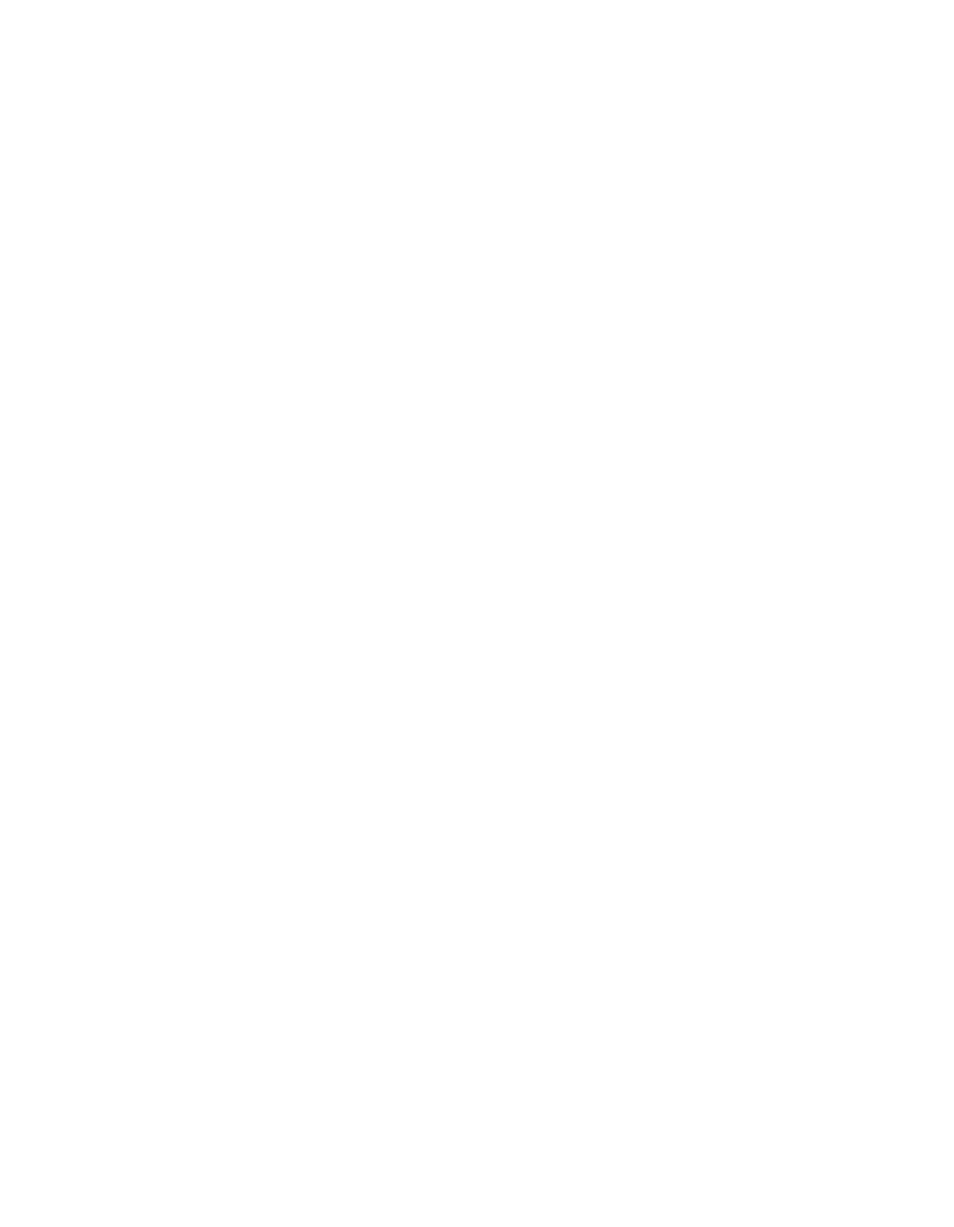
30
7. Assignable MIDI sliders – The three available MIDI sliders default to
controlling a channel’s Volume, Tune, and Pan, but can be assigned to any
MIDI controller from 1 to 119 as well as program change, fine tune and
course tune via the controller name’s drop-down menu. This provides a
convenient way to adjust MIDI CC data from the main MIDI Mixer view.
Changing a slider assignment does not alter the CC value of the previous
assignment. For example, if you set a Channel’s volume level, then change
the slider to control LFO modulation, the volume level remains where you
set it.
8. Output Assign – When hosted as a plug-in, GVI has sixteen stereo
output pairs that can appear in your host applications mixer, and each
MIDI Channel is assignable to one of these output pairs. When GVI is run
as a standalone application, the output assignments in the MIDI Mixer
correspond to the available physical outputs of the active audio interface.
If there are active effects (embedded GigaPulse) present, there will also be
one or more FX channels that you can assign your MIDI mixer (sub-)channel
to. You can control the output routing of the FX channels by clicking on the
GigaPulse button (on the menu bar).
6. Edit button – When a MIDI channel contains an attached instrument, the
Edit button will appear green (active). Clicking the Edit button opens the
QuickEdit View for the instrument loaded on that particular channel. Once
the QuickEdit view is opened, you can then select instruments loaded on
alternate MIDI channels using the drop-down menu located just under the
file management toolbar.
MIDI MIXER CONTROLS-Continued: