Channel properties tools, Channel properties tools 61 – Teac GVI User Manual
Page 61
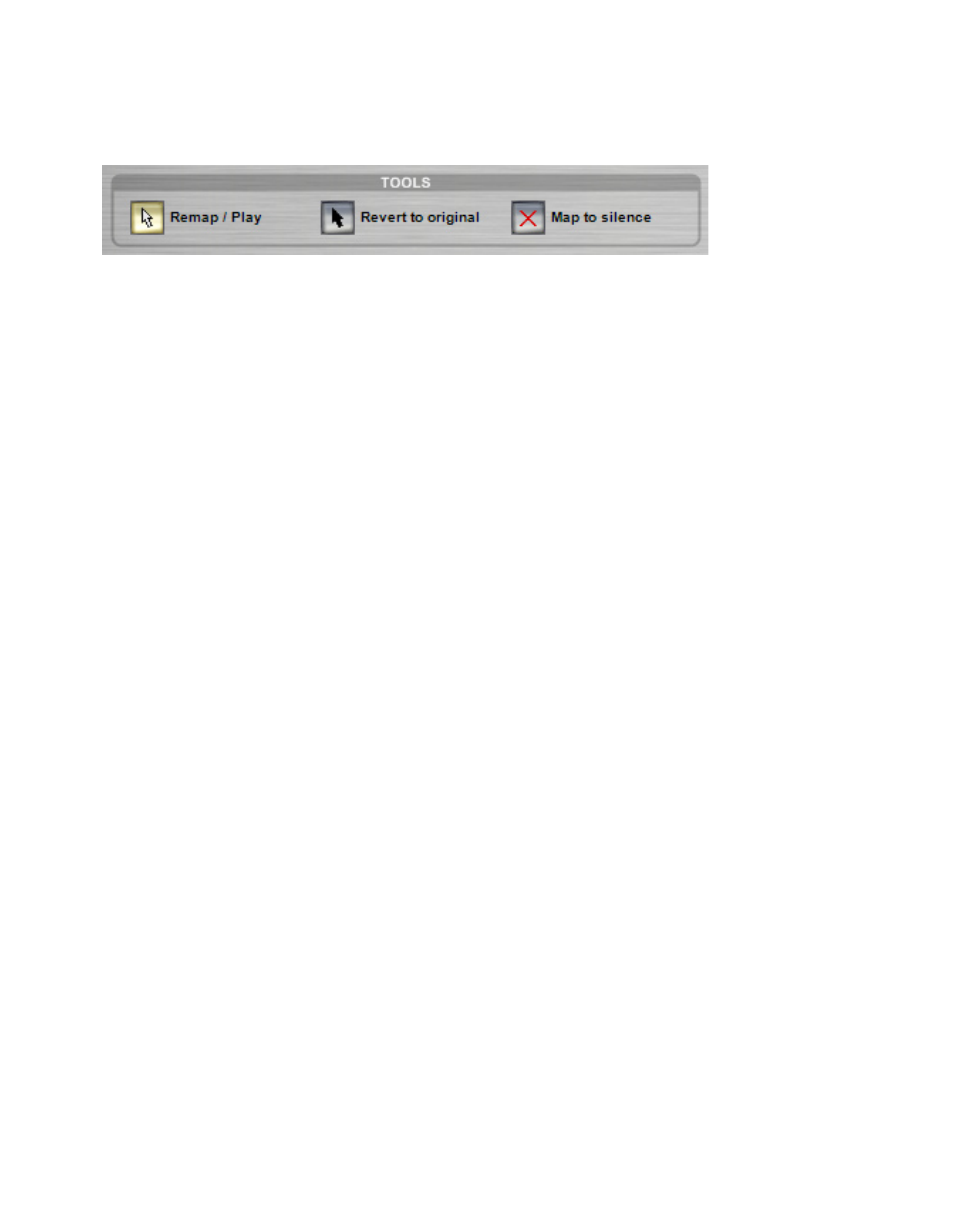
61
Channel Properties Tools
Remap/Play
The Remap/Play button (default) allows you to audition samples as well
as remap samples by dragging them from the Source Key window into the
Destination Key window.
Revert to original
When a Key is highlighted in the Destination Key window, it means that
it has been remapped. The highlighted key is the Source Key and the
Destination Key is displayed in text near the top of the keyboard. In order to
clear a remapped key, depress the Revert to Original button and click on the
remapped Source Key on either keyboard.
Map to silence
To disable incoming MIDI data on a particular key, depress the Map to silence
button and click on the key you would like to silence on either the source or
destination keyboard. Silenced keys appear dark grey in the Destination Keys
keyboard.