Velocity sensitivity controls, Viewing an instrument’s layout – Teac GVI User Manual
Page 33
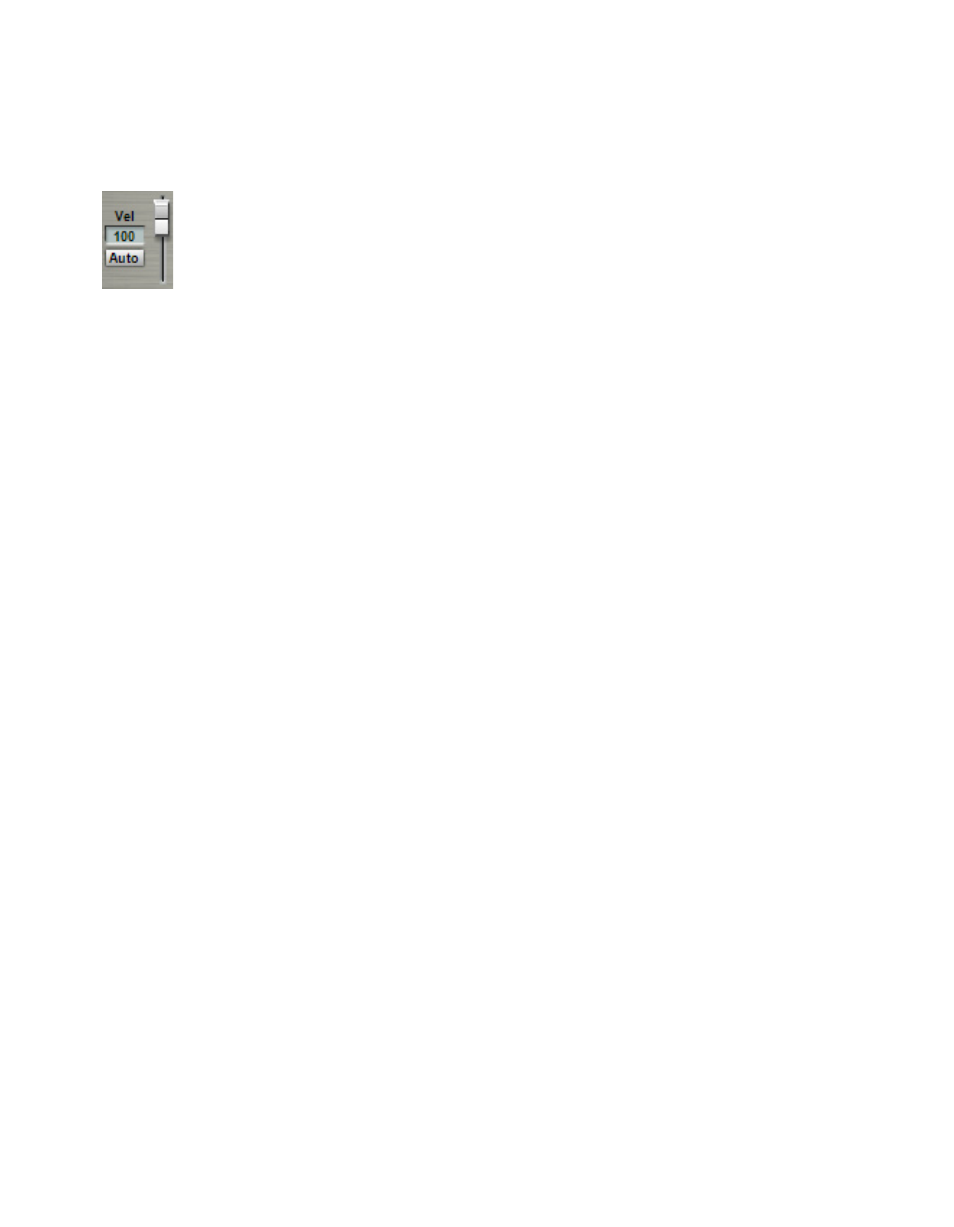
33
VELOCITY SENSITIVITY CONTROLS
The GVI Virtual Keyboard is also velocity sensitive. When the
Auto option is enabled (highlighted green), clicking toward
the bottom of a key produces a higher velocity while clicking
towards the top of a key produces a lower velocity. When the
Auto option is disabled, you can use the slider to set a fixed
velocity level.
VIEWING AN INSTRUMENT’S LAYOUT
The virtual keyboard only shows the layout of the instrument(s) on the
currently selected channel or sub-channel.
In the case of Stacked Instruments, when the Main MIDI channel is selected,
the virtual keyboard shows the union of all sub-channel regions (Stack
Members) in addition to any Keyswitches present. When a sub-channel
(Stack Child) is selected, the Virtual Keyboard shows only the playable
region of that single instrument in addition to any Keyswitch regions that it
contains or belongs to (including a global Stack Keyswitch).
It is possible for a Stack Child (sub-channel) to contain a dimension
keyswitch as well as be a member of a global Stacked Instrument keyswitch.
In these cases, both green and blue regions will be present in the Virtual
Keyboard layout when that sub-channel is selected.