Adding a keyswitch to an instrument stack – Teac GVI User Manual
Page 45
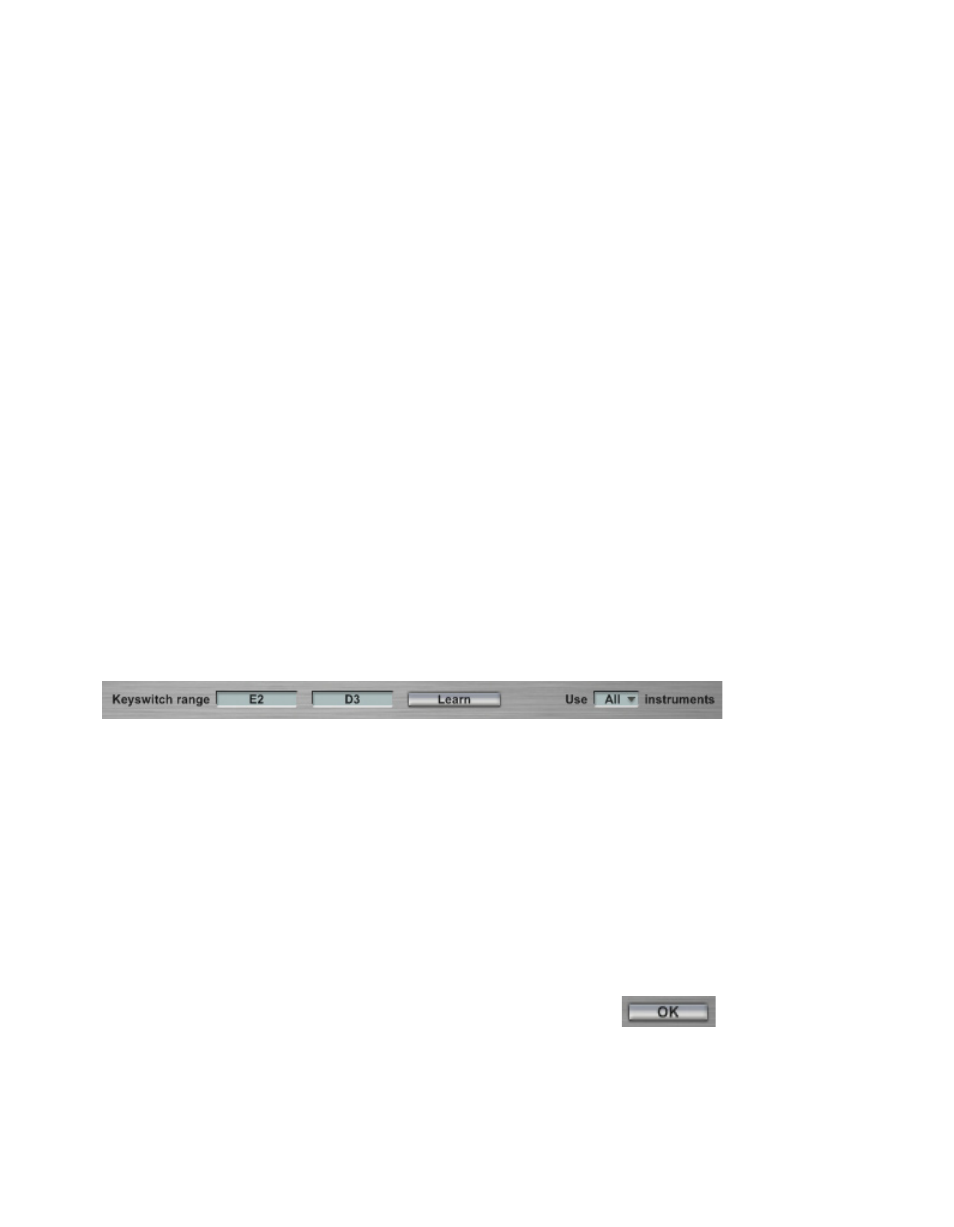
45
ADDING A KEYSWITCH TO AN INSTRUMENT STACK
The default behavior for a Stacked Instrument is for all of the sub-channel
instruments to play back when a note is played, giving the user a simple
way to create layered instruments quickly. However, it is also possible to
limit Stacked Instrument playback to one sub-channel instrument at a time
and control which sub-channel is active using either a MIDI Controller or a
keyboard Keyswitch.
To enable MIDI switching for a Stacked Instrument, select “Stack Properties”
from the Main MIDI channel’s drop-down menu. Within the Stack Properties
dialog, choose either ‘Keyswitch’ or ‘MIDI Controller’ from the Instrument
Selector drop down menu.
If you choose ‘Keyswitch’, you can define the Keyswitch keyboard range by
either typing in the boundaries manually or by using the ‘Learn’ feature
(play the low boundary note first, then the upper boundary note).
If you choose ‘MIDI Controller’, you can either specify a controller using
the ‘Controller’ drop-down menu or by using the ‘Learn’ feature (simply
enable the ‘Learn’ button and toggle the desired controller to make the
assignment).
To the right of the ‘Learn’ button is a drop-down menu labeled “Use
(all) Instruments”. This is where you define how many of the Stacked
Instruments sub-channels are to be included in the Keyswitch. Unless
you are including an encoded GigaPulse FX module on your Stacked
Instrument, the default setting of ‘ALL’ should be used. Because GigaPulse
FX Modules are to be applied to all sub-channels and because they are not
sample-based instruments, they do not need to be included in a Keyswitch.
Therefore, you would exclude GigaPulse FX Modules from a Stacked
Instrument keyswitch.
Exit out of the stack properties dialogue by pressing OK
Note: See section titled STACK PROPERTIES DIALOG for additional Keyswitch
information.