Thinklogical HDX80 Manual User Manual
Page 58
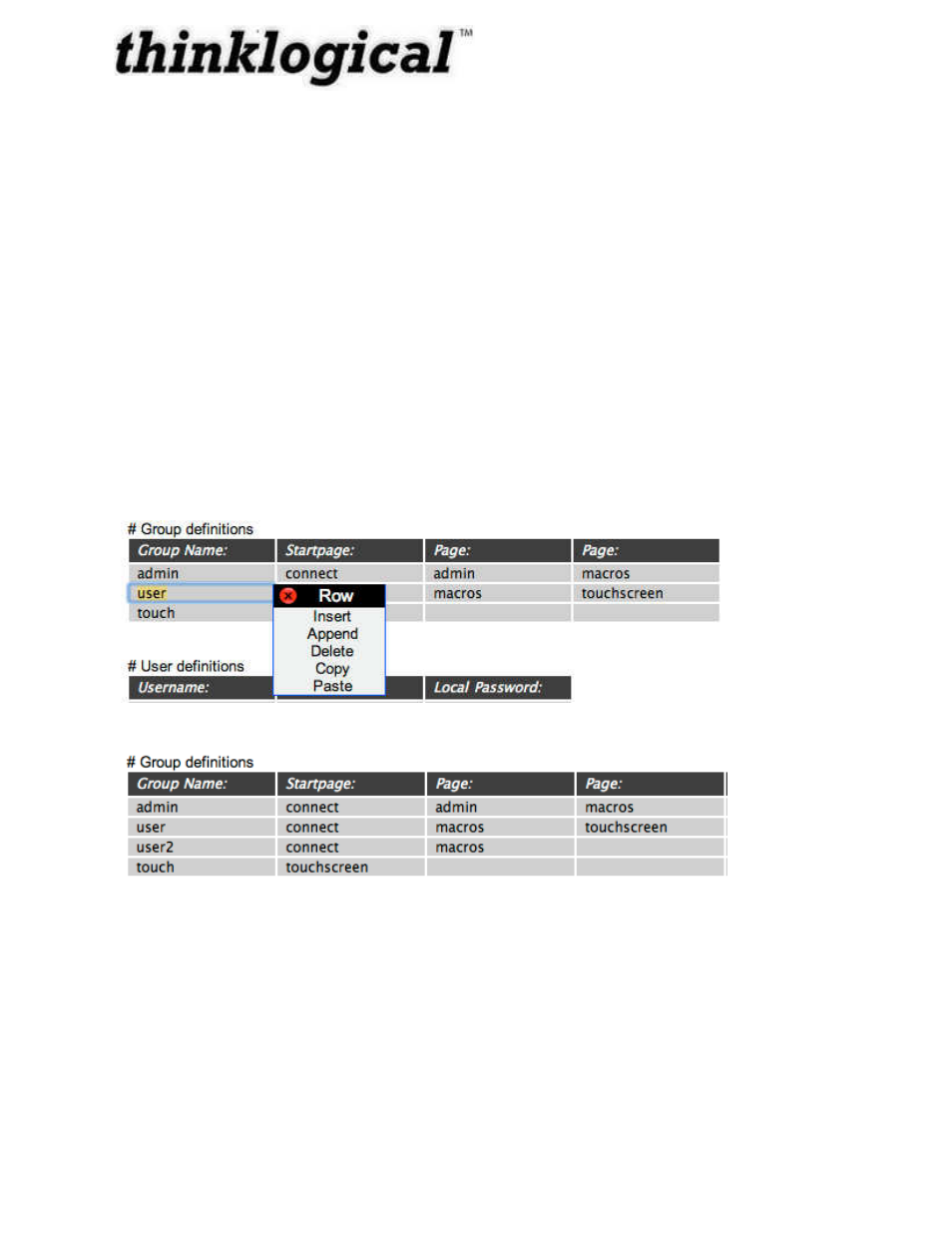
Revision A December 2011
50
The first header of the first row is “Logins Required”. If the value beneath is “yes”, then any user
attempting to access the web server via a browser will be greeted with a login screen and will
not see any pages until successfully logging in. If logins are required, then the value of the next
header, “Default Group”, has no meaning.
If logins are not required, then users accessing the web server without logging in will always be
treated as the group listed beneath “Default Group”. This allows one general use group for
casual users without logging in. Administrators and other users can still log in to their accounts
and be part of their normally assigned groups.
The next set of lines define the groups. Each row describes a group with a “Group Name”, the
“Startpage” they will first see after logging in and then any additional pages that will be available
to members of that group. (These additional pages are the blue links across the top of the
pages.)
To add a new user group, right-click any field in the row directly above where it should appear
and select “Append” from the drop down menu. A new row will appear and the new group’s
values should be added there.
Right click in previous row pop up the menu, and select “Append” to add a new group row.
After “Append” is selected and “user2”, a startpage, and an additional page entered.
Figure 33: Add New User Group
The next set of rows define users. Each row assigns the values for a user, including the
Username, the Group that this user belongs to, and the Local Password for this user. New users
can be added in the same manner that a new group was added in the example above.