Appendix e: touch panel configuration – Thinklogical HDX80 Manual User Manual
Page 72
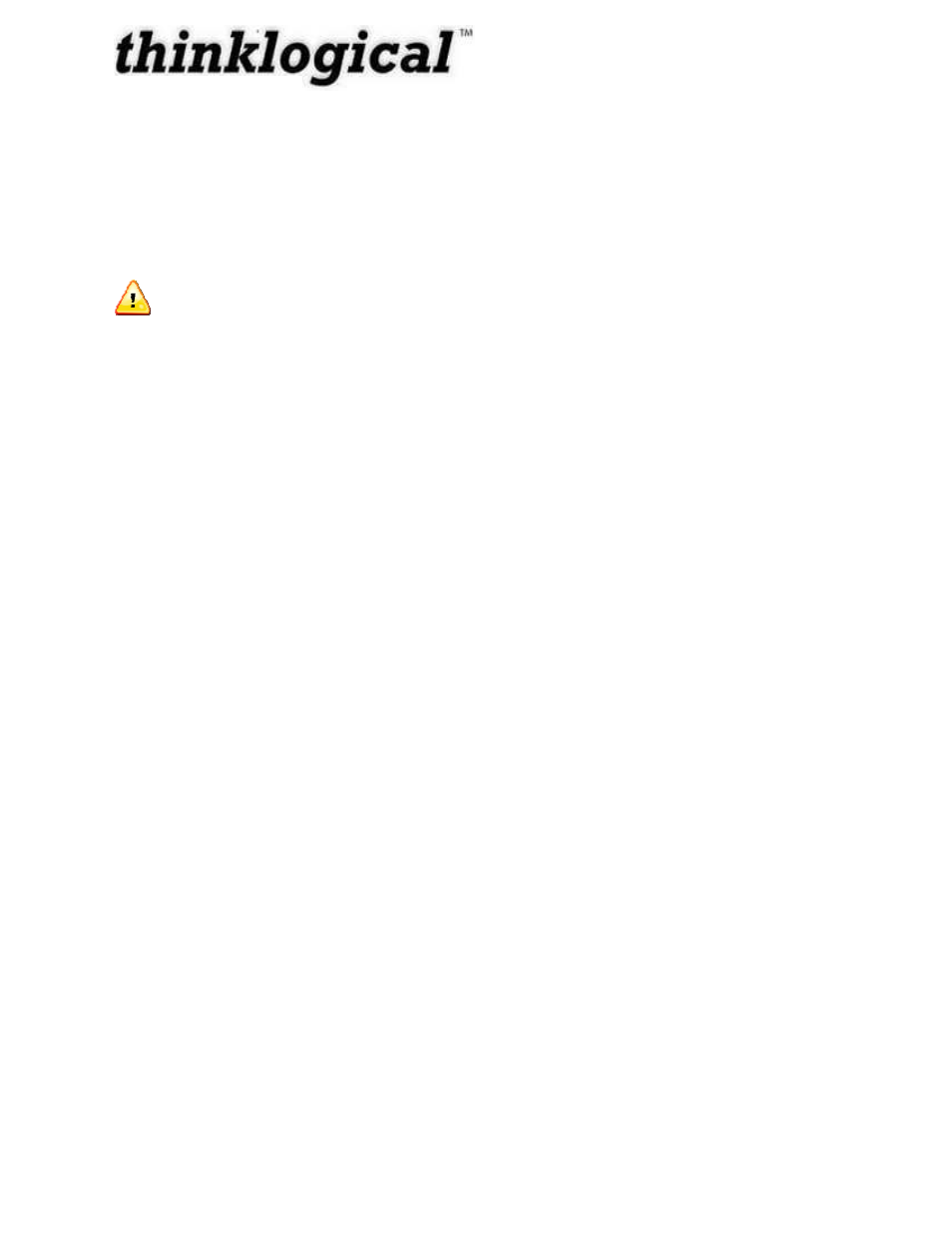
Revision A December 2011
64
APPENDIX E: Touch Panel Configuration
The Touch Panel allows user-friendly access to the Thinklogical X4 Configurator software for
simple actions to be made with the touch of the screen. The unit connects independently to a
network and with a onetime configuration, the set-up is easily performed.
NOTE: There is an additional Touch Panel manual available with further detail on
set-up and use available from Thinklogical.
There are two ways to configure a touchpanel. One is to use a USB keyboard connected
directly to the touchpanel and make any necessary changes directly on that panel. The other is
to connect one or more touchpanels to a network and log into them remotely. Both methods are
described below.
In both cases, you will first need to decide the IP address of the web server before configuring
the touchpanel(s).
Direct Configuration:
1.
Attach the USB keyboard to a USB port on the Touch Panel
2.
Press Ctrl - Alt - F1 on the Touch Panel to go into text mode
3.
When the login appears, type in the following-
username: root
password: emac_inc
Remote Configuration: Each touchpanel is shipped with DHCP enabled by default.
1. Attach one or more touchpanels to a network with a DHCP server
2. Use "ssh" to access each touchpanel in turn
3. When the login appears, log in with the following values:
username: root
password: emac_inc
To set up the network:
4. Type cd /etc/network
5. Using vi, edit “interfaces”
6. In the section for eth0,
a. Modify the dhcp line to say “static”
b. Insert a line "address 192.168.13.161" (with whatever IP address you've chosen for
this Touch Panel)
c. Add "netmask 255.255.255.0"