General error conditions, Unusual error conditions, General errors – Visara 1330-X02 User Manual
Page 124: Unusual errors, Warning
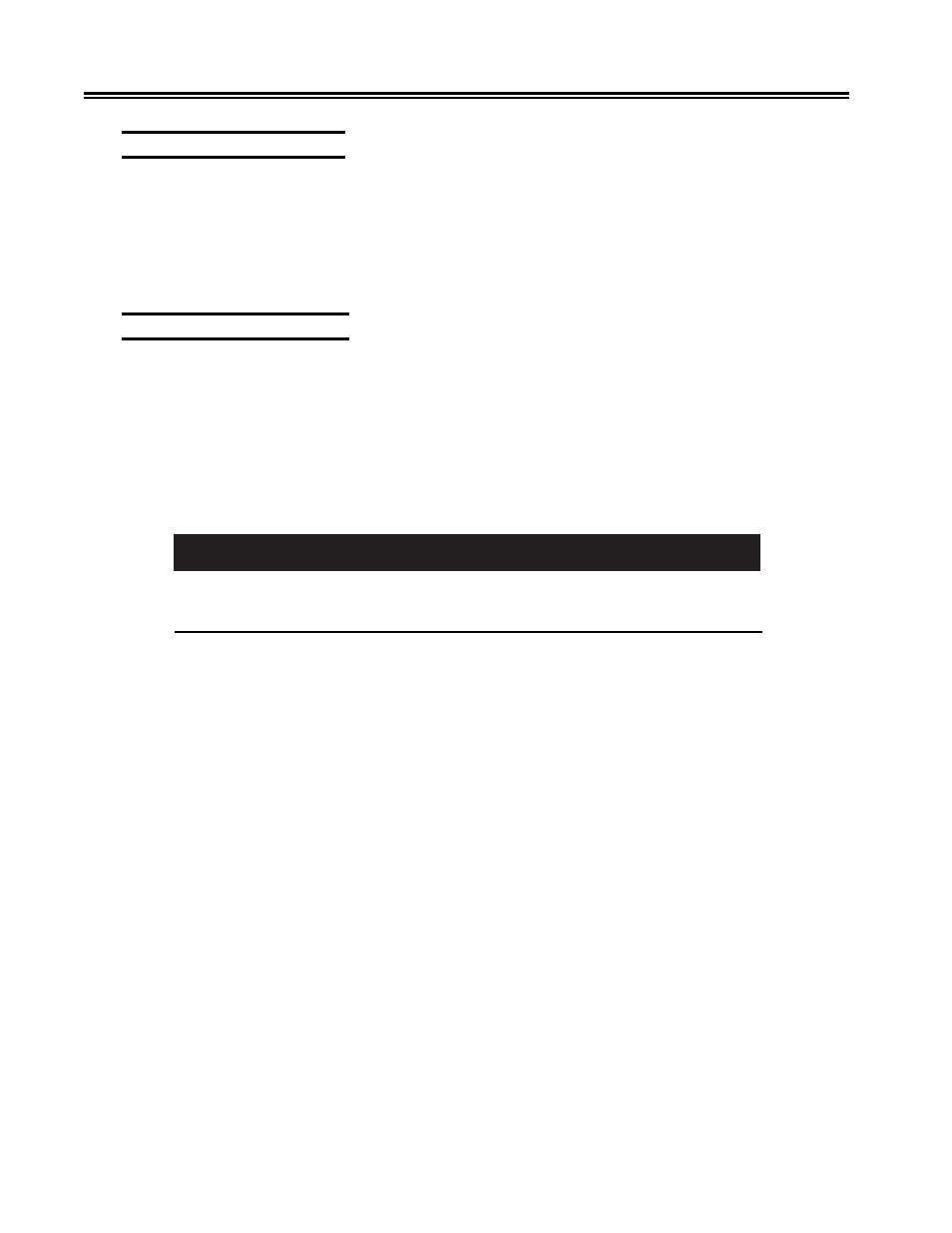
8-2
701333-004
Error Detection and Recovery
General Error Conditions
General errors are caused by hardware, software, or communications failures, and are
identified by an error message in the display window. These errors cannot be as readily
corrected by the operator and may require the assistance of a Field Engineer. Refer to the
Status and Error Message Chart in Appendix A for error descriptions and recovery
procedures. If you cannot correct the error, power the printer off, wait 15 seconds, then
power the printer back on. If the problem persists, contact Customer Service.
Unusual Error Conditions
If you encounter an error that is not listed in the Status and Error Message Chart
(Appendix A), reset the 1330 by powering off then on to see if the error recurs. If it
does, contact Customer Service.
If the display window goes blank, there has probably been a loss of power to the printer.
Check to make sure that the power cord is plugged in, that the outlet is receiving power,
and that the Power switch is set to | (ON). If the outlet is supplying the proper voltage and
the 1330 is properly plugged in, hardware trouble is apparent. Contact Customer Service.
Warning
If the unit begins to overheat, smoke, or make an unusual noise, turn off the unit
immediately! Next, unplug the power cord, remove the paper from the printer, and contact
Customer Service.
If the forms jam or tear, check to make sure that the forms are routed and aligned properly.
Ensure that the form tractors are positioned properly to accommodate the paper width,
that the feed holes on the forms are positioned evenly over the tractor feed pins, and that
the tractor doors are closed. Be sure that the forms are feeding smoothly from their box,
and that they are positioned correctly. Refer to Chapter 2 of this manual to review the
instructions for installing forms.
If the ribbon binds, make sure that it is routed properly. Refer to Chapter 2 to review the
instructions for installing the ribbon cartridge.
If the error cannot be determined by visual check or by the power-on Basic Assurance
test (BAT), contact the host system’s communications control center and request a check
of the communications line. If the problem persists, call Customer Service.