405 - print head column spacing, 406 - ribbon type override, Print head column spacing – Visara 1330-X02 User Manual
Page 63: Ribbon type override, Print head column spacing option (3270), Ribbon type override option (3270), Figure 4-1, Aligned and unaligned dots in characters -19
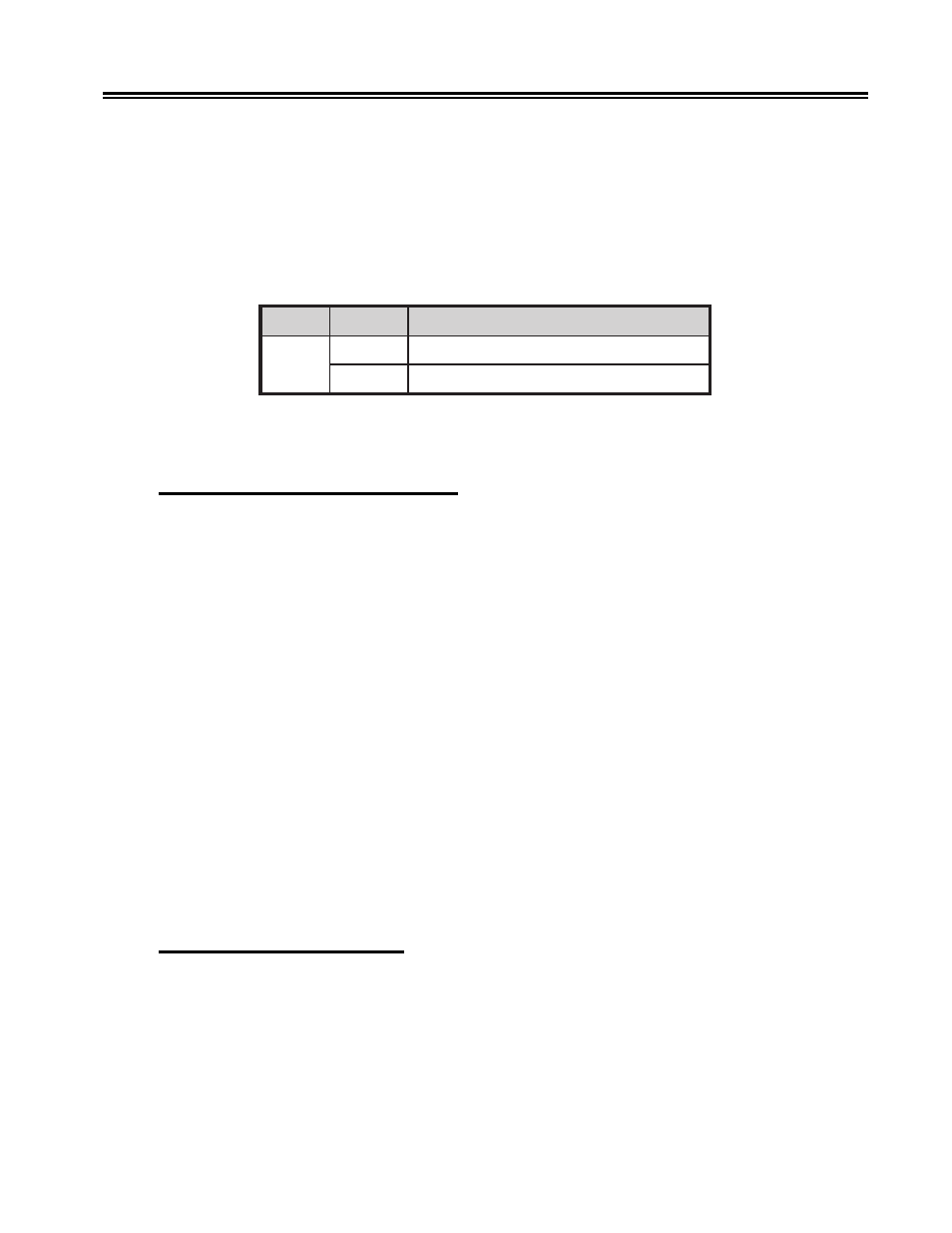
701333-004
4-19
Configuring the 1330 in 3270 Mode
Before specifying the print head style, turn the printer off. Refer to the label on the print
head to determine which style of print head is installed. If you are installing a new print
head, see “Replacing the Print Head” in Chapter 7 of this manual for instructions.
After you have determined the style of print head currently in use, turn the 1330 back on.
To inform the printer of the print head style, follow the configuration procedure that
begins on Page 4-1. Use the chart below to determine your print head style.
n
o
i
t
p
O
e
c
i
o
h
C
g
n
i
n
a
e
M
4
0
4
1
)
t
l
u
a
f
e
d
(
d
e
l
l
a
t
s
n
i
s
i
1
e
l
y
t
s
d
a
e
h
t
n
i
r
P
2
d
e
l
l
a
t
s
n
i
s
i
2
e
l
y
t
s
d
a
e
h
t
n
i
r
P
If the correct print head style number is displayed, press Save. If the number does not
correspond to the print head style, enter the correct number (1 or 2) and press Save.
405 – Print Head Column Spacing
Configuration Option 405 enables you to correct for spacing variations between the banks
of print wires on the print head. If the dots in a vertical column of a character symbol
appear to be misaligned, Option 405 can be used to correct this condition. Valid values
range from 90 to 100. The default is 95. Refer to “Checking Character Width” in Chapter
7 for complete instructions.
•
•
•
•
•
•
•
•
•
•
•
•
•
•
•
•
t
c
e
r
r
o
C
t
c
e
r
r
o
c
n
I
Figure 4-1. Aligned and Unaligned Dots in Characters
406 – Ribbon Type Override
Configuration Option 406 enables you to override the type of ribbon installed in the
printer.