Figure 2-23. did option with roller drive, Figure 2-23. did option with roller drive -25, Preparing to operate the 1330 – Visara 1330-X02 User Manual
Page 39
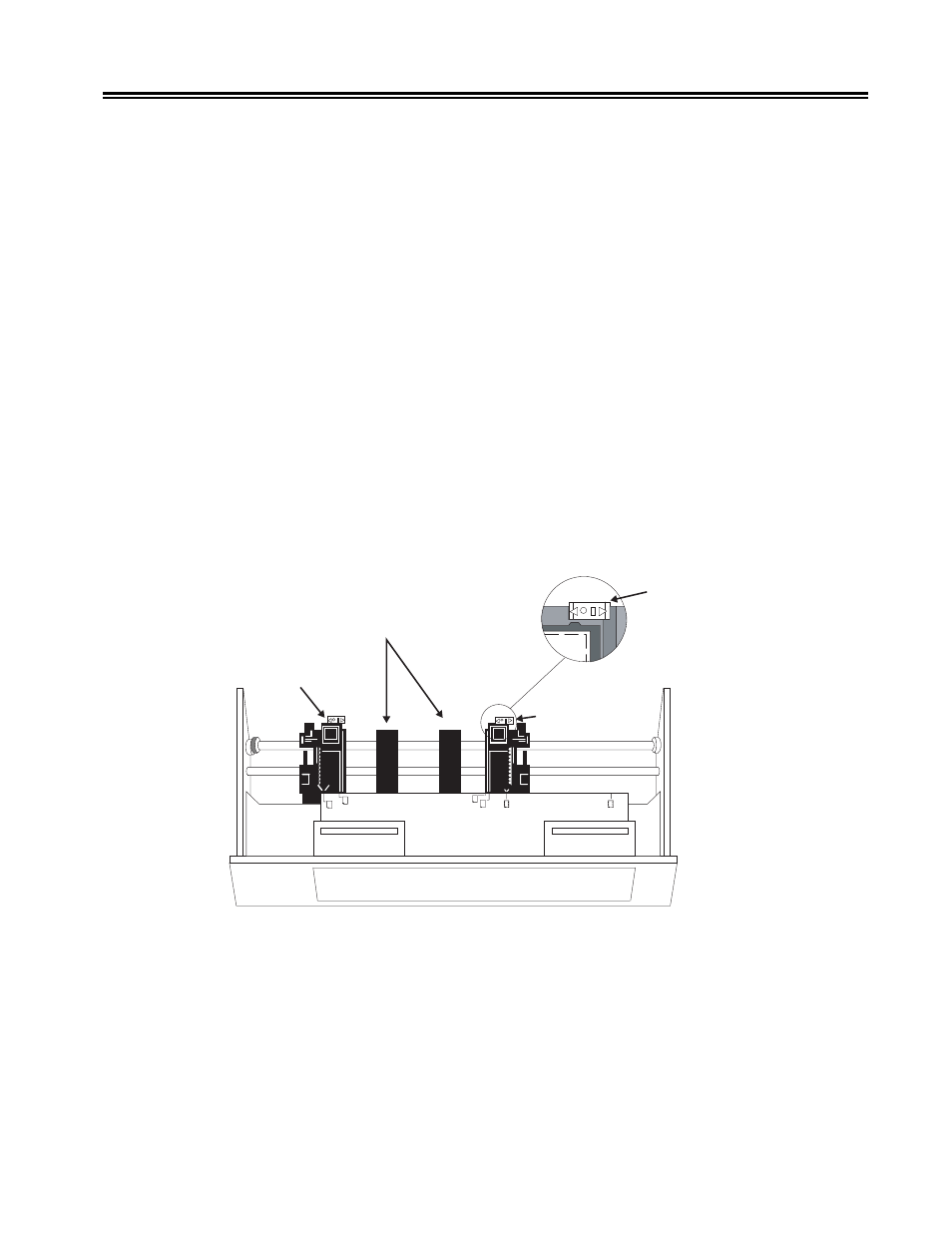
701333-004
2-25
Preparing to Operate the 1330
15. Open the printer cover.
16. Adjust the setting of the platen gap lever, as necessary. Move the lever to a lower
setting (toward the platen) for darker print; move the lever to a higher setting (toward
you) for lighter print. If you are using multipart forms, make sure that the last copy
is legible without any smudging on any other copy. If the last copy is too light, move
the lever to a lower setting. If the last copy is all right, but other copies are smudging,
move the lever to a higher setting. Note that moving the lever will affect print head
life.
17. Unlock the 1330 right forms tractor.
18. Position the right tractor for the width of the forms. The arrow on the bottom of the
tractor should point to the right edge of the forms.
19. Lock the right tractor.
20. Close the printer cover.
21. Press the Start key to enable printing.
Note:
If your Forms Handler module is equipped with the roller drive option, move
both of the white slide bars on the tractors to the right to engage the DID roller
drive. The bars will snap into position, and their right sides will extend beyond
the edges in the ON position, as shown in Figure 2-23.
Slide Bar
Paper Supports
Slide Bar
Roller Drive
Shown ON
Figure 2-23. DID Option with Roller Drive
The installation of the 1330 is now complete, and the printer is ready to print.
Before the 1330 can begin normal operations, it must be configured with the features and
identification information appropriate for your system. The configuration process is
discussed in Chapter 4 and Chapter 5. Before you configure the 1330, you should be
familiar with the operator control panel and the display window messages, which are
explained in Chapter 3.