Preparing to operate the 1330 – Visara 1330-X02 User Manual
Page 36
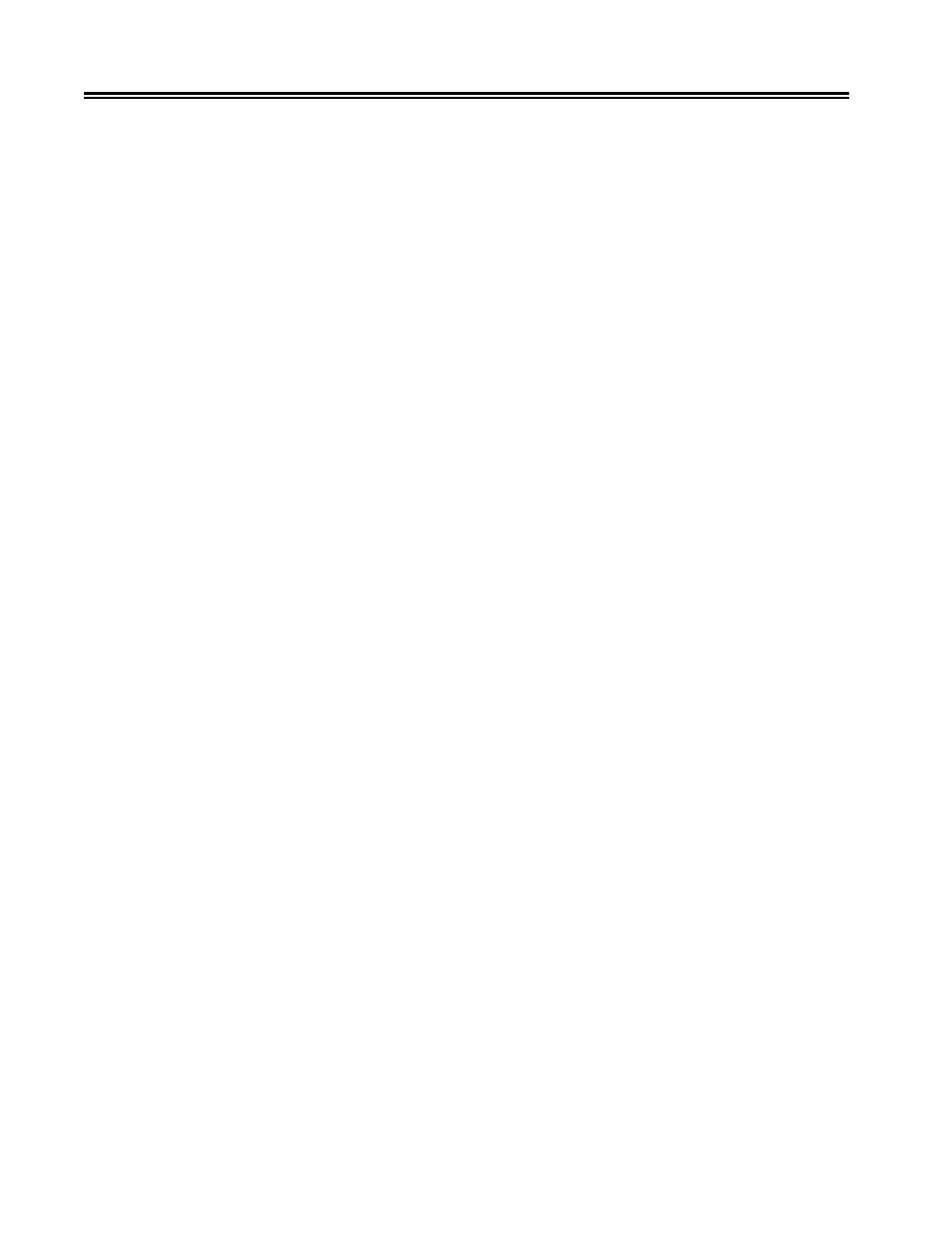
2-22
701333-004
Preparing to Operate the 1330
7.
Move the right tractor to the approximate width of the forms you plan to use. Note that
three standard widths for computer pinfeed paper – 8 1/4 inches (21.0 cm), 9 1/2
inches (24.1 cm), and 14 7/8 inches (37.8 cm) – are marked on the module.
8.
Center the paper supports (Figure 2-19) an equal distance from the tractors and
from each other. For narrow forms, you can snap out the paper supports.
9.
Open the doors of both forms tractors.
10. Insert the paper into the front of the module, placing the paper on the tractor pins.
Make sure that the paper does not extend beyond the pins.
11. Move the right tractor as necessary to get correct paper tension.
12. Close the tractor doors.
13. Lock the right forms tractor.
14. Insert the module into the front of the printer until it snaps firmly in place. The
display window will show DOD.
15. Open the printer cover.
16. Move the platen gap lever toward you until it is completely open.
17. Close the printer cover.
18. Press the Load/Eject key to advance the forms to the top of form position.
19. Open the printer cover.
20. Adjust the setting of the platen gap lever, as necessary. Move the lever to a lower
setting (toward the platen) for darker print; move the lever to a higher setting (toward
you) for lighter print. If you are using multipart forms, make sure that the last copy
is legible without any smudging on any other copy. If the last copy is too light, move
the lever to a lower setting. If the last copy is all right, but other copies are smudging,
move the lever to a higher setting. Note that moving the lever will affect print head
life.
21. Unlock the 1330 right forms tractor.
22. Position the right tractor for the width of the forms. The arrow on the bottom of the
tractor should point to the right edge of the forms.
Note:
The edge of the forms should cover the roller in the tractor body, but should not
engage the tractor pins.
23. Lock the right tractor.
24. Close the printer cover.
25. Press the Load/Eject key to advance the forms to the tear off position at the tear bar.
If the forms are not in the correct position, adjust the position by using Configuration
Option 411. Refer to Chapter 4 or Chapter 5 for instructions.
26. Press the Load/Eject key to move the forms back to the first print line.
Note:
If your Forms Handler module is equipped with the roller drive option, move
both of the white slide bars on the tractors to the left to disengage the roller