Down arrow key, Form feed key, Line space key – Visara 1330-X02 User Manual
Page 43: Top of form key, Up arrow key, Operator control panel
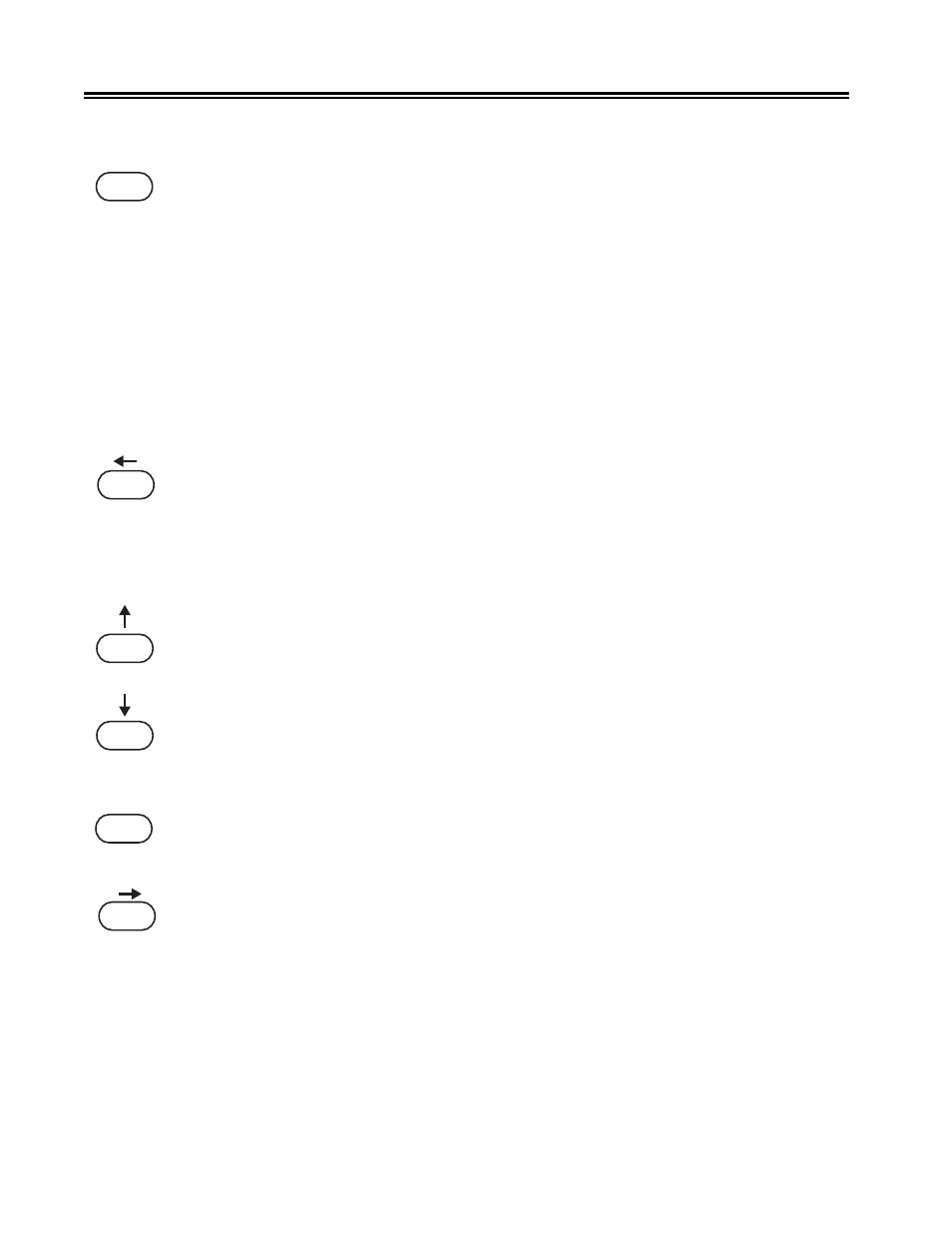
3-4
701333-004
Operator Control Panel
With the Document Insertion Device, pressing the Load/Eject key at initial load will
advance the paper to the current position on the form. Pressing the key again will eject
the paper.
With the Document on Demand device, pressing the Load/Eject key in Ready mode for
initial load will advance the paper to the first print line. Pressing the key a second time
will advance the paper to the tear line and put the printer in Stop mode so that you can
tear the paper off using the tear bar. The status window will display the message FORMS
EJECTED. Pressing the Load/Eject key a third time with the form ejected will clear this
message from the display and will move the paper back to the current position on the
form.
The Load/Eject key will work in both Start and Stop modes with the Forms Handler
module. With the Continuous Forms Module, if the paper is out, you can press the Load/
Eject key in Stop mode to eject the last sheet of paper.
The Form Feed key (which shares the key with Left Arrow) advances the forms so that
the next form is positioned at the top of form. This function is used only with continuous
forms and the Document on Demand option. Form feed is active only in Stop mode.
In Menu mode, the Left Arrow key scrolls through the available options or tests under
the current menu. After selecting an option, the Left Arrow key scrolls through the available
values of that option. The Left Arrow keys is also used to adjust the darkness of the print
in Contrast mode.
The Up and Down Arrow keys, in Stop mode, move the forms 0.007 inch (0.18 mm) in
the direction of the arrow each time the key is pressed. If the Up Arrow key is held, the
forms move continuously until the key is released. In Menu mode, the Up and Down
Arrow keys are used to scroll through the menu list. The Up Arrow moves forward through
the menu, and the Down Arrow moves backward through the menu.
Note:
If the Continuous Forms module is installed, do not use the Down Arrow key
for continuous forms movement. The forms may become misaligned.
The Top of Form key sets the current position as the first print line on the forms. With the
Document Insertion Device installed and paper not loaded, this key will also cause the
next sheet loaded to begin printing at the first print line. This key is active only in Stop
mode.
The Line Space key (which shares the key with Right Arrow) advances the forms upward
one line. If this key is held for more than 0.5 second, the forms will continue to move
forward until the key is released. The Line Space key is active only in Stop mode.
In Menu mode, the Right Arrow key scrolls through the available options or tests under
the current menu. After selecting an option, the Right Arrow key scrolls through the
available values of that option. The Right Arrow key is also used to adjust the darkness of
the print in Contrast mode.
Load/
Eject
Form Feed
Top of
Form
Line Space