Casio XJ-UT310WN Network Function Guide User Manual
Page 27
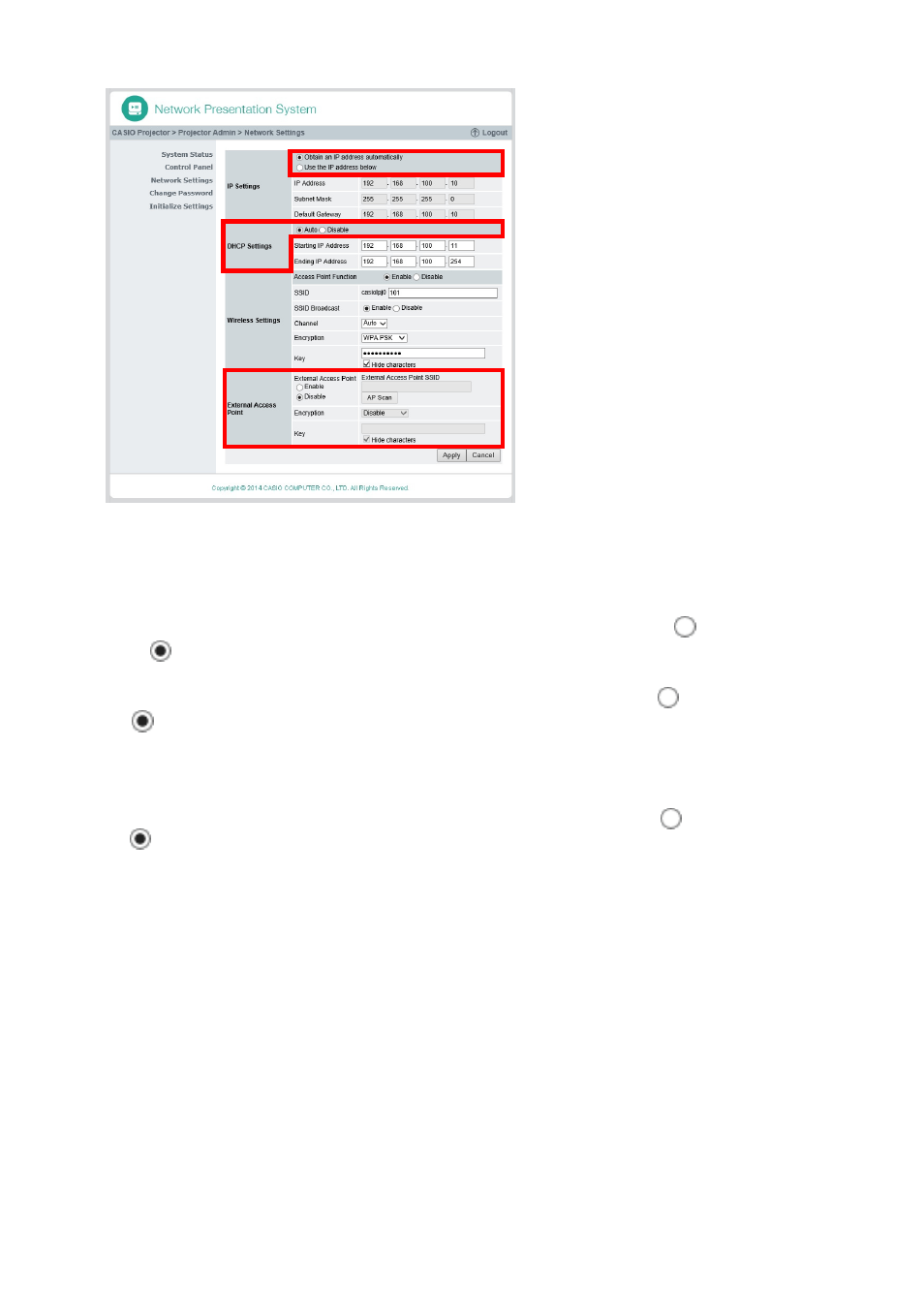
27
5.
On the left pane, click “Network Settings”.
z This displays the “Network Settings” page.
z Input and settings required here are those surrounded by the red boundaries. You do not need
to change other settings.
z For details about this page, see “To configure Network Settings page network settings” (page
6.
If the “Obtain an IP address automatically” button looks like
, click to change
it to
.
7.
If the “Auto” button in the “DHCP Settings” area looks like
, click to change it
to .
8.
Configure settings for connection to a wireless LAN access point from the
projector.
(1) If the “Enable” button in the “External Access Point” area looks like
, click to change it to
.
(2) Click [Scan Access Point].
z “Select an access point.” is displayed in the “External Access Point SSID” box.
(3) Click the [T] button to the right of the “External Access Point SSID” box and then select the
SSID of the access point you want to connect with on the list that appears.
z The list that appears when you click the [T] button shows access points whose signals are
detected by the projector at that time, and up to eight previously connected access points.
z If you want to input an SSID manually, select the “Enter the key.” option on the list. Next,
enter the desired SSID in the “External Access Point SSID” box.
(4) In the “Key” box, input the passphrase or WEP key of the access point being connected with.
z You do not need to input anything if the access point you are using does not require
passphrase or WEP key input.
z Each passphrase or WEP key character you input is indicated by an asterisk (*) in the
applicable input box. If you want to see the actual characters you input, clear the “Hide
characters” check box.
(5) To save your connection settings, click [Apply].
z If the passphrase or WEP key is correct it should normally take anywhere from one minute
to a few minutes to establish a connection with the access point.