Casio XJ-UT310WN Network Function Guide User Manual
Page 32
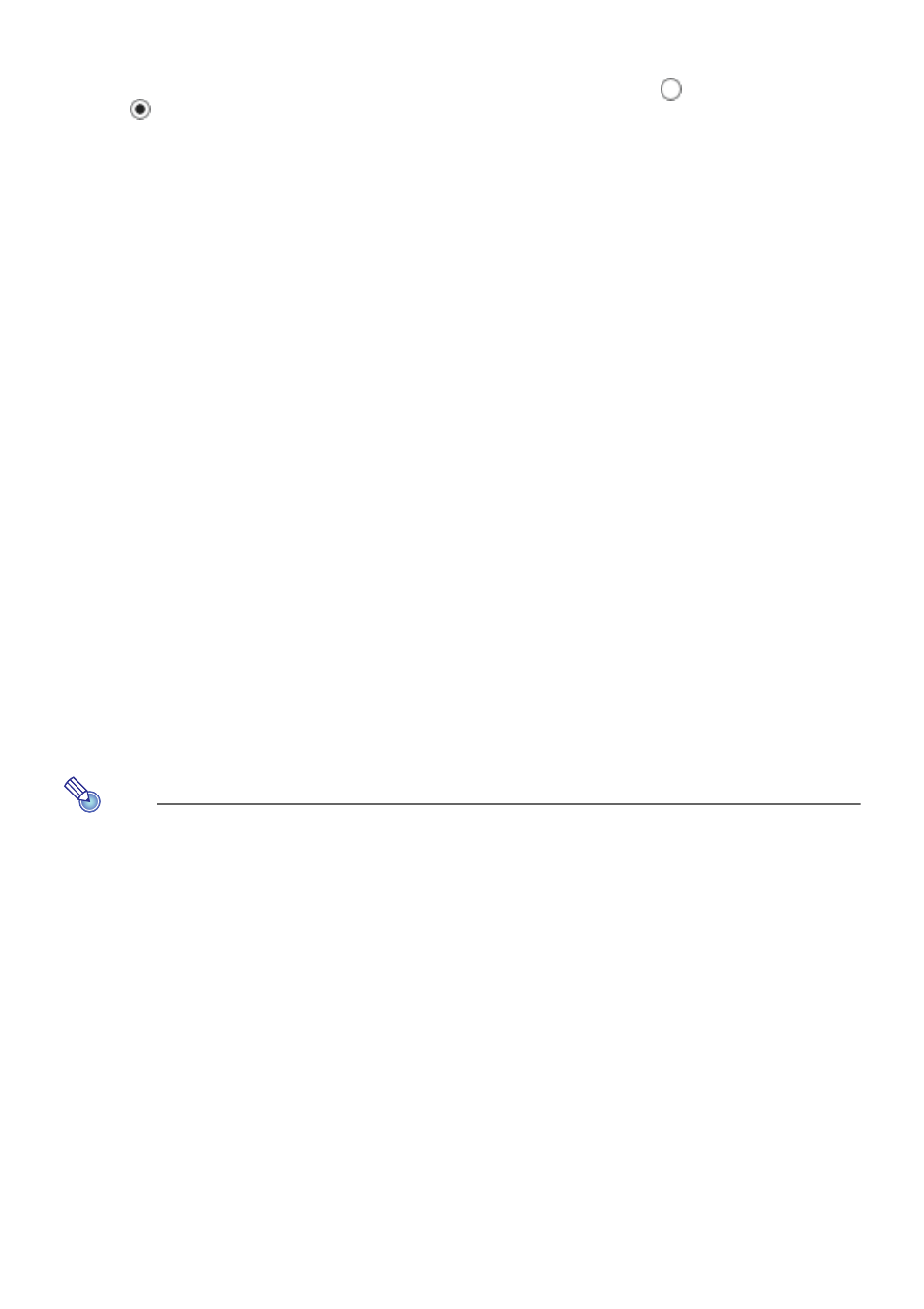
32
8.
Configure settings for connection to a wireless LAN access point from the
projector.
(1) If the “Enable” button in the “External Access Point” area looks like
, click to change it to
.
(2) Click [Scan Access Point].
z “Select an access point.” is displayed in the “External Access Point SSID” box.
(3) Click the [T] button to the right of the “External Access Point SSID” box and then select the
SSID of the access point you want to connect with on the list that appears.
z The list that appears when you click the [T] button shows access points whose signals are
detected by the projector at that time, and up to eight previously connected access points.
z If you want to input an SSID manually, select the “Enter the key.” option on the list. Next,
enter the desired SSID in the “External Access Point SSID” box.
(4) In the “Key” box, input the passphrase or WEP key of the access point being connected with.
z You do not need to input anything if the access point you are using does not require
passphrase or WEP key input.
z Each passphrase or WEP key character you input is indicated by an asterisk (*) in the
applicable input box. If you want to see the actual characters you input, clear the “Hide
characters” check box.
(5) To save your connection settings, click [Apply].
z At this point, the “Access Point Function” setting (step 7, above) automatically changes to
“Disable”. If the projector is connected to a computer via wireless LAN for the purpose of
configuring the above settings, this will terminate the connection.
z If the passphrase or WEP key is correct it should normally take anywhere from one minute
or a few minutes to establish a connection with the access point.
9.
Use the remote controller that comes with the projector to check if the projector
is connected to the wireless LAN access point.
(1) Press the [MENU] key, and then select “Network Settings” 3 “Wireless LAN Info”.
(2) On the “Wireless LAN Info” dialog box that appears, check “External AP Connection Status”.
z If “Connected” is shown, it means that the projector is connected to the wireless LAN
access point. If “Disconnected” is shown, perform this procedure from step 1 again.
z When the external access point is operating as a DHCP server, terminating the connection
will cause the projector’s IP address to be changed to a value decided by the external
access point.
Note
z Once you configure the above settings and connect the projector to a wireless LAN access
point, the projector will automatically connect with the same wireless LAN access point
whenever you switch its input source to “Network”. This is true as long as the projector is
within the connection range of the wireless LAN access point, and as long as the settings of
the wireless LAN access point and projector settings have not been changed.