To start pc remote to exit pc remote – Casio XJ-UT310WN Network Function Guide User Manual
Page 44
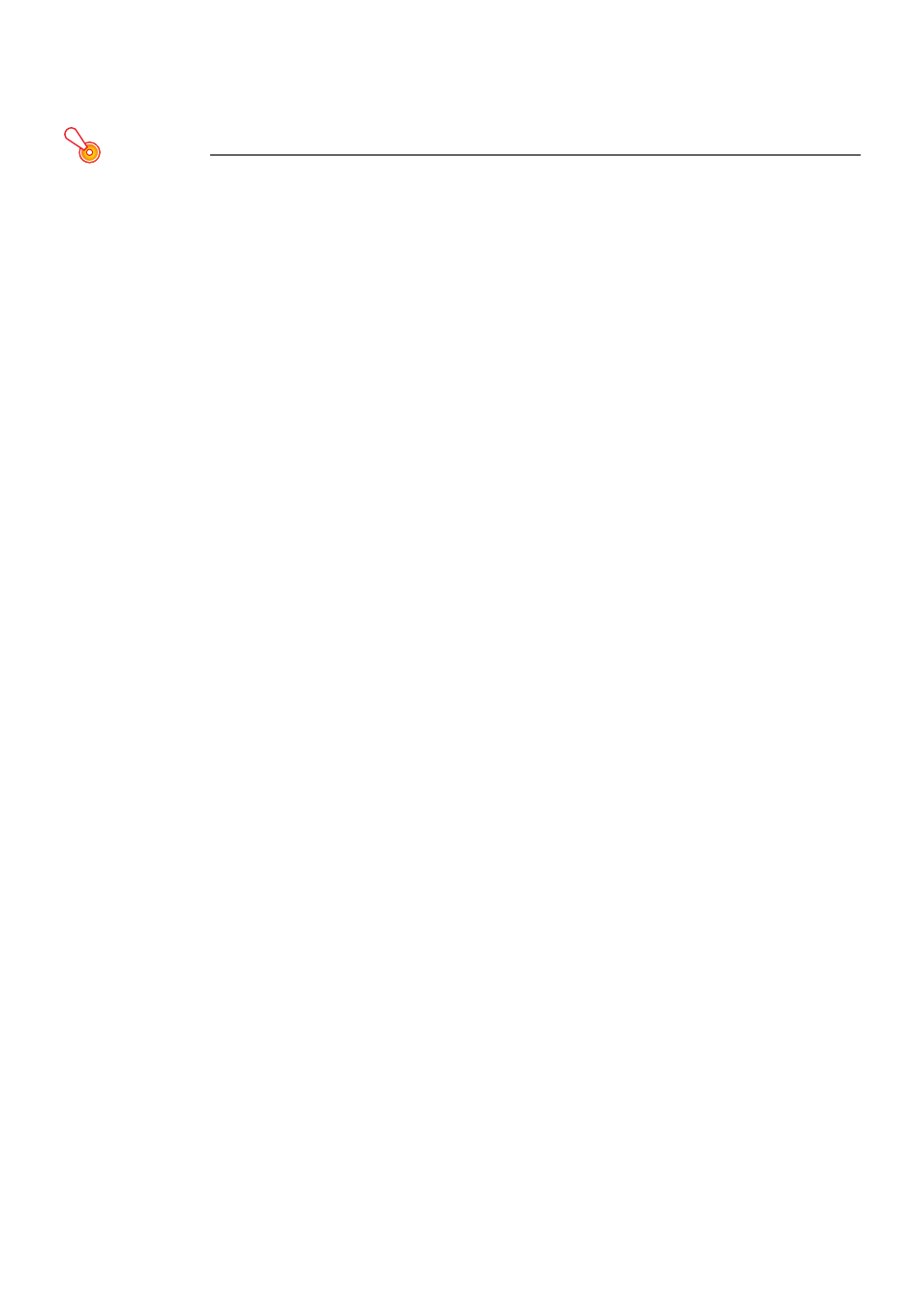
44
Remotely Controlling a Computer from a Smart Device
This section explains how to use a smart device for remote control of a computer running Network
Connection.
Important!
z To perform remote control operation described here, your smart device will need to have
C-Assist (page 76) installed on it.
To start PC remote
1.
Perform one of the operations below to project computer screen contents via a
wireless LAN.
z “To use a projector simple connection SSID to establish a wireless LAN connection and
project” (page 12), steps 1 through 9
z “To use a projector generic SSID to establish a wireless LAN connection and project” (page
15), steps 1 through 11
z “To use a user SSID to establish a wireless LAN connection and project” (page 22), steps 1
through 11 (User SSID already created.)
2.
On the smart device, start up C-Assist and then perform the steps below.
(1) Log in to the projector.
(2) Enter PC Remote standby.
3.
On the Network Connection window, click the function menu button and then
click [PC Remote] on the menu that appears so there is a check mark next to it.
z This will cause an image of the computer screen to appear on the smart device’s touch
screen.
z The above indicates that you can use the smart device’s touch screen to perform computer
mouse operations. You can also use the smart device’s on-screen keyboard to input and edit
data on the computer.
4.
Control the computer from the smart device as required.
To exit PC Remote
On the Network Connection window, click the function menu button and then click [PC Remote] on
the menu that appears to clear the check mark next to it.