Projecting a video stream, To project a video stream – Casio XJ-UT310WN Network Function Guide User Manual
Page 43
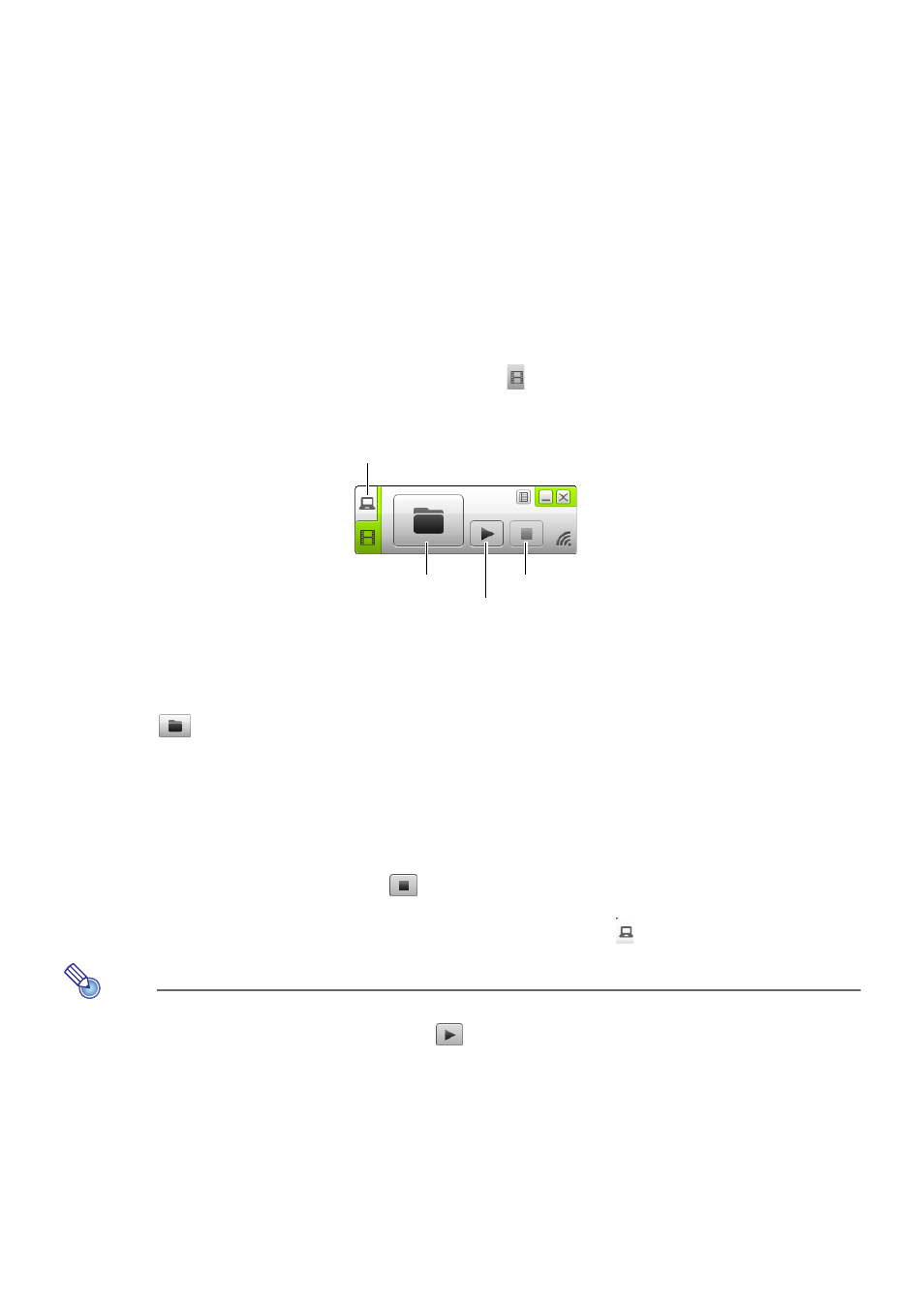
43
Projecting a Video Stream
You can use Network Connection to play a movie and output the playback image to the projector for
projection. Only the movie’s video stream is displayed on the projection screen. You can leave the
normal desktop and Network Connection window (which are not projected) on the computer screen.
Supported Playback Files
AVI:
20 Mbps maximum 720/30P (MJPEG video, ADPCM audio)
MOV: 20 Mbps maximum 1080/30P (H.264 video, ADPCM audio or AAC audio)
MP4: 20 Mbps maximum 1080/30P (H.264 video, AAC audio)
To project a video stream
1.
On the Network Connection window, click
(project video stream).
z This will cause the appearance of the Network Connection window to change as shown
below.
z If the computer screen is being projected, pressing the above button returns the projection
screen to the LAN connection standby screen. If projection is being performed from another
computer, the projection screen will not change.
2.
Click
(select
file).
3.
Use the select file dialog box that appears to select the movie file you want to
play and then click [Open].
z This starts playback of the file you selected and displays a full-screen view of the movie on the
projection screen.
4.
To stop movie playback, click
(stop).
5.
To return to normal computer screen projection, click
(project PC screen).
Note
z After stopping playback in step 4 of the above procedure, you can restart playback from the
beginning of the file (movie) by clicking
(play).
z Video stream projection is always performed in full-screen view. In this case, the projection
screen cannot be divided into four parts as when projecting computer screen images.
z When projecting a video stream the audio of the movie is always output by the projector.
Project PC screen button
Stop button
Play button
Select file button