Using c-assist to project from a smart device, Using mobishow to project from a smart device, E 76) i – Casio XJ-UT310WN Network Function Guide User Manual
Page 76
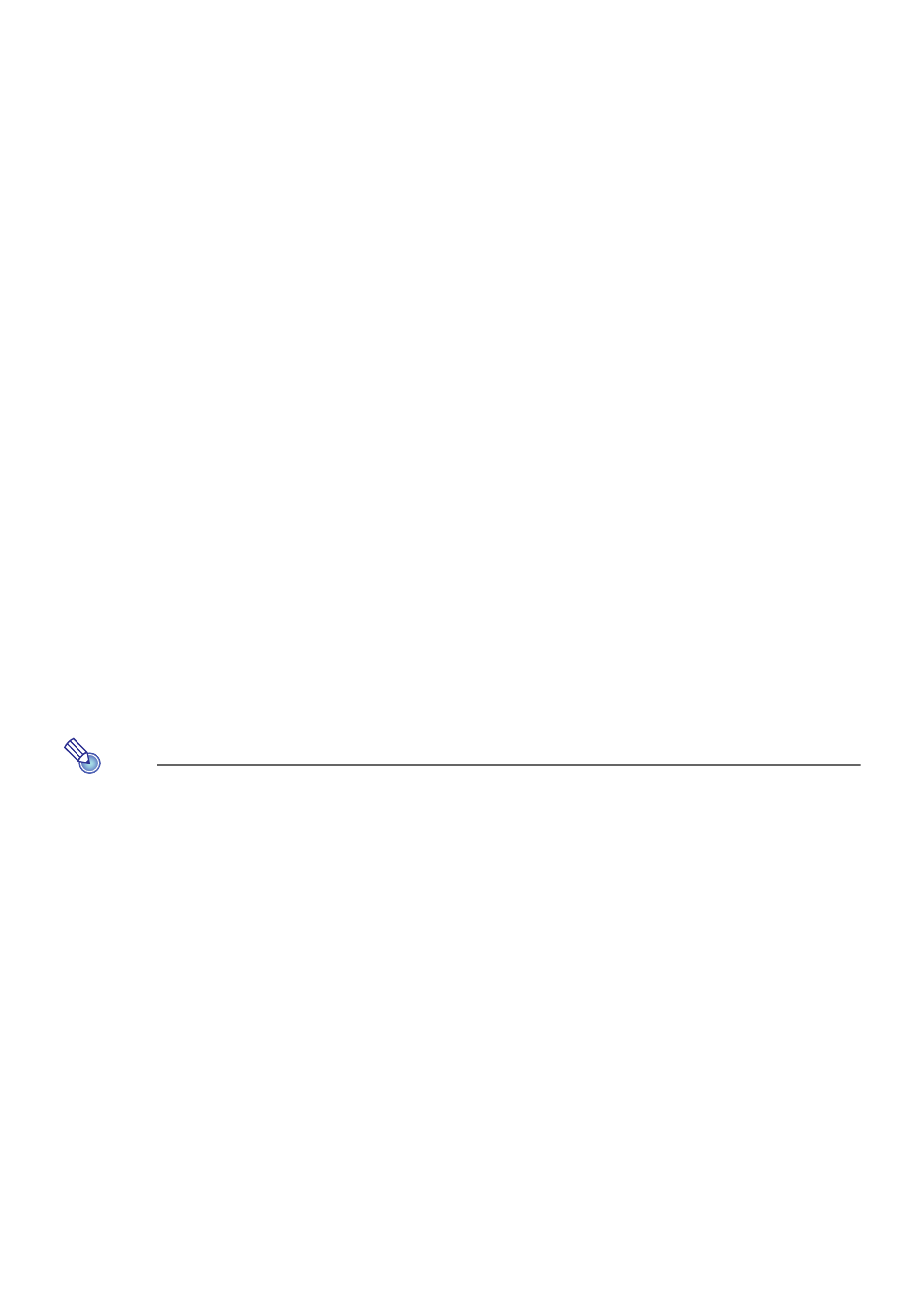
76
Using C-Assist to Project from a Smart Device
Installing C-Assist on an Android or iOS smart device makes it possible to project smart device
images from the projector. C-Assist also makes it possible to use the smart device to control the
computer to which the projector is connected. The conditions below are required to perform these
operations.
z On the projector, perform the required operation to change the projector’s SSID to a generic SSID
(casiolpj0101, casiolpj0102, casiolpj0103, casiolpj0104) or a user SSID. For more information, see
“To change the SSID” (page 49).
z On the smart device, start up C-Assist and use C-Assist to log in to the projector.
* For an overview of C-Assist functions and information about how to obtain it, visit the CASIO
projector support site (http://www.casio-intl.com/support/).
Using MobiShow to Project from a Smart Device
MobiShow is client software developed by Awind for wireless projection. If MobiShow is installed on
an Android or iOS smart device, a wireless LAN connection can be established with the projector for
projection of smart device images from the projector. The conditions below are required in order to do
so.
z You need to obtain the version of MobiShow that is compatible with your smart device and install it
on the smart device.
• Before installing MobiShow, go to the CASIO projector support site
(http://www.casio-intl.com/support/) and check the information there about smart device
operating systems and MobiShow versions that are compatible with projector connection.
• You can obtain a copy of MobiShow from any site that carries applications for your smart device
(Google Play, iTunes, App Store, etc.)
z On the projector, perform the required operation to change the projector’s SSID to a generic SSID
(casiolpj0101, casiolpj0102, casiolpj0103, casiolpj0104) or a user SSID. For more information, see
“To change the SSID” (page 49).
z On the smart device, start up MobiShow and use MobiShow to log in to the projector.
Note
z MobiShow supports playback of JPEG files and PtG2 files (converted PowerPoint file) stored
on a smart device. For information about how to convert a PowerPoint file to a PtG2 file, visit
the CASIO website (http://www.casio-intl.com/support/).