Casio XJ-UT310WN Network Function Guide User Manual
Page 55
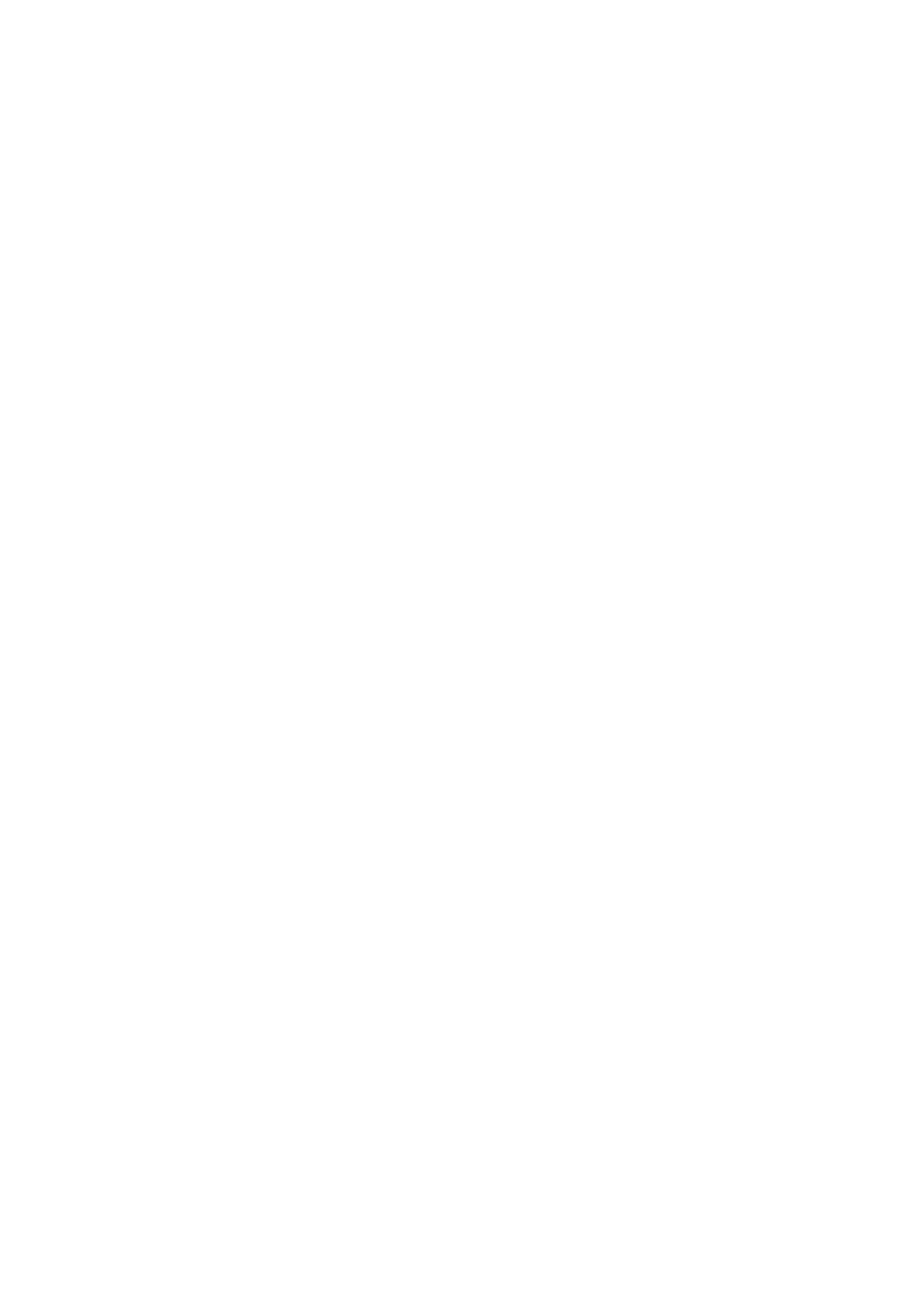
55
To change the computer IP address based on the projector’s IP
address and connect by wired LAN
1.
Use a LAN cable to connect a computer directly to the projector.
Projector Operation
2.
Select “Manual” for the projector IP setting.
(1) Perform the following steps to display the IP Settings dialog box: [MENU] key 3
“Network Settings” 3 “Projector Wired LAN Settings”.
z The initial default setting for “IP Settings” is “Auto”.
(2) Press the [X] key to select “Manual” for “IP Settings”.
z The projector IP address will be displayed in the “IP Address” line.
(3) Press the [ESC] key to return to “Network Settings”.
(4) Select “Update Network Settings” and then press the [ENTER] key.
(5) In response to the network setting update dialog box that appears, press the [S] key to
select “Yes” and then press the [ENTER] key.
Computer Operation
3.
Specify an IP address for the computer. Octets 1, 2, and 3 should be the same as
those for the projector’s IP address. For Octet 4, specify a value in the range of 1
to 254, which is different from that of the projector’s IP address.
z For example, if the projector IP address 192.168.100.10 (which is its initial default), you should
specify a computer IP address of 192.168.100.XXX, where XXX is a value from 1 to 9, or 11 to
254.
4.
Perform the operation starting from step 2 under “To log in to the Projector
Admin pages over a wired LAN connection” (page 54).