Continuous scan, Continuous scan -40, Display the screen – TA Triumph-Adler 206ci User Manual
Page 104: Select the function, Scan the originals, Common operations > using various functions
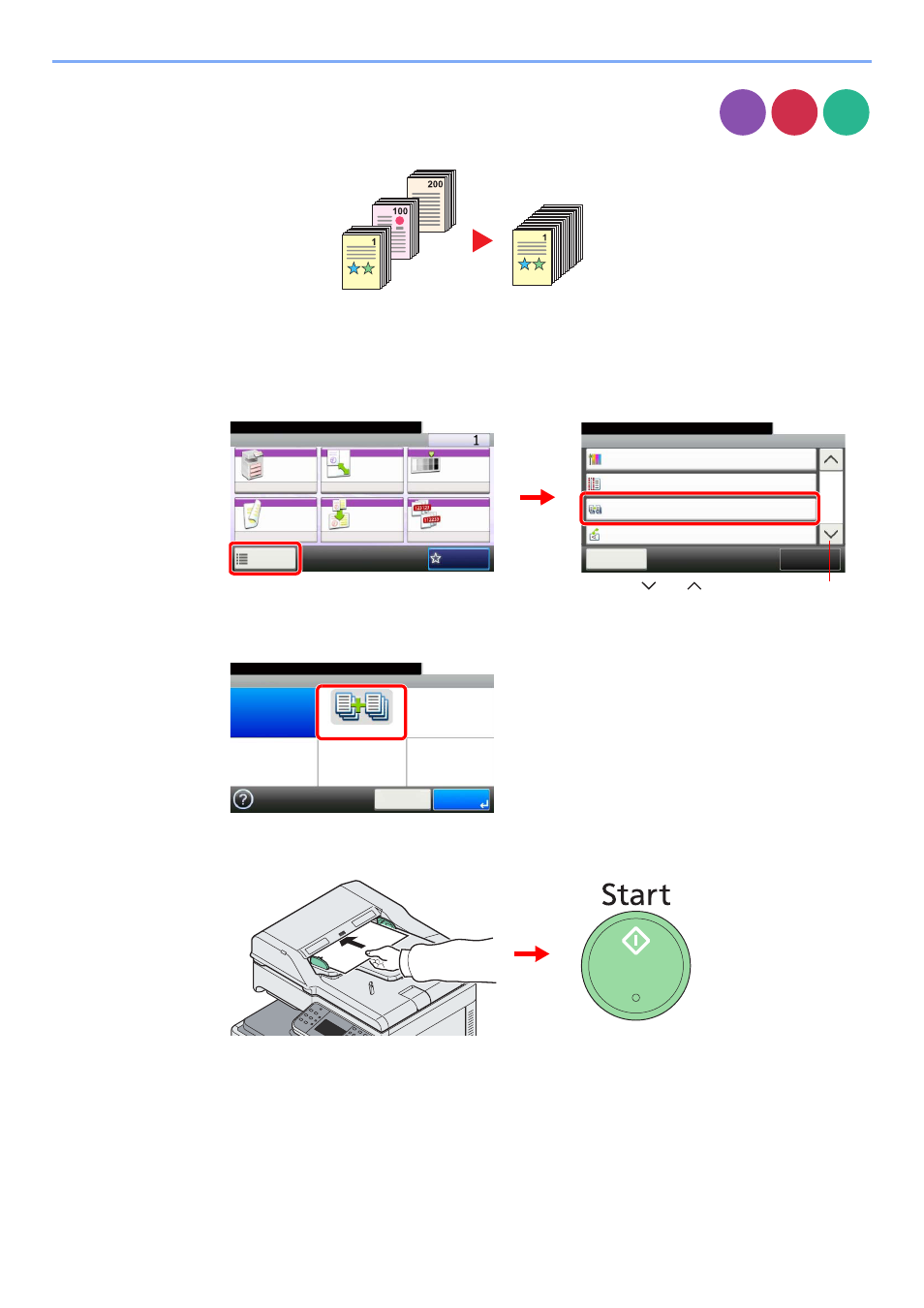
3-40
Common Operations > Using Various Functions
Continuous Scan
Scan a large number of originals in separate batches and then produce as one job. Originals will
be scanned continuously until you press [Finish Scan].
1
Display the screen.
1
Referring to Using Various Functions on page 3-30, display the screen.
2
Press [Functions] and then [Continuous Scan].
2
Select the function.
3
Scan the originals.
Load the original and press the Start key to start scanning.
Once the original has been scanned, load the next original and press the Start key. Use the
same procedure to scan any remaining originals.
Copy
Send
Scan to
USB
Ready to copy. (Full Color)
Functions
Saturation
0
Close
10:10
Margin
Off
On
Off
Continuous Scan
Auto Image Rotation
4/5
Add/Edit
Shortcut
Ready to copy. (Full Color)
Copy
Copies
Paper
Selection
Zoom
Density
Duplex
Combine
Collate/
Offset
1-sided>>1-sided
Auto
100%
Normal 0
Collate
Off
Functions
10:10
Favorites
G
B
0001_01
G
B
0002_03
2
1
Use [
] or [
] to scroll up and down.
Ready to copy. (Full Color)
Continuous Scan
Off
On
10:10
Cancel
OK
G
B
0043_00