Functions for document box, Functions for document box -10 – TA Triumph-Adler 206ci User Manual
Page 220
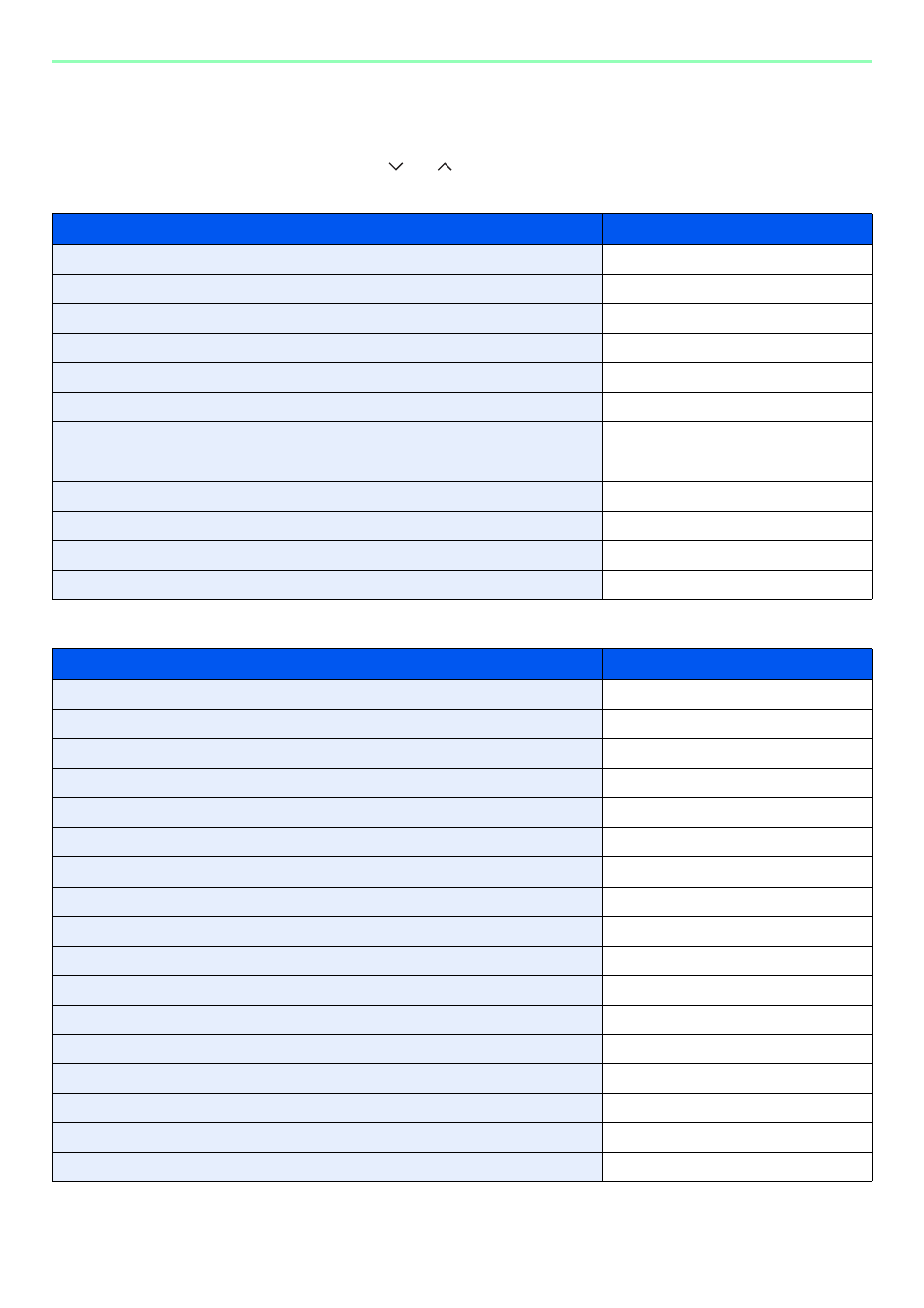
7-10
Document Box > Functions for Document Box
Functions for Document Box
Print or Store file screen in Document Box shows the commonly used functions. By pressing [Functions], other
selectable functions will be shown as a list. Use [
] or [
] to select the function.
When printing from USB memory
When storing a document to USB memory
What do you want to do?
Reference Page
Specify the paper size and type.
Collate the output documents in page order. / Offset the output documents by set.
Print on both sides of the paper.
Change the paper output.
Staple in the output documents.
Change the color mode.
Add margins (white space).
Send notice by e-mail when a job is complete.
Suspend the current job and override it to give a new job top priority.
Password-protect a PDF file.
Set the image size (resolution) when printing a JPEG or TIFF file.
Print an XPS file so that it fits the paper size.
What do you want to do?
Reference Page
Select the file format for images being stored.
Automatically scan 2-sided originals.
Set the resolution at which to scan originals.
Adjust the density.
Add a file name to the scanned images.
Specify the original size.
Specify the original orientation to scan in the correct direction.
Scan mixed size originals.
Change the size at which to store an image
Change the color mode for images being stored.
Select original image type for best results.
Emphasize the outline of texts or lines. / Blur the image outline.
Darken or lighten the background (i.e., the area with no text or images) of originals.
Prevent bleed-through for 2-sided originals.
Enlarge or shrink originals according to the storing size.
Scan a large number of originals separately and then produce as one job.
Send notice by e-mail when a job is complete.