Storing size, Storing size -15, Display the screen – TA Triumph-Adler 206ci User Manual
Page 225: Select the storing size, Document box > functions for document box, Same as original size
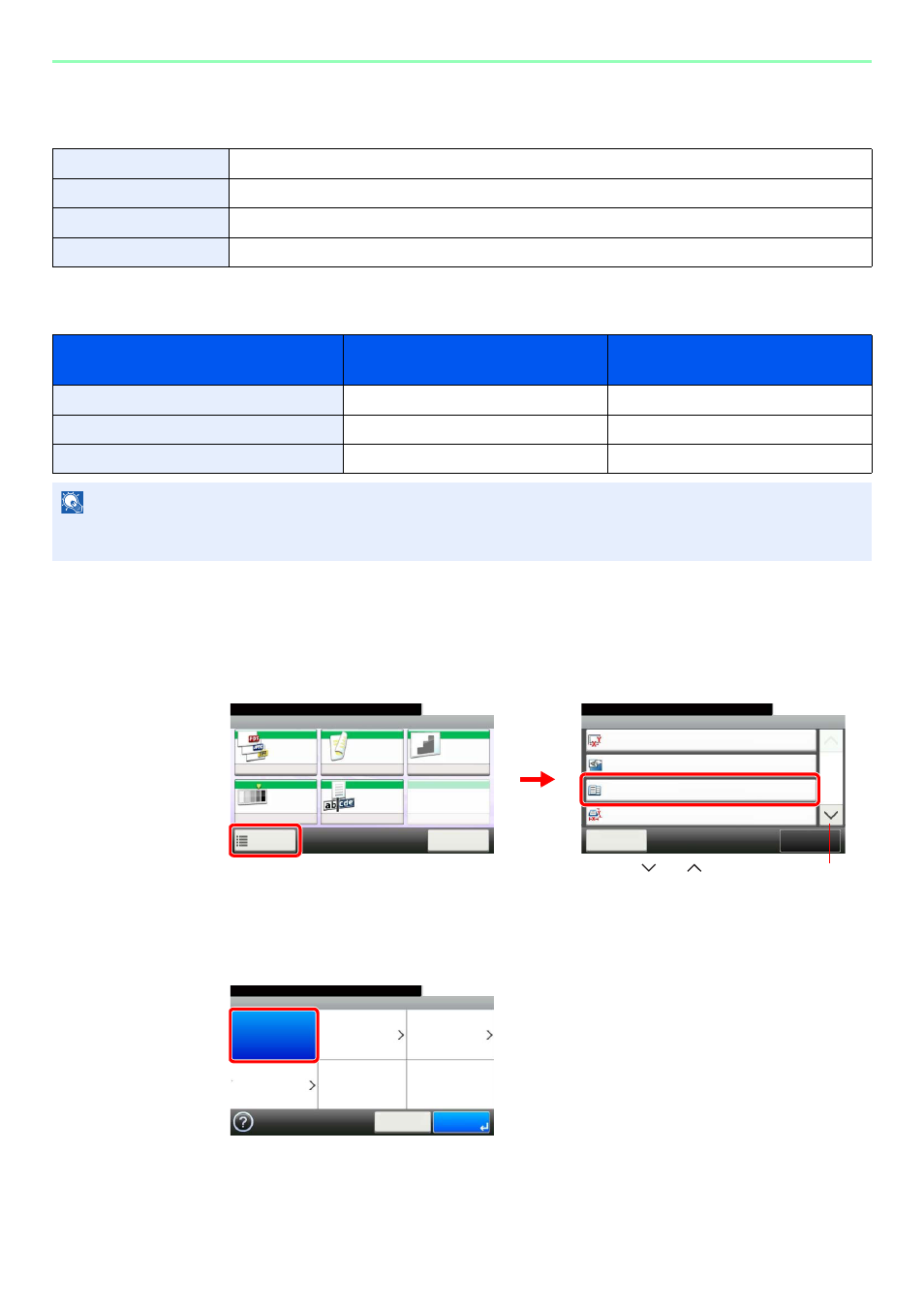
7-15
Document Box > Functions for Document Box
Storing Size
Select size of image to be stored.
Relationship between Original Size, Storing Size, and Zoom
Original Size (page 3-32), Storing Size, and Zoom (page 3-57) are related to each other. Refer to the following table.
1
Display the screen.
1
Referring to Saving Documents to USB Memory (Scan to USB) on page 7-6, display the
screen.
2
2
Select the storing size.
[Same as Original Size]
Same as Original Size
Store an image the same size as the original.
Metric
Select from A3, A4, A5, A6, B4, B5, B6, Folio or 216 × 340 mm.
Inch
Select from Ledger, Letter, Legal, Statement, 11 × 15" or Oficio II.
Others
Select from 8K, 16K, Hagaki or Oufukuhagaki.
Original Size and the size you wish to
store as are
the same
different
Original Size
Specify as necessary.
Specify as necessary.
Storing Size
Select [Same as Original].
Select the required size.
Zoom
Select [100%] (or [Auto]).
Select [Auto].
NOTE
When you select Storing Size that is different from Original Size, and select the Zoom [100%], you can store the image
as the actual size (No Zoom).
Ready to store in Box.
Functions
Original Size
Auto
Close
10:10
Original Orientation
Top Edge on Top
Same as Original Size
Storing Size
1/3
Add/Edit
Shortcut
Mixed Size Originals
Off
Ready to store in Box.
Store File
File
Format
2-sided/
Book
Scan
Resolution
Density
File Name
Entry
Normal 0
1-sided
300x300dpi
doc
Functions
10:10
Cancel
G
B
0096_00
G
B
0098_00
2
1
Use [
] or [
] to scroll up and down.
G
B
01
32_00
Ready to store in Box.
Storing Size
Same as
Original Size
Metric
Inch
Others
10:10
Cancel
OK