Store job status screen scheduled job screen – TA Triumph-Adler 206ci User Manual
Page 231
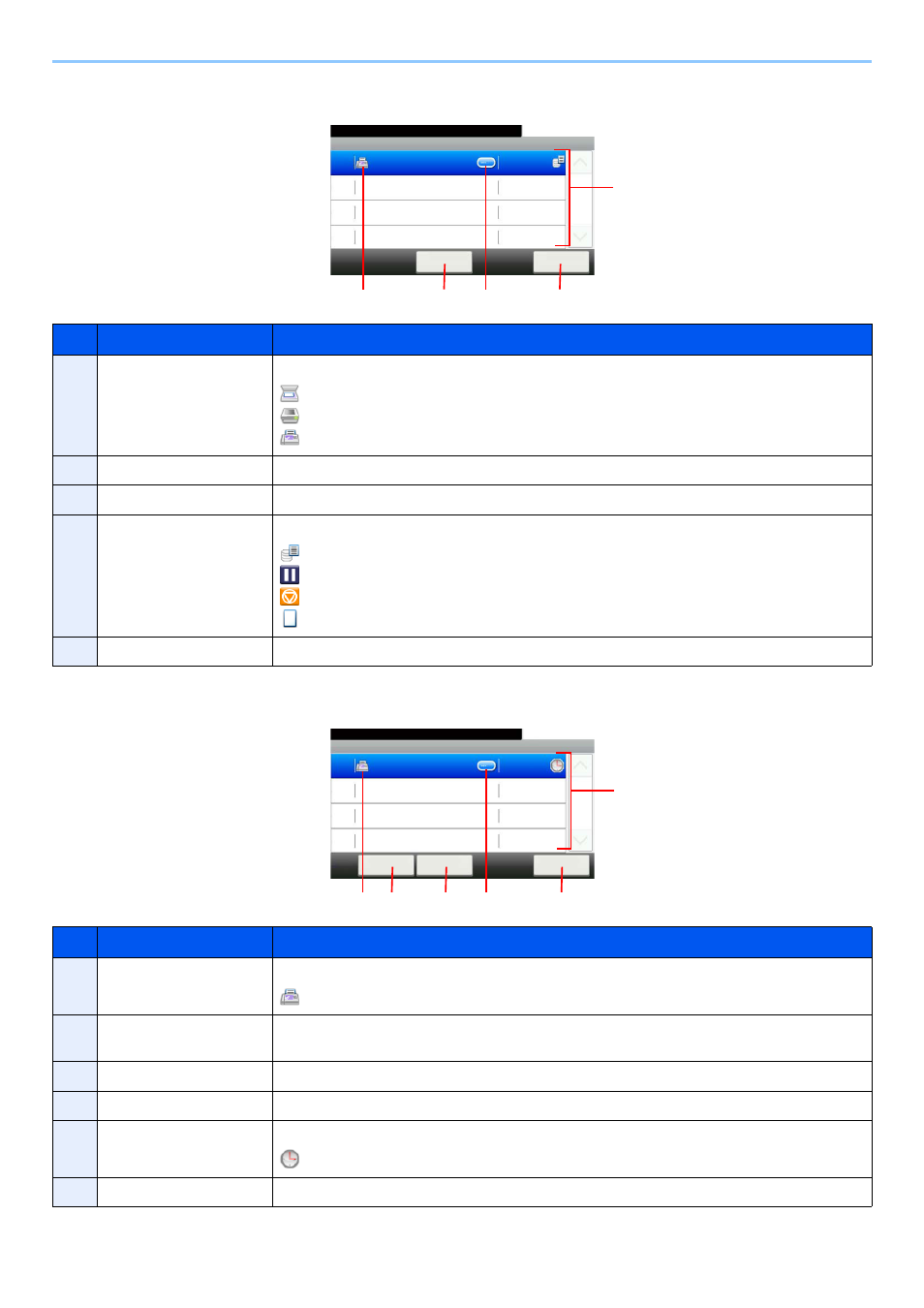
8-5
Status / Job Cancel > Checking Job Status
Store Job Status screen
Scheduled Job screen
No.
Display/Key
Details
1
—
Icons that indicate the job type
Storing Job Scan
Storing Job Printer
Storing Job FAX
2
[Cancel]
Select the job you want to cancel from the list, and press this key.
3
[...]
Press […] for the job for which you wish to display detailed information.
4
—
Status of job
Storing Data
Pausing the job or error
Canceling the job
The status before starting to save such as during scanning originals
5
[Close]
Closes the Store Job Status screen.
No.
Display/Key
Details
1
—
Icons that indicate the job type
Sending Job FAX
2
[Menu]
Pressing this key displays [Start Now]. Select the job you wish to send immediately and then
press [Menu], followed by [Start Now].
3
[Cancel]
Select the job you want to cancel from the list, and press this key.
4
[...]
Press […] for the job for which you wish to display detailed information.
5
—
Status of job
Sending Waiting
6
[Close]
Closes the Scheduled Job screen.
Store Job Status
10:10
Status/Job Cancel.
doc0000162010082913...
Cancel
Close
Storing
1/1
0016
3
4
G
B
018
4_00
1
2
5
Scheduled Job
10:10
Status/Job Cancel.
1233
Cancel
Close
04:00
1/1
0014
Menu
4
5
G
B
0185_
00
1
3
6
2