Sharpness, Sharpness -54, Age 3-54 ) – TA Triumph-Adler 206ci User Manual
Page 118: Display the screen, Adjust the sharpness, Common operations > using various functions
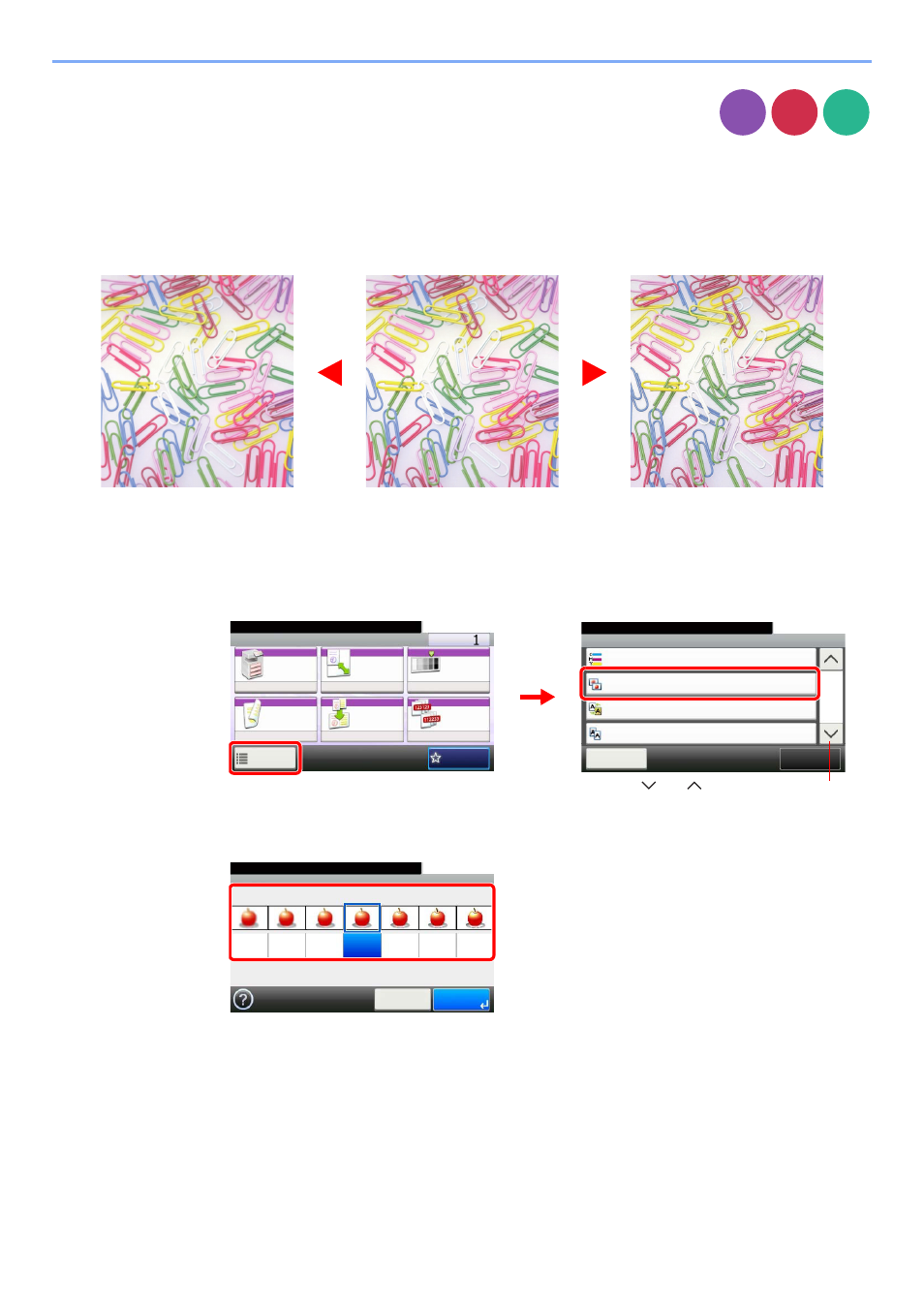
3-54
Common Operations > Using Various Functions
Sharpness
Adjust the sharpness of the image.
When copying penciled originals with rough or broken lines, clear copies can be taken by adjusting sharpness toward
[Sharpen]. When copying images made up of patterned dots such as magazine photos, in which moire* patterns appear,
edge softening and weakening of the moire effect can be obtained by setting the sharpness toward [Blur].
* Patterns that are created by irregular distribution of halftone dots.
1
Display the screen.
1
Referring to Using Various Functions on page 3-30, display the screen.
2
Press [Functions] and then [Sharpness].
2
Adjust the sharpness.
Press [-3] to [+3] (Blur - Sharpen) to adjust the sharpness.
Copy
Send
Scan to
USB
Original
More Sharp
Less Sharp
Ready to copy. (Full Color)
Functions
Color Balance
Off
Close
10:10
Off
0
Sharpness
Background Density Adj.
3/5
Add/Edit
Shortcut
Prevent Bleed-through
Off
Ready to copy. (Full Color)
Copy
Copies
Paper
Selection
Zoom
Density
Duplex
Combine
Collate/
Offset
1-sided>>1-sided
Auto
100%
Normal 0
Collate
Off
Functions
10:10
Favorites
G
B
0001_01
G
B
0002_02
1
2
Use [
] or [
] to scroll up and down.
Sharpness
10:10
Blur
Cancel
-3
Sharpen
-2
-1
0
+1
+2
+3
OK
Ready to copy. (Full Color)
G
B
00
60_00