Clearing paper jams, Jam location indicators, Clearing paper jams -26 – TA Triumph-Adler 206ci User Manual
Page 342: Jam location indicators -26, Caution, How to read the screen, Precautions with paper jams
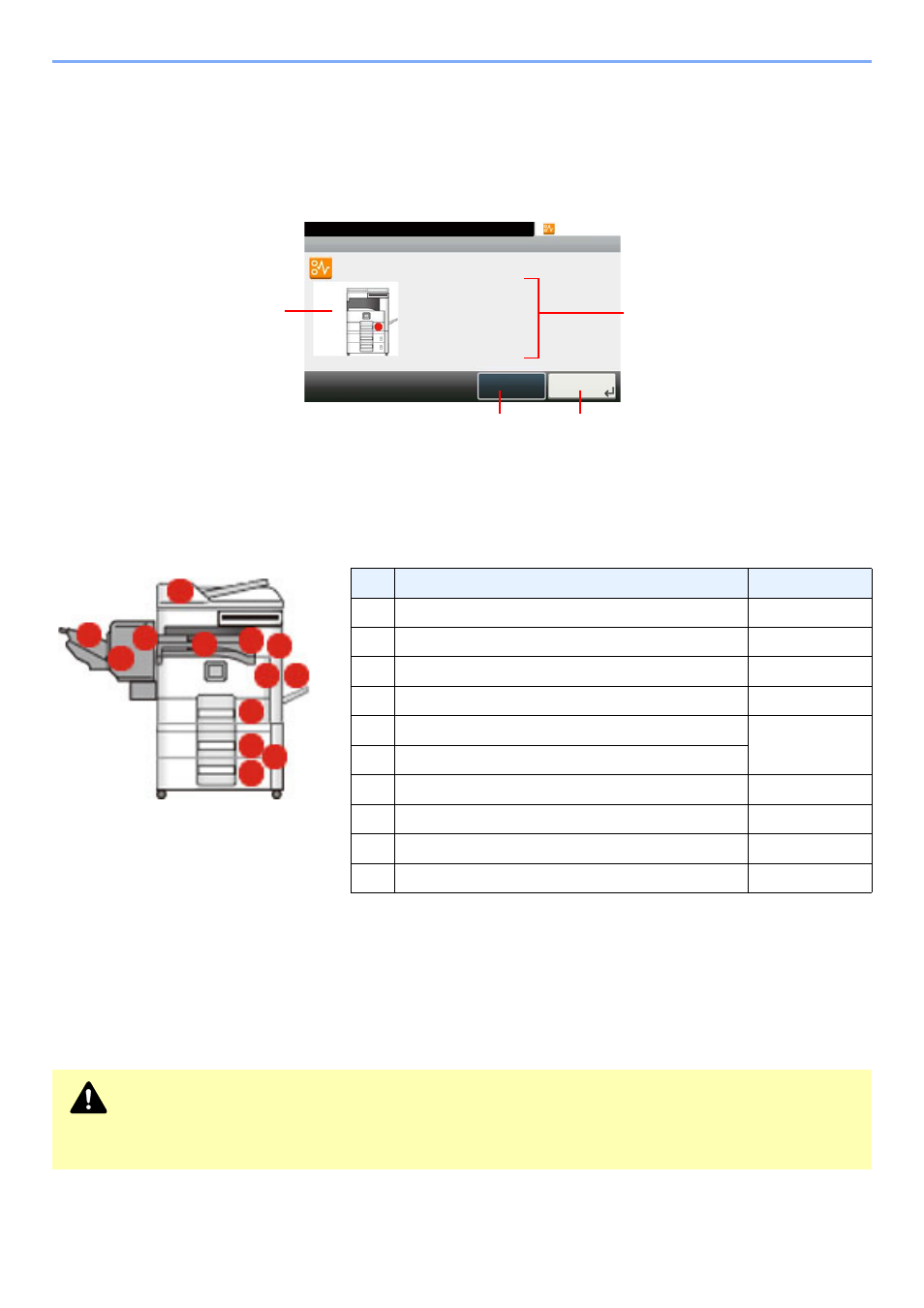
10-26
Troubleshooting > Clearing Paper Jams
Clearing Paper Jams
If a paper jam occurs, the touch panel will display Paper Jam. and the machine will stop. Refer to these procedures to
remove the jammed paper.
How to read the screen
Jam Location Indicators
Detailed paper jam positions are as follows. Refer to the indicated page number to remove the paper jam.
Precautions with Paper Jams
• Do not reuse jammed papers.
• If the paper tears during removal, be sure to remove any loose scraps of paper from inside the machine.
Scraps of paper left in the machine could cause subsequent jamming.
• Discard paper that has jammed in the optional document finisher. A page affected by a paper jam will be printed
again.
No.
Paper Jam Message
Reference Page
1
Clear the paper jammed in the multi purpose tray.
2
Clear the paper jammed in right cover 1.
3
Clear the paper jammed in cassette 1.
4
Clear the paper jammed in right cover 3.
5
Clear the paper jammed in cassette 2.
6
Clear the paper jammed in cassette 3.
7
Clear the paper jammed in the finisher.
8
Clear the staple jammed in the finisher.
9
Clear the paper jammed in the bridge unit.
10
Clear the paper jammed in the document processor.
Caution
The fixing unit is extremely hot. Take sufficient care when working in this area, as there is a danger of
getting burned.
10:10
Clear the paper jammed in
cassette 1.
Press [Next >] to follow
the instructions.
JAM 0501
Paper jam.
< Back
Next >
G
E
0001_00
Displays the processing
method.
Displays the current
step.
Advances to the next
step.
Returns to the
previous step.
1
2
2
2
9
7
8
7
10
3
5
4
6