Igure, Chedule, Eboot – PLANET WDAP-C7200AC User Manual
Page 106: Xample
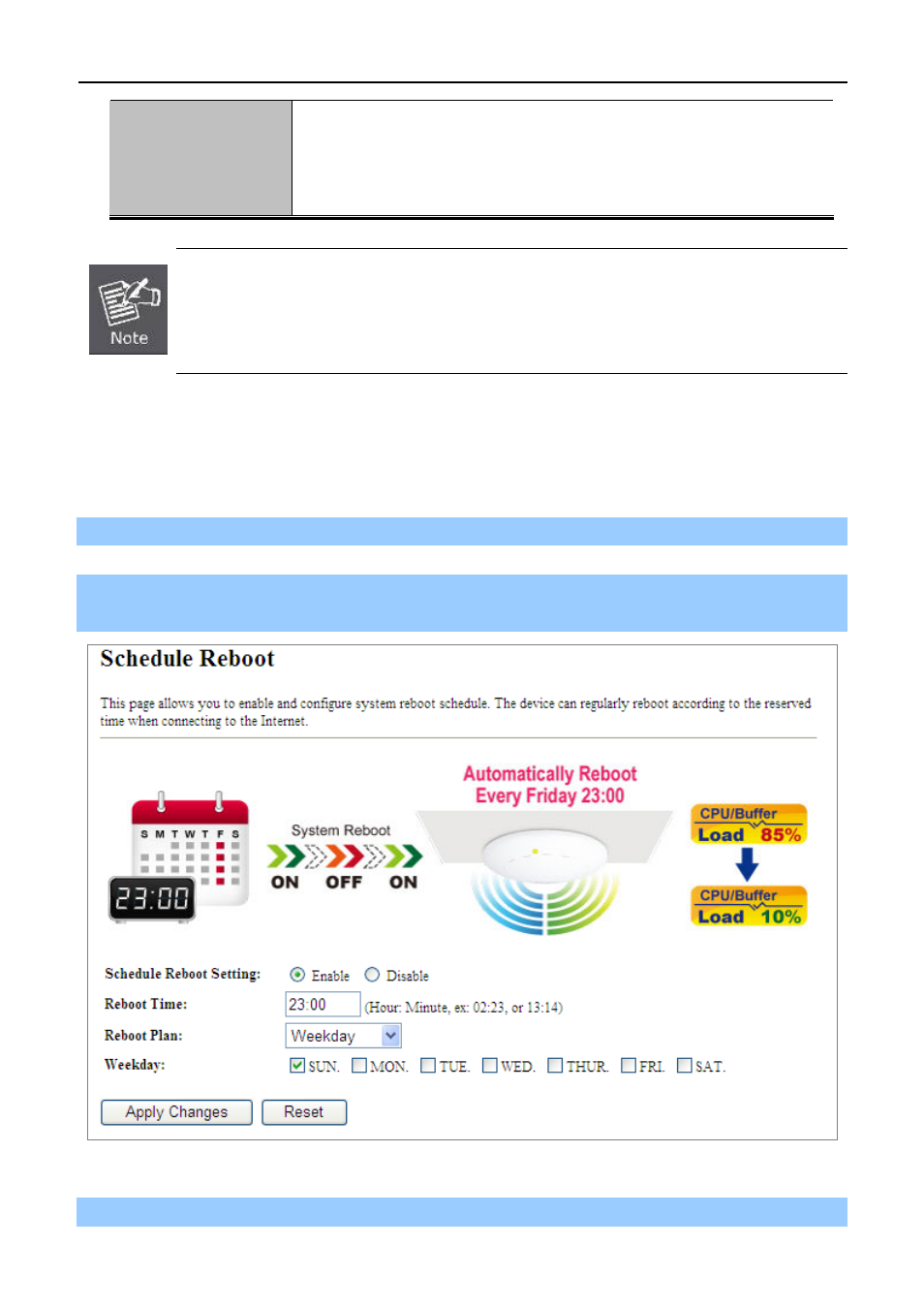
User Manual of WDAP-C7200AC
-97-
Weekday
Check one or more days to let the device auto reboot on schedule.
When choosing “Every day” as your reboot plan, the “Weekday” will be
grayed out (disabled), which means Every day will auto reboot at the time
that you scheduled.
1.
This setting will only take effect when the Internet connection is accessible and the GMT
time is configured correctly.
2.
You must select at least one day when choosing “Weekday” as your reboot plan.
3. When choosing “Every day” as your reboot plan, the “Weekday” will be grayed out
(disabled), which means Every day will auto reboot at the time that you schedule.
Example of how to configure Schedule Reboot. Please take the following steps:
Before configured schedule reboots, please ensure the Internet connection is accessible and the GMT time is
configured correctly according to NTP Settings page.
Step 1. Select the Schedule Reboot Setting checkbox.
Step 2. Enter the Reboot Time (24-hour format) to enable this function to take effect. For example, if you want
this function to work at 23:00 every Sunday, choose "Weekday" in the Reboot Plan field.
Figure 5-84 Schedule Reboot - Example
Step 3. Click the “Apply Changes” button to take this function effect.