PLANET WDAP-C7200AC User Manual
Page 78
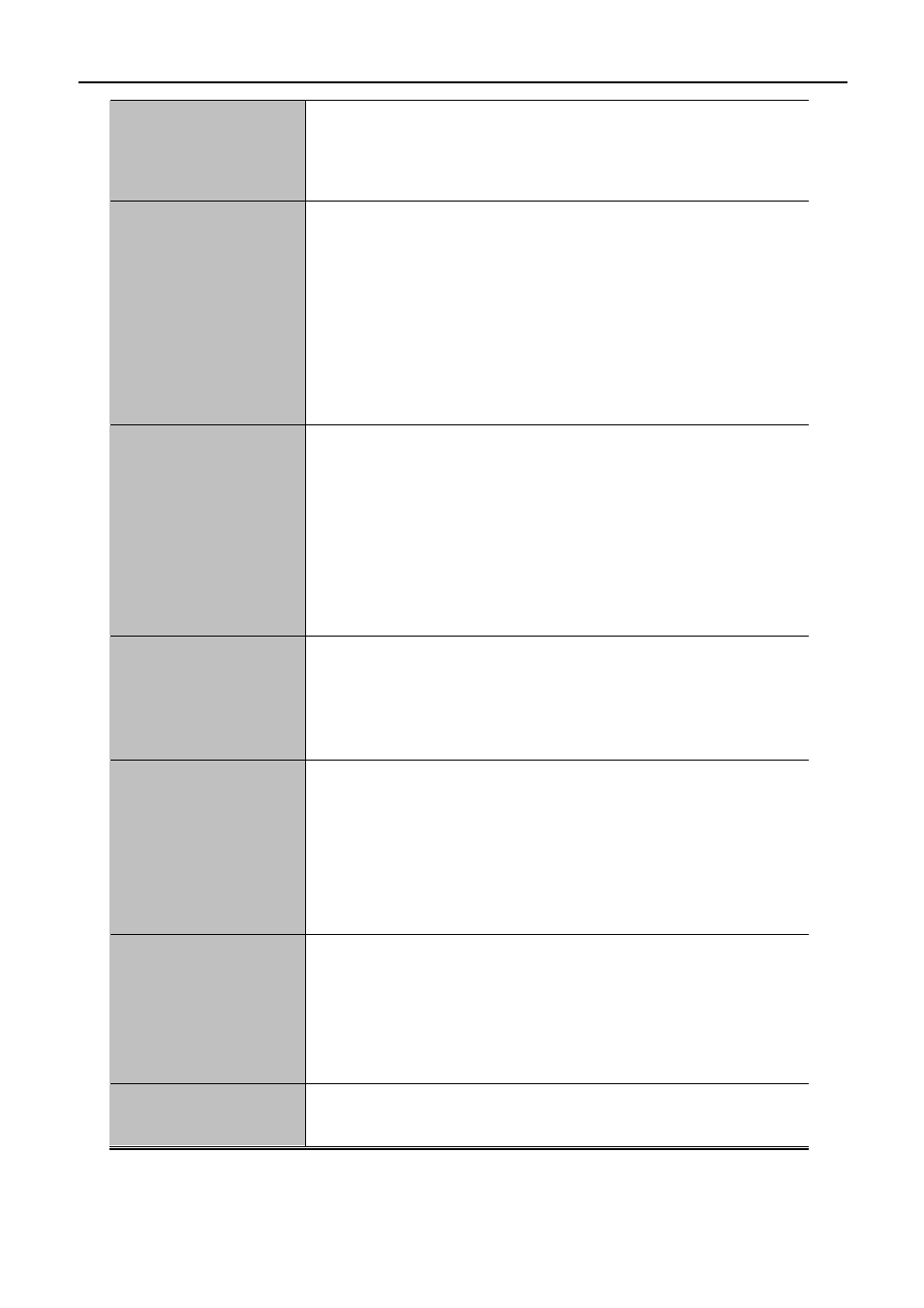
User Manual of WDAP-C7200AC
-69-
2.4 GHz (B+G): 802.11b/g mode, rate is up to 11Mbps or 54Mbps
2.4 GHz (G+N): 802.11g/n mode, rate is up to 54Mbps or 300Mbps
2.4 GHz (B+G+N): 802.11b/g/n mode, rate is up to 11Mbps,
54Mbps, or 300Mbps
Mode
There are four kinds of wireless mode selections:
AP
Client
WDS
AP+WDS
If you select WDS or AP+WDS, please click “WDS Settings” submenu
for the related configuration. Furthermore, click the “Multiple AP”
button to enable multiple SSID function.
Network Type
In Infrastructure, the wireless LAN serves as a wireless station. And
the user can use the PC equipped with the WDAP-C7200AC to access
the wireless network via other access points. In Ad hoc, the wireless
LAN will use the Ad-hoc mode to operate.
Default is “Infrastructure”.
Note: only while the wireless mode is set to “Client”, then the Network
Type can be configured.
SSID
The ID of the wireless network. User can access the wireless network
via the ID only. However, if you switch to Client Mode, this field
becomes the SSID of the AP you want to connect with.
Default: Planet AP 2.4G
Broadcast SSID
If you enable “Broadcast SSID”, every wireless station located within
the coverage of the WDAP-C7200AC can discover its signal easily. If
you are building a public wireless network, enabling this feature is
recommended. In private network, disabling “Broadcast SSID” can
provide better wireless network security.
Default is “Enabled”.
Data Rate
Set the wireless data transfer rate to a certain value. Since most of
wireless devices will negotiate with each other and pick a proper data
transfer rate automatically, it’s not necessary to change this value
unless you know what will happen after modification.
Default is “Auto”.
Enable Mac Clone
(Single Ethernet Client)
Enable Mac Clone.
Example of how to configure Client Mode. Please take the following steps:
To configure each wireless parameter, please go to the “WLAN2 (2.4GHz) → Basic Settings” page.