Scanner software (windows), Hp smart document scan software, Main window – HP ScanJet Enterprise Flow 5000 s4 User Manual
Page 16: Scan progress window, Hp scanner tools utility, Main window scan progress window
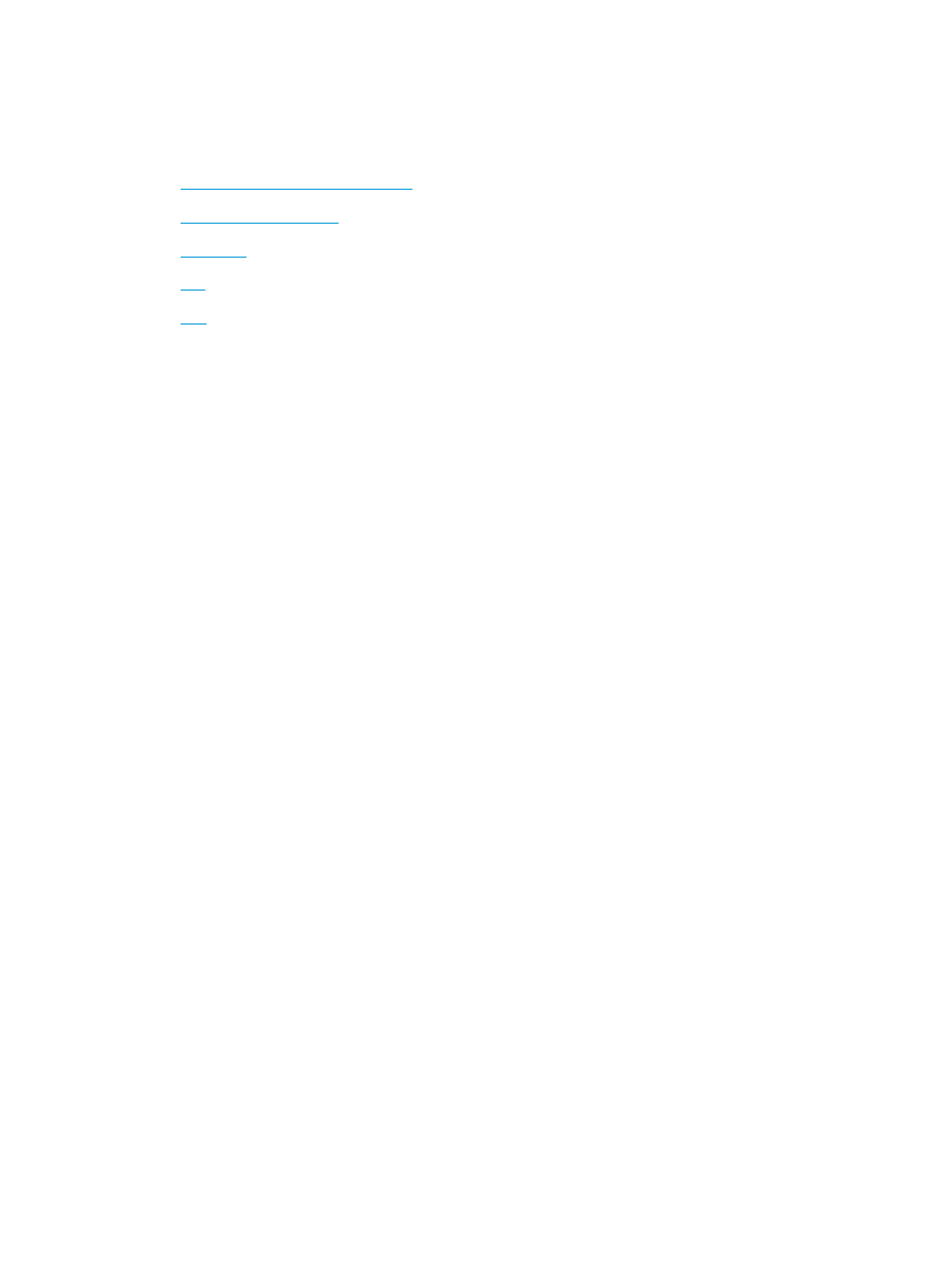
Scanner software (Windows)
The scanner comes with a variety of Windows scanning software and drivers, including the following:
●
HP Smart Document Scan Software
●
●
●
●
HP Smart Document Scan Software
HP Smart Document Scan Software guides you through the scanning process. To open the software, double-
click the HP Smart Document Scan Software icon on the desktop.
Main Window
The Main Window is displayed when you open the HP Smart Document Scan Software. Use this window to
complete the following tasks:
●
Start a scan: Load the original in the document input tray, select a profile, and then click Scan. The scan
will be completed using the settings associated with the selected profile.
●
Work with profiles: Create and modify profiles to specify the scanner settings and the actions to take
on your scanned documents.
Scan Progress Window
The Scan Progress Window opens when you start a scan. Use this window to complete the following tasks:
●
View thumbnails of the pages as they are scanned
●
Scan more pages
●
Rescan pages individually
●
Edit pages individually to crop, rotate, and deskew the images
●
Reorganize or delete pages
●
Complete the scan and process the document
For more information, click Help on the HP Smart Document Scan Software menu bar.
HP Scanner Tools Utility
Use the HP Scanner Tools Utility to complete the following tasks:
●
Configure the list of scan profiles on the scanner control panel
●
Create scan profiles that use non-HP scanning software
●
Set maintenance and status update notification options
8
Chapter 1 Product overview
ENWW