Paper feed issues, Paper does not feed from the scanner – HP ScanJet Enterprise Flow 5000 s4 User Manual
Page 61
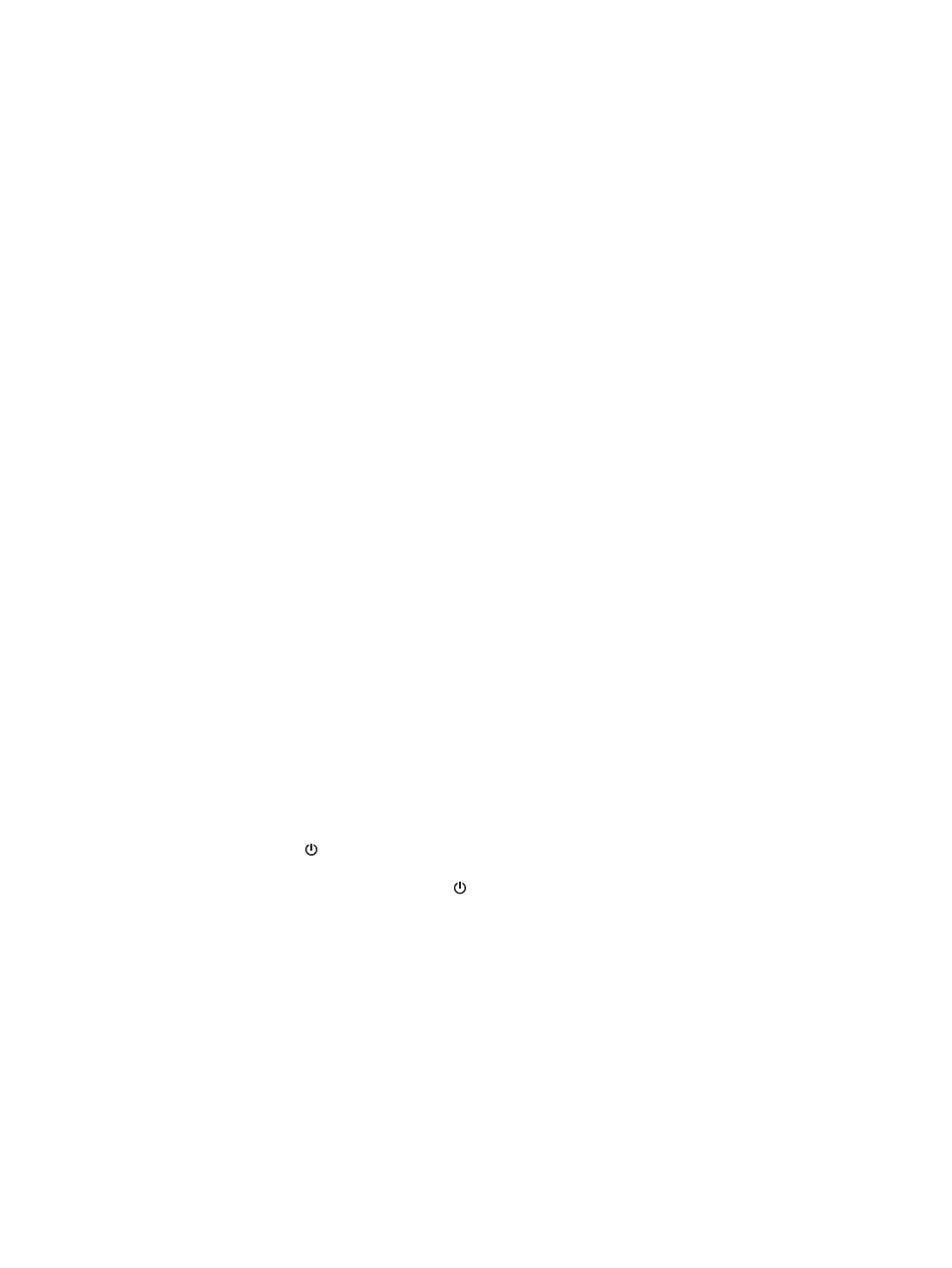
Paper feed issues
Paper jamming, skewing, misfeeds, or multiple-page feeds
●
Scanning damp or wet pages can cause paper jams. Make sure that the pages you are feeding are
completely dry (toner is dry, there are no wet substances such as glue or correction fluid).
●
Check that all rollers are in place and that the roller door and document feeder hatch are closed.
●
If the pages look skewed as they feed into the scanner paper path, check the resulting scanned images
in the software to ensure that they are not skewed.
●
The pages might not be placed correctly. Straighten the pages and adjust the paper guides to center the
stack.
●
The paper guides must be touching the sides of the paper stack to work properly. Please ensure that the
paper stack is straight and the guides are against the paper stack.
●
The input tray or output tray might contain more than the maximum number of pages. Load fewer
pages in the input tray, and remove pages from the output tray.
●
Clean the scanner paper path to help reduce misfeeds. If misfeeds still occur, clean the rollers. If
misfeeds still occur, replace the rollers.
Paper does not feed from the scanner
Reload the pages into the input tray, ensuring that they make contact with the rollers.
The document feeder hatch might not be securely latched. Open the hatch and then close it, pressing firmly
on both sides to ensure the hatch is closed.
A problem with the scanner hardware might exist. Follow this procedure to test the scanner:
1.
Ensure that the power supply is securely connected between the scanner and a live electrical outlet or
surge protector. Check that the Power LED on the control panel is on to verify that the power supply is
functional.
2.
If the power supply is connected to a surge protector, ensure that the surge protector is plugged into an
outlet and turned on.
3.
Press the Power button to turn off the scanner, disconnect the power supply from the scanner, and
then turn off the computer to which the scanner is connected. Wait 30 seconds, reconnect the power
supply to the scanner, press the Power button to turn on the scanner, and then turn on the computer.
4.
Try to rescan.
ENWW
Paper feed issues
53