Filter out color from a document (color dropout), Automatically detect page size – HP ScanJet Enterprise Flow 5000 s4 User Manual
Page 36
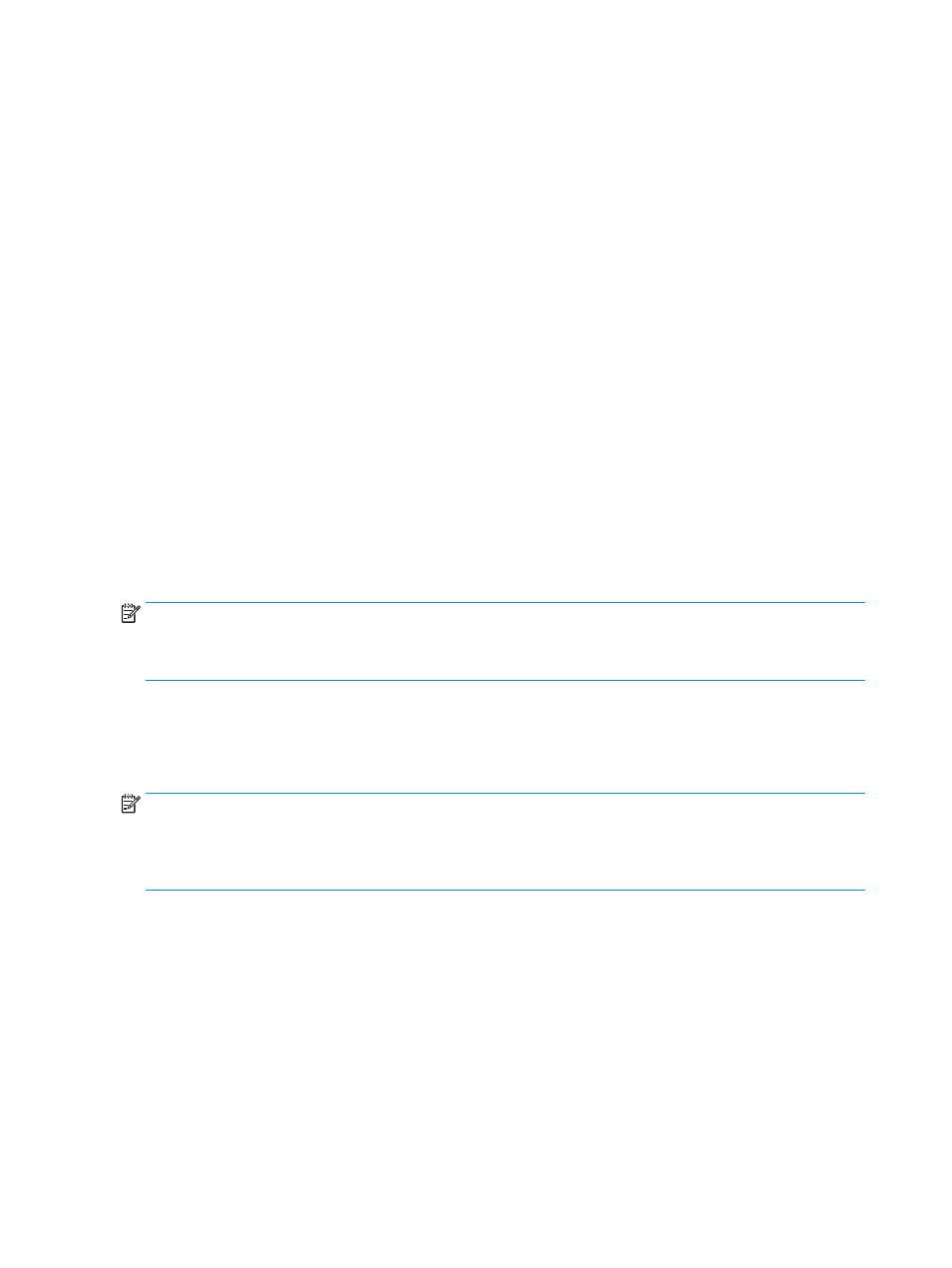
1.
Open the HP Smart Document Scan Software.
2.
Select the Fast B&W to Image PDF profile.
3.
Click Scan.
Filter out color from a document (color dropout)
You can filter out a color channel (red, green, or blue) or up to three individual colors. For specific colors, the
sensitivity setting controls how closely a scanned color must approximate the specified color.
Removing colors from the scan might reduce the scan file size and improve optical character recognition
(OCR) results.
To select colors to eliminate from a scan in an HP Smart Document Scan Software profile, follow these steps:
1.
Open the HP Smart Document Scan Software.
2.
Select a scan profile, and then click Edit profile.
3.
On the Scan Settings tab of the Profile Settings dialog box, click Color Dropout.
4.
Under Color dropout, specify the color dropout settings.
Only the color dropout options available for your scanner are selectable.
For information about the color dropout settings, see the online help for the scanning software that you are
using.
NOTE:
The color channel filter only applies to grayscale, halftone, and black and white scans. Specific color
filters apply to all color modes.
Use the ISIS or TWAIN user interface to filter out color when scanning from non-HP scanning software.
Automatically detect page size
By default, the scanner will automatically detect your page size using the Auto detect size option, and will
crop the scanned image to the size of the detected page and straighten any skewed content.
NOTE:
Use the ISIS or TWAIN user interface to set crop options when scanning from non-HP scanning
software.
For information about the auto-crop settings, see the online help for the scanning software that you are
using.
Automatically crop or pad scanned image to selected page size
To automatically crop or pad a scanned image to a selected page size, follow these steps:
1.
Open the HP Smart Document Scan Software.
2.
Select a scan profile, and then click Edit profile.
3.
Select your crop options.
28
Chapter 2 Use the scanner
ENWW