HP ScanJet Enterprise Flow 5000 s4 User Manual
Page 21
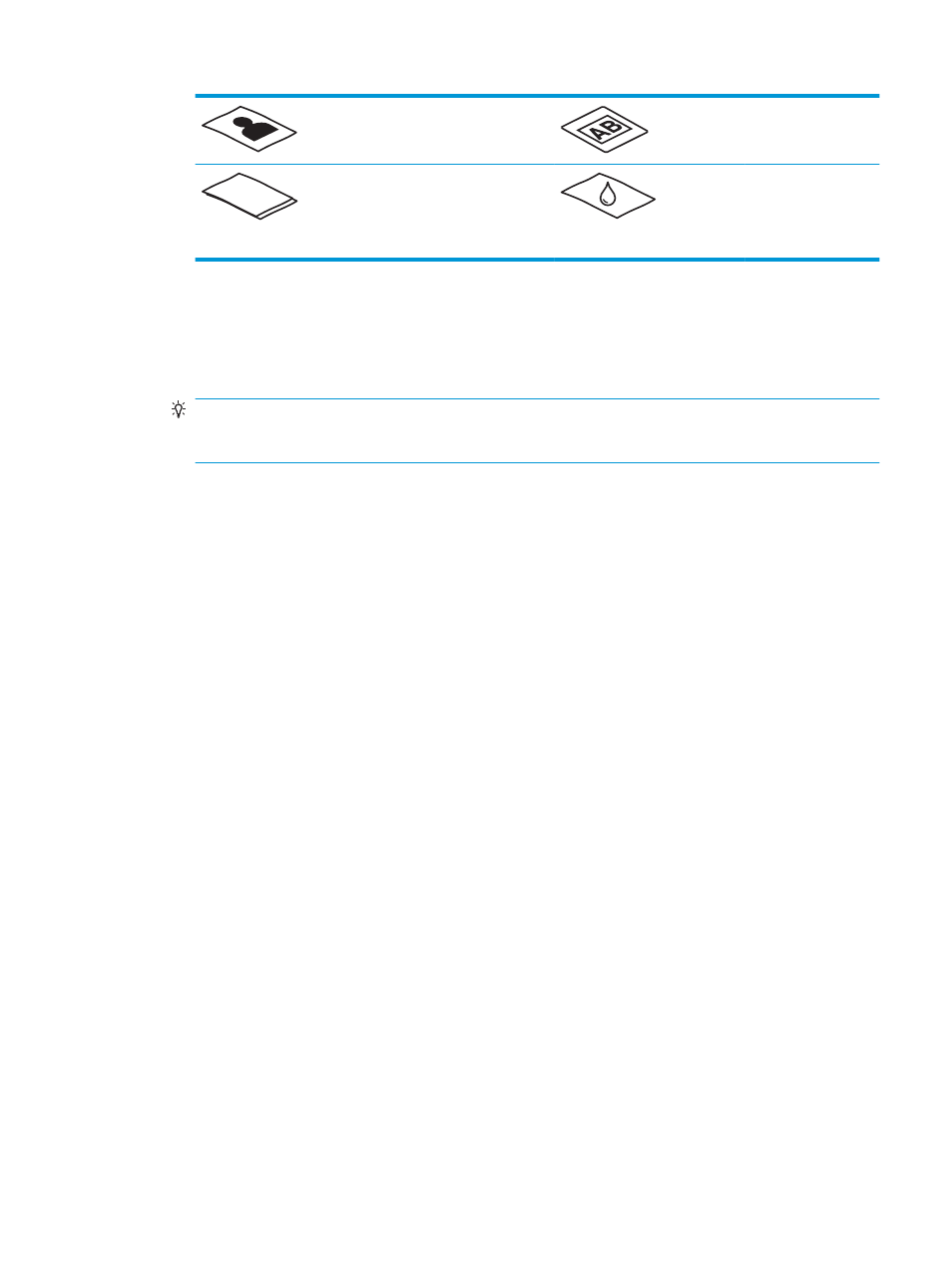
Photos
Overhead
transparencies
Papers that are stuck together
Paper where the toner
has not fully dried, or
with wet substances
such as glue or
correction fluid
●
Smooth out any folds or curls in your documents before placing them into the feeder. If the leading
edge of a document is curled or folded, it might cause a paper jam.
●
To scan fragile documents (such as photos or documents on wrinkled or very lightweight paper), place
the document in a clear, heavyweight document sleeve no wider than 216 mm (8.5 in) before loading
them into the input tray.
TIP:
If you do not have an appropriately-sized document sleeve, consider using a sleeve intended for
use in a ring binder. Trim the ring-side edge so the sleeve is no more than 216 mm (8.5 in) wide. Also,
disable multipick detection before scanning, as the document sleeve will trigger a multipick error.
●
Make sure that the hatch on the document feeder is securely latched. To properly close the hatch, press
firmly on both sides of the hatch.
●
Adjust the paper guides to the width of the documents. Make sure that the paper guides touch the
edges of the original. If there is any clearance between the paper guides and the edges of the
documents, the scanned image might be skewed.
●
When placing a stack of documents into the feeder, gently set the stack in the input tray. Do not drop
the stack into the tray and do not tap the top edge of the stack after you have placed the stack in the
input tray.
●
Clean the scan rollers if the rollers are visibly dirty or after scanning a document written with or written
on with pencil.
ENWW
Load originals
13