Power issues, Check that the scanner has power, Scanner will not turn on – HP ScanJet Enterprise Flow 5000 s4 User Manual
Page 58: The scanner has paused or shut down
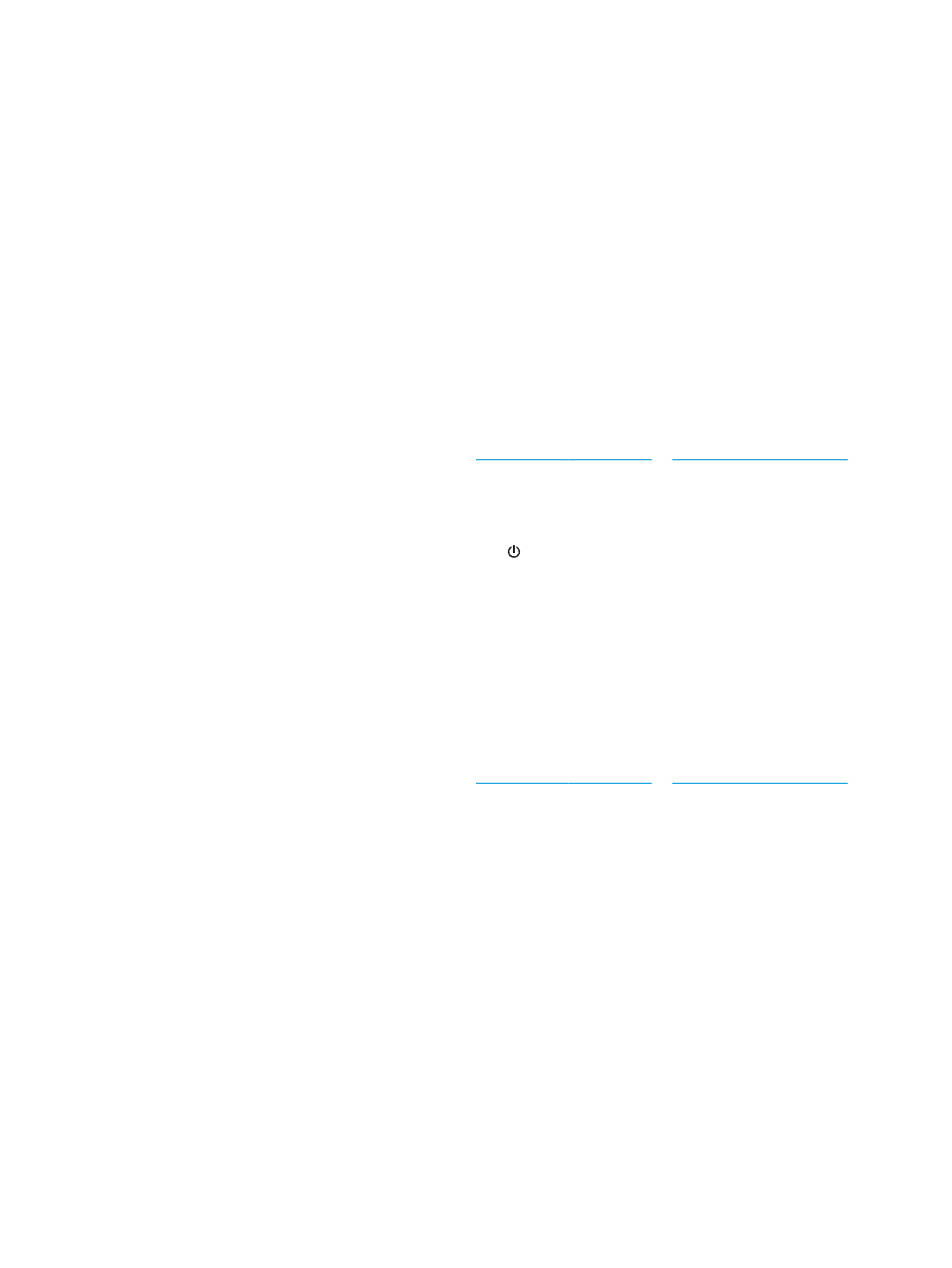
Power issues
Check that the scanner has power
The power cable is connected between the scanner and a power outlet.
●
Ensure that the power cable is securely connected between the scanner and a live electrical outlet.
●
If the power cable is connected to a surge protector, ensure that the surge protector is plugged into an
outlet and turned on.
●
Ensure that the scanner is receiving power.
—
Check that the Power LED on the control panel is on.
—
If the Power LED is not on, ensure that power is available to the power outlet or surge protector
that the power supply is plugged into.
—
If power is available to the power outlet or surge protector but the Power LED is still not on, the
power supply might be defective. Go to
for assistance.
Scanner will not turn on
If the scanner will not turn on after pressing the Power button, check the following:
●
The scanner might have been unplugged. Check to see that the power supply has not become
disconnected from the scanner or unplugged from the power source.
●
The power supply might not be working.
—
Check that the Power LED on the control panel is on.
—
If the Power LED is not on, ensure that power is available to the power outlet or surge protector
that the power supply is plugged into.
—
If power is available to the power outlet or surge protector but the Power LED is still not on, the
power supply might be defective. Go to
for assistance.
The scanner has paused or shut down
If the scanner stops scanning, follow these steps. After each step, start a scan to see if the scanner is
working. If the problem persists, proceed with the next step.
1.
A cable might be loose. Ensure that both the USB cable and power supply are properly connected.
Use the cable that was included with the scanner. Another USB cable might not be compatible with the
scanner.
2.
Ensure that the scanner is receiving power.
a.
Check that the Power LED on the control panel is on.
b.
If the Power LED is not on, ensure that power is available to the power outlet or surge protector
that the power supply is plugged into.
50
Chapter 4 Solve problems
ENWW