Automatically detect color, Automatically straighten scanned images, Scan by using other scan software – HP ScanJet Enterprise Flow 5000 s4 User Manual
Page 37
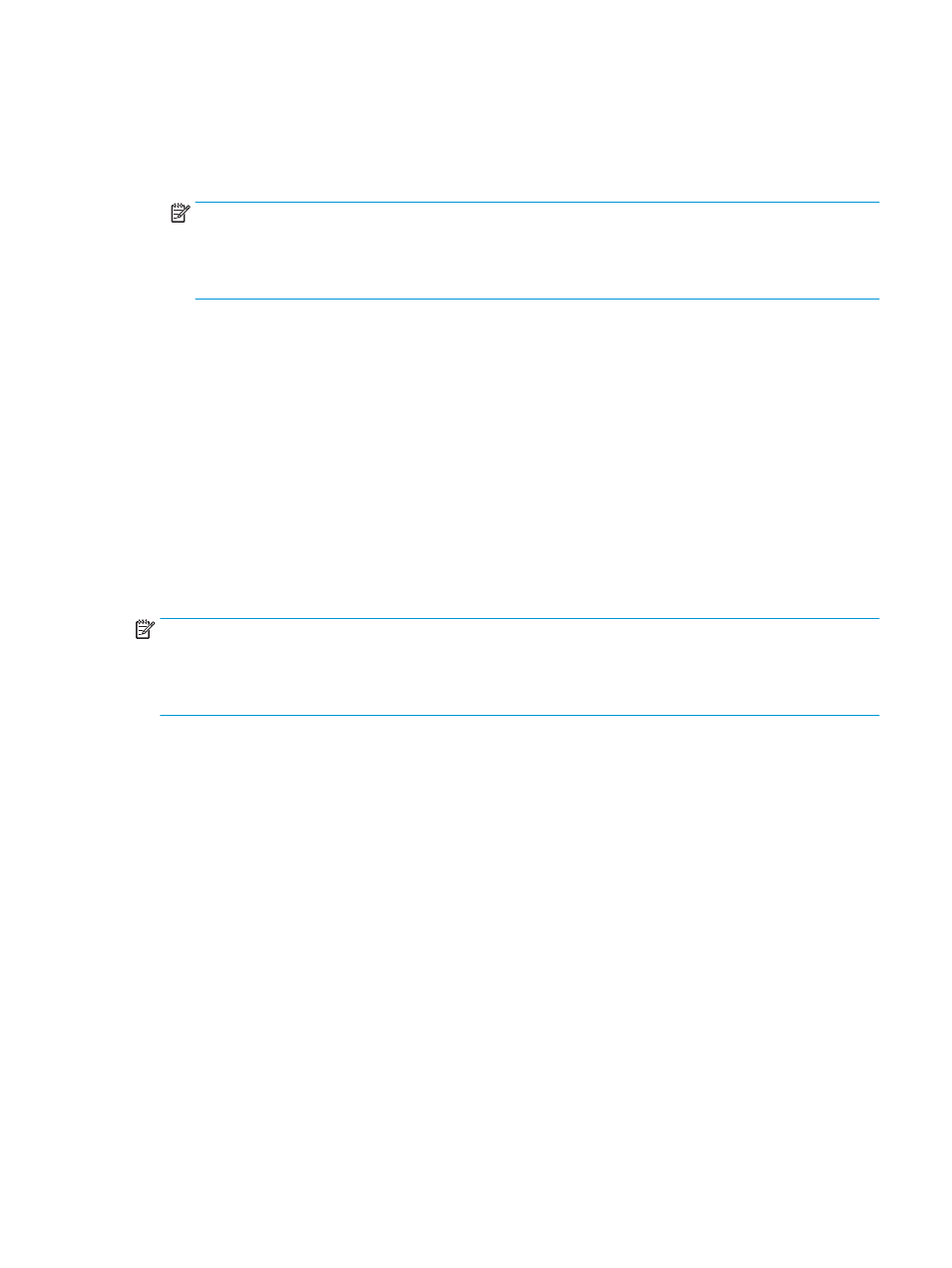
●
To automatically crop to the content of the document, click the Image Processing tab of the Edit
dialog box, select the Crop to content on page check box, and then click Crop settings.
●
To automatically crop to the dimensions of the document, click the Scan Settings tab of the Edit
dialog box, click Page Size, and then select the Auto detect size check box.
NOTE:
Use the ISIS or TWAIN user interface to set crop options when scanning from non-HP scanning
software.
For information about the auto-crop settings, see the online help for the scanning software that you are
using.
For more information about cropping or padding a scanned image to a selected page size, see the HP Smart
Document Scan Software Help.
Automatically detect color
You can use this feature to reduce the size of the scanned file by only saving pages that contain color as color
scans, and saving all other pages as black and white.
To automatically detect color in a scanned image, follow these steps:
1.
Open the HP Smart Document Scan Software.
2.
Select a scan profile, and then click Edit profile.
3.
On the Scan Settings tab of the Profile Settings dialog box, click Image Options, and then select Auto
detect color from the Mode drop-down list.
NOTE:
For information about the automatic color detection settings, see the online help for the scanning
software that you are using.
Use the ISIS or TWAIN user interface to automatically detect color when scanning from non-HP scanning
software.
Automatically straighten scanned images
Use the Straighten page content feature to correct images that might have become skewed during the
scanning process.
1.
Open the HP Smart Document Scan Software.
2.
Select a scan profile.
3.
Click Edit profile, select the Image Processing tab, and then select Straighten page content.
4.
Click Save to save the profile settings.
Scan by using other scan software
The following third-party applications are also supported by the scanner:
●
Readiris Pro: OCR application.
●
Cardiris: Business card application.
●
PaperPort: Personal document management application.
ENWW
Use the scanning software (Windows)
29