HP ScanJet Enterprise Flow 5000 s4 User Manual
Page 6
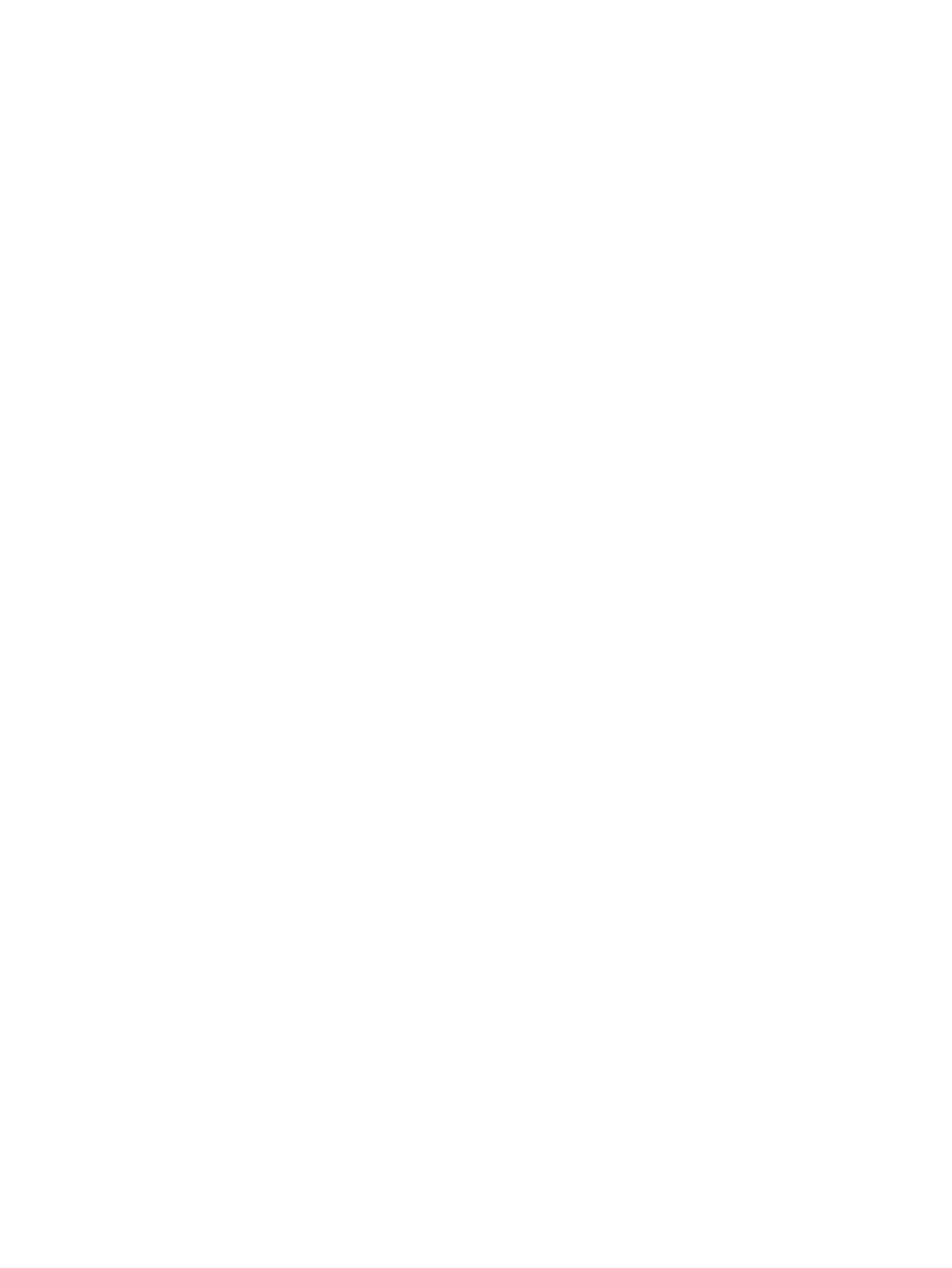
Scan to a picture ................................................................................................................................ 25
Scan to a PDF ..................................................................................................................................... 25
Scan text for editing (OCR) ................................................................................................................ 25
Scan to email ..................................................................................................................................... 25
Scan to cloud ..................................................................................................................................... 25
Scan long or extra-long documents ................................................................................................. 26
Detect multi-feeds ............................................................................................................................ 27
Faster scanning with hardware compression ................................................................................... 27
Faster scanning with Fast B&W mode .............................................................................................. 27
Filter out color from a document (color dropout) ............................................................................ 28
Automatically detect page size ........................................................................................................ 28
Automatically crop or pad scanned image to selected page size .................................................... 28
Automatically detect color ................................................................................................................ 29
Automatically straighten scanned images ....................................................................................... 29
Scan by using other scan software ................................................................................................... 29
Mobile scanning (wireless models only) ............................................................................................................. 31
Scanning tips ....................................................................................................................................................... 32
Clean the scanning strips .................................................................................................................. 34
Clean the paper path ......................................................................................................................... 35
Clean the rollers ................................................................................................................................ 36
Replace the pickup roller module ................................................................................... 40
Replace the separation rollers ....................................................................................... 41
iv
ENWW