Start a scan from the hardware, Scan from the control-panel buttons, Enable or disable the scanner buttons – HP ScanJet Enterprise Flow 5000 s4 User Manual
Page 29: Separation page (sp) switch
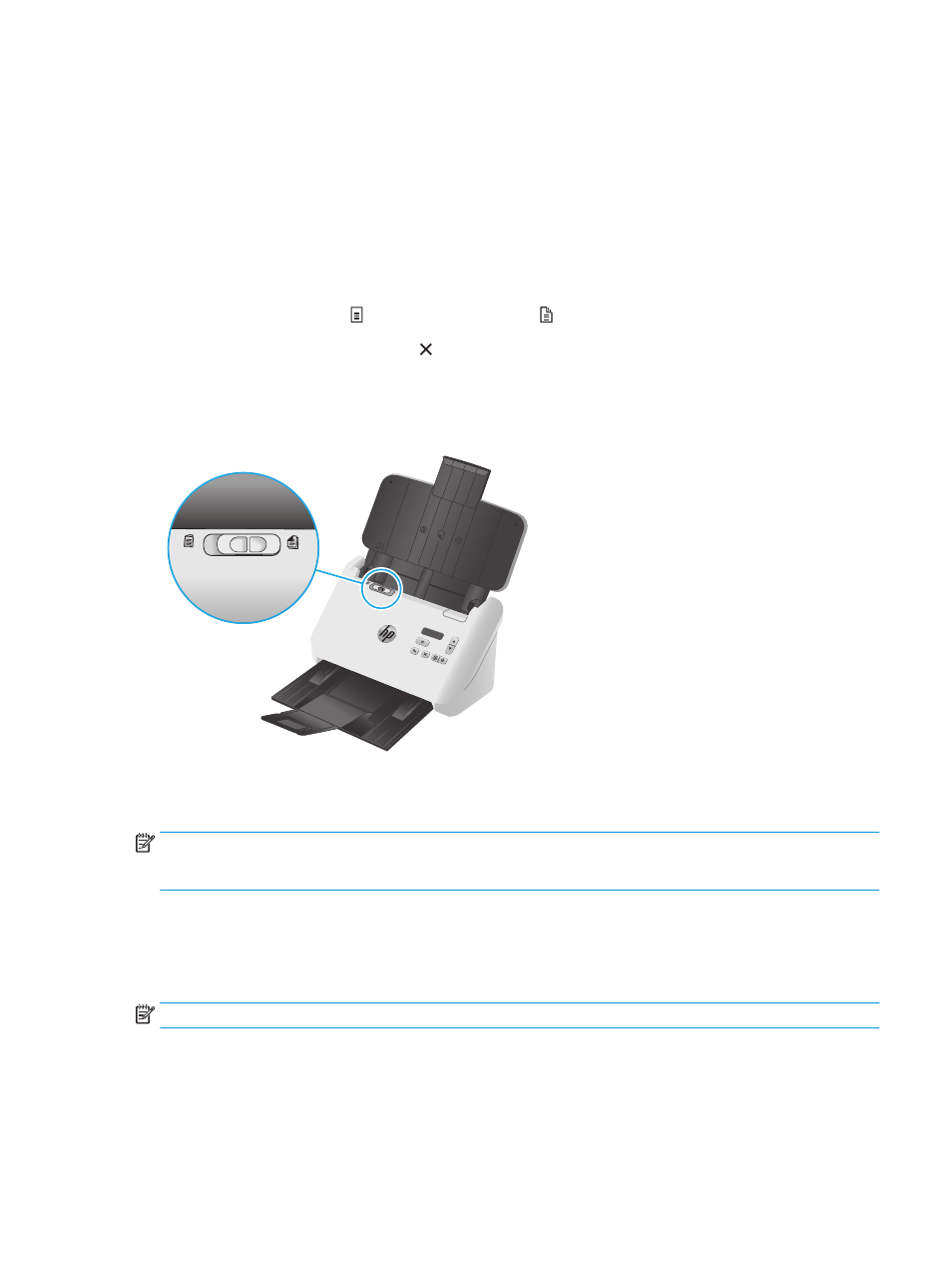
Start a scan from the hardware
Scan from the control-panel buttons
To scan from the control panel, follow these steps:
1.
Load the originals.
2.
Use the arrow buttons to select the scan profile you want. If you refrain from selecting a profile, the
scanner will use the default scan profile.
3.
Press the Simplex Scan button or the Duplex Scan button.
To cancel a scan, press the Cancel button.
Separation Page (SP) switch
The SP switch is a mechanical switch on the scanner to enable or disable paper separation.
By default it is enabled for most media. It should be disabled before scanning folded sheets or fragile
originals placed in a plastic carrier sheet. Only one folded page or plastic carrier sheet can be loaded at any
one time.
NOTE:
Disabling this switch might cause multi-pick errors or a paper jam.
Enabling this switch with folded paper might cause damage to the sheet.
Enable or disable the scanner buttons
You have the ability to enable and disable the control-panel scan buttons using the button settings feature in
HP Smart Document Scan Software.
NOTE:
You must have administrative privileges on the computer to perform this task.
ENWW
Start a scan from the hardware
21