Connect your pc to the module – ProSoft Technology MVI46-MBP User Manual
Page 13
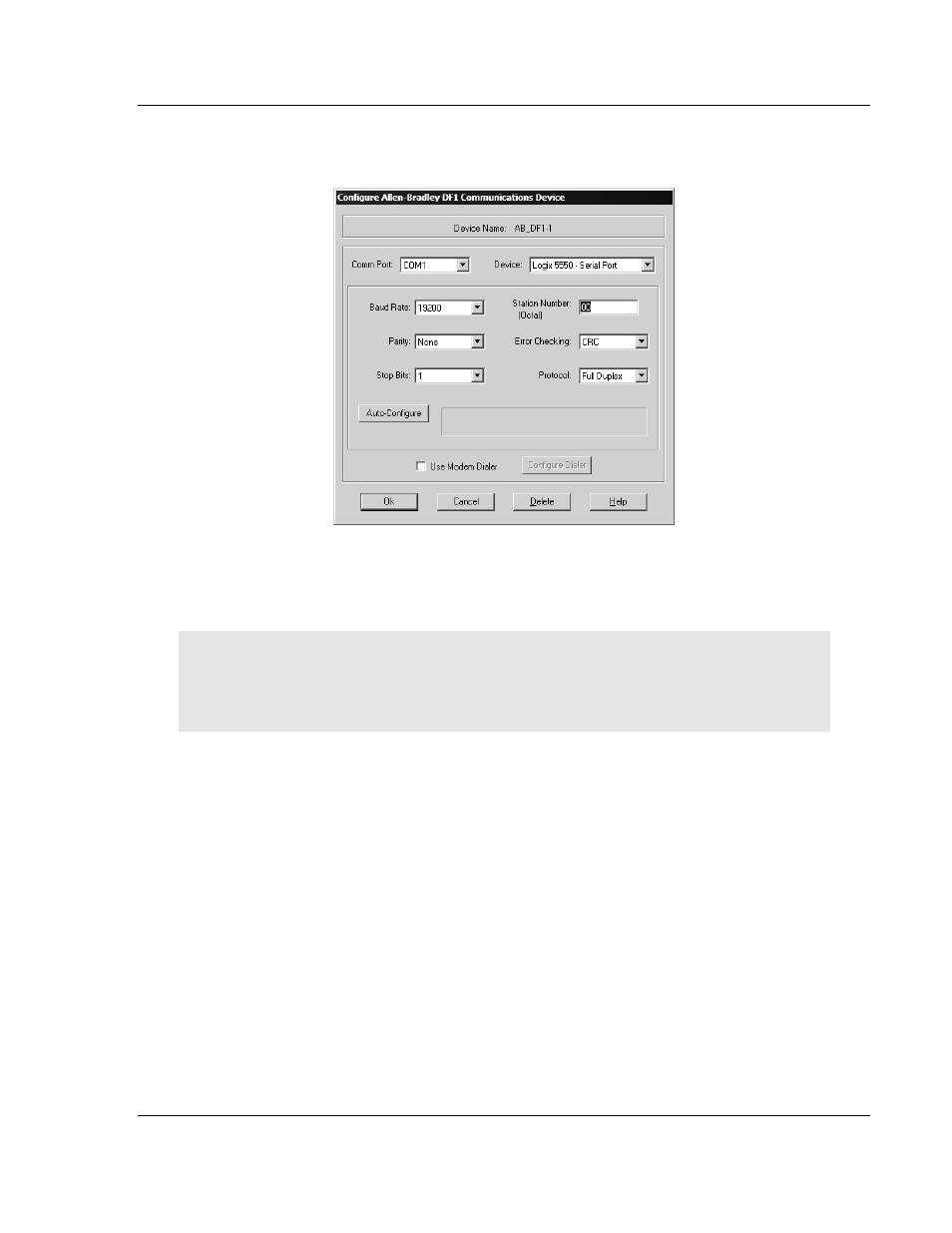
Start Here
MVI46-MBP ♦ SLC Platform
Modbus Plus Communication Module
ProSoft Technology, Inc.
Page 13 of 101
February 19, 2008
3
Click to select the driver, and then click Configure. This action opens the
Configure Allen-Bradley DF1 Communications Device dialog box.
4
Click the Auto-Configure button. RSLinx will attempt to configure your serial
port to work with the selected driver.
5
When you see the message "Auto Configuration Successful", click the OK
button to dismiss the dialog box.
Note: If the auto-configuration procedure fails, verify that the cables are connected correctly
between the processor and the serial port on your computer, and then try again. If you are still
unable to auto-configure the port, refer to your RSLinx documentation for further troubleshooting
steps.
1.6
Connect your PC to the Module
With the module securely mounted, connect your PC to the Configuration/Debug
port using the RJ45-DB-9 Serial Adapter Cable and the Null Modem Cable
included in the package with the MVI46-MBP module.
1
Connect the RJ45-DB-9 Serial Adapter Cable to the Null Modem Cable.
2
Insert the RJ45 cable connector from the RJ45-DB-9 cable into the
Configuration/Debug port of the module.
3
Attach the other end to the serial port on your PC or laptop.