Diagnostics and troubleshooting, Reading status data from the module, The configuration/debug menu – ProSoft Technology MVI46-MBP User Manual
Page 21: E 21), 4 diagnostics and troubleshooting
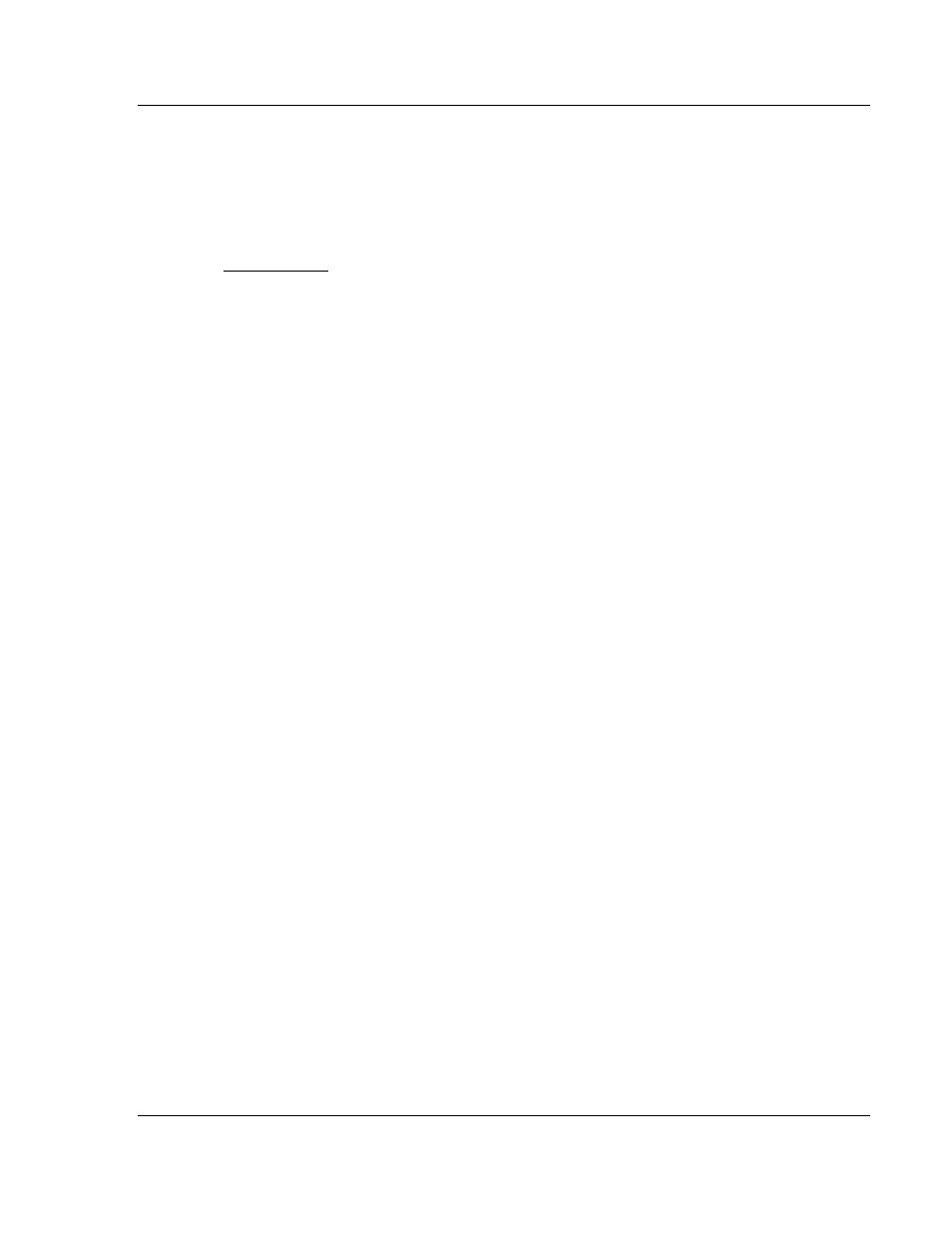
Diagnostics and Troubleshooting
MVI46-MBP ♦ SLC Platform
Modbus Plus Communication Module
ProSoft Technology, Inc.
Page 21 of 101
February 19, 2008
4 Diagnostics
and
Troubleshooting
In This Chapter
Reading Status Data from the Module .................................................. 21
Indicators............................................................................ 34
The module provides information on diagnostics and troubleshooting in the
following forms:
Status data values are transferred from the module to the processor.
Data contained in the module can be viewed through the
Configuration/Debug port attached to a terminal emulator.
LED status indicators on the front of the module provide information on the
module's status.
4.1
Reading Status Data from the Module
The MVI46-MBP module returns a 365-word Status Data area that can be used
to determine the module's operating status. This data is located in the module's
database and the M1 file at registers 4000 to 4365. Nodes on the Modbus Plus
network read this data area through the issuance of read commands to the
module. For a complete listing of the status data objects, Refer to the Reference
chapter.
The Configuration/Debug port provides the following functionality:
Full view of the modules database
View of the module's status data
View of the module's configuration
Version
Information
Control over the module (that is, cold boot)
4.1.1 The
Configuration/Debug
Menu
The Configuration and Debug menu for this module is arranged as a tree
structure, with the Main Menu at the top of the tree, and one or more sub-menus
for each menu command. The first menu you see when you connect to the
module is the Main menu.
Because this is a text-based menu system, you enter commands by typing the
command letter from your computer keyboard in the terminal application (for
example, HyperTerminal). The module does not respond to mouse movements
or clicks. The command executes as soon as you press the command letter —
you do not need to press [Enter]. When you type a command letter, a new
screen will be displayed in your terminal application.