Epson Home Cinema 2350 2800-Lumen Pixel-Shift 4K UHD 3LCD Smart Gaming Projector User Manual
Page 118
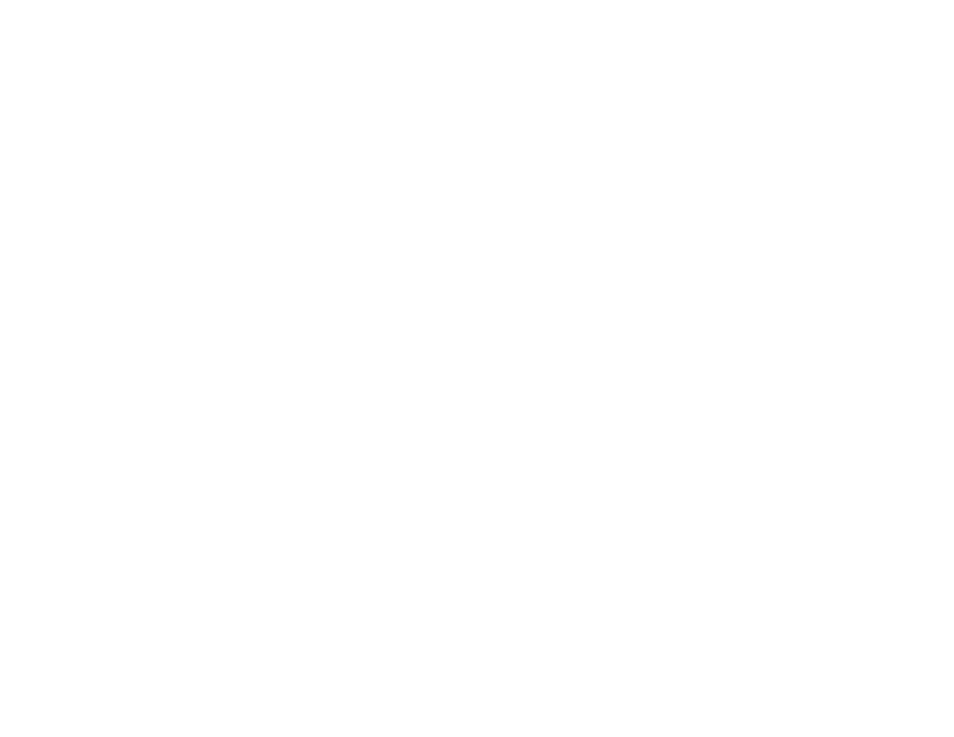
118
• Clean the projector lens.
Note:
To avoid condensation on the lens after bringing the projector in from a cold environment, let the
projector warm up to room temperature before using it.
• Position the projector close enough to the screen.
• Position the projector so the keystone adjustment angle is not so wide that it distorts the image.
• Adjust the
Sharpness
setting to improve image quality.
• If you are projecting from a computer, try using a lower resolution or try to match the projector's native
resolution.
Parent topic:
Solving Image or Sound Problems
Related references
Image Quality Settings - Image Menu
Projection Distance
General Projector Specifications
Related tasks
Cleaning the Lens
Focusing the Image Using the Focus Slider
Solutions When the Image Brightness or Colors are Incorrect
If the projected image is too dark or light, or the colors are incorrect, try the following solutions:
• Try selecting a color mode that best fits the image and environment.
• Check your video source settings.
• Adjust the available settings on the Image menu for the current input source, such as
Brightness
,
Contrast
,
Tint
, and/or
Color Saturation
.
• Make sure you selected the correct
Video Range
setting on the Signal menu, if available for your
image source.
• Make sure all the cables are securely connected to the projector and your video device. If you
connected long cables, try connecting shorter cables.
• Position the projector close enough to the screen.
• If the image has been progressively darkening, you may need to replace the projector lamp soon.
Parent topic: