Image shape – Epson Home Cinema 2350 2800-Lumen Pixel-Shift 4K UHD 3LCD Smart Gaming Projector User Manual
Page 49
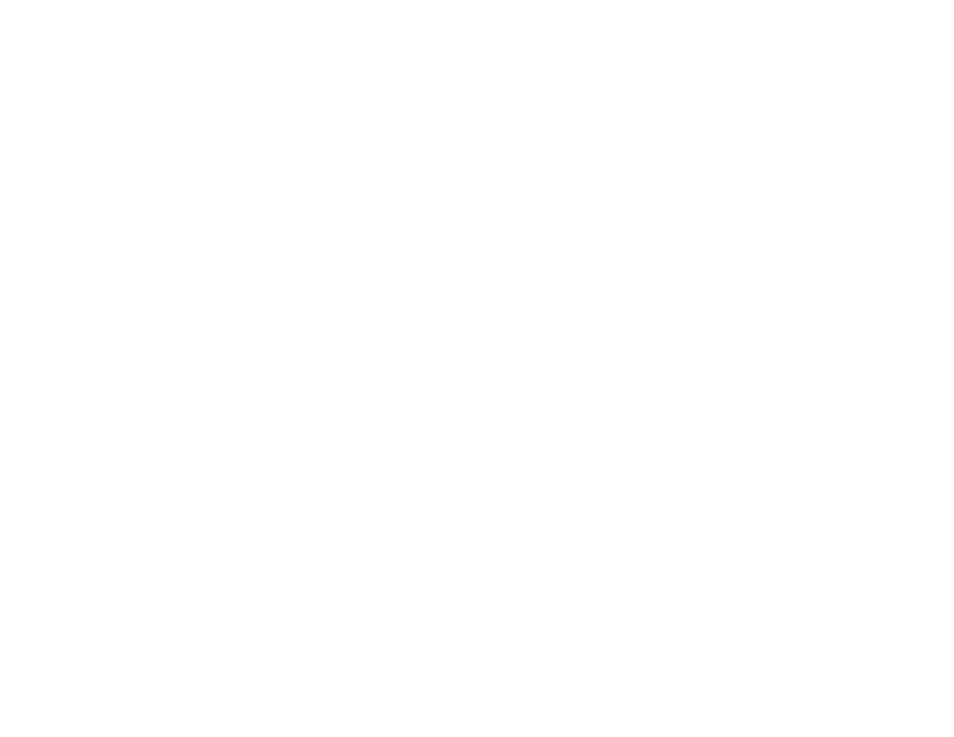
49
3
Maximum range: V × 60%
Parent topic:
Using Basic Projector Features
Image Shape
You can project an evenly rectangular image by placing the projector directly in front of the center of the
screen and keeping it level. If you place the projector at an angle to the screen, or tilted up or down, or off
to the side, you may need to correct the image shape for the best display quality.
When you turn on automatic keystone correction in your projector's Settings menu, your projector
automatically corrects vertical keystone effects when you reposition the projector. This feature can
correct the image up to 30° up or down.
After correction, your image is slightly smaller.
Correcting Image Shape with the Horizontal Keystone Slider
Correcting Image Shape with H/V Keystone
Correcting Image Shape with Quick Corner
Parent topic:
Using Basic Projector Features
Related references
Projector Feature Settings - Settings Menu
Correcting Image Shape with the Horizontal Keystone Slider
You can use the projector's horizontal keystone slider to correct the shape of an image that is unevenly
rectangular horizontally, such as when the projector is placed to the side of the projection area.
You can make effective corrections when the projection angle is about 30º right or left.
Note:
To provide the best possible image quality, adjust the projector's position to correct the image
shape. If this isn't possible, use the horizontal keystone slider on the projector to correct the image
shape.