Adjusting picture quality in detail – Epson Home Cinema 2350 2800-Lumen Pixel-Shift 4K UHD 3LCD Smart Gaming Projector User Manual
Page 61
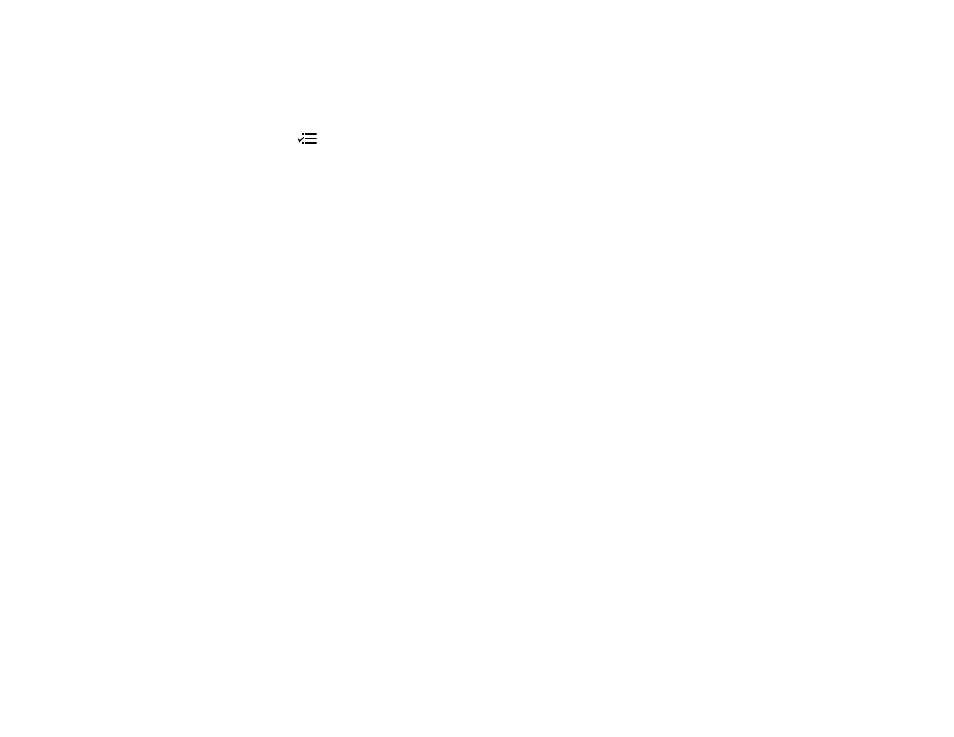
61
Adjusting Picture Quality in Detail
You can fine-tune the image details using the projector menus.
1.
Turn on the projector and switch to the image source you want to use.
2.
Press the
menu button on the projector remote control.
3.
Select the
Image
menu and press
Enter
.
4.
Select the
Expert Settings
setting and press
Enter
.
5.
Adjust the following settings.
•
Brightness
: Adjusts overall color brightness
•
Contrast
: Adjusts the difference between light and dark areas of the image
•
Color Saturation
: Adjusts the overall color density
•
Tint
: Adjusts the balance of green and magenta in the image
•
Sharpness
: Adjusts the overall image sharpness
•
White Balance: Color Temp
sets the color temperature according to the color mode you
selected. Higher values tint the image blue, while lower numbers tint the image red. To adjust
individual RGB offset and gain, select
Custom
.
•
Frame Interpolation
: Smooths fast-moving video by comparing consecutive image frames and
inserting an intermediate image frame between them
•
Scene Adaptive Gamma
: Adjusts the coloring according to the scene to present a more vivid
image. Larger numbers increase contrast.
•
Gamma
: Adjusts the colors by selecting one of the gamma correction values or reffering to a
gamma graph
•
RGBCMY
: Adjusts the hue, saturation, and brightness for each color
•
Auto Iris
: Adjusts the projected luminance based on the image brightness
Note:
The
Brightness
setting does not affect lamp brightness. To change the lamp brightness,
adjust the
Image
>
Light Output
setting.
6.
Select
Image Enhancement
and adjust the following settings.
•
4K Enhancement
: Projects at a doubled resolution
•
Image Preset Mode
: Selects preset image enhancement settings
•
Noise reduction
: Reduces flickering in images