Controlling the volume with the volume buttons, Changing the sound mode – Epson Home Cinema 2350 2800-Lumen Pixel-Shift 4K UHD 3LCD Smart Gaming Projector User Manual
Page 64
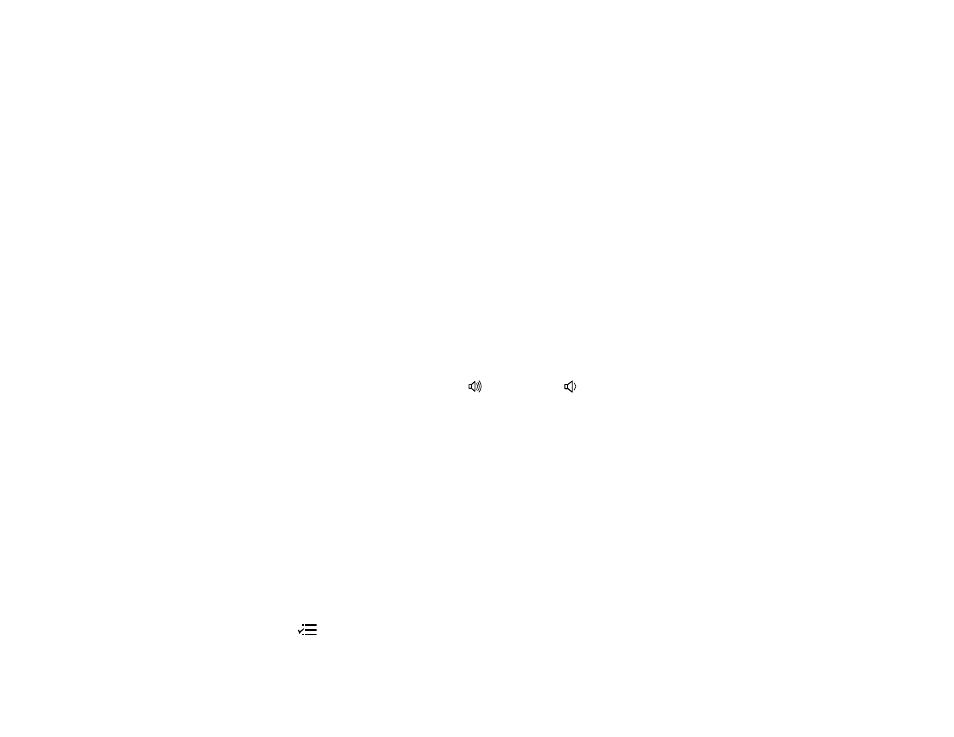
64
Parent topic:
Using Basic Projector Features
Related references
Image Quality Settings - Image Menu
Controlling the Volume with the Volume Buttons
You can use the
Volume
buttons on the remote control to adjust the volume of your projected content.
The volume buttons control the projector’s internal speaker system or any external speakers you
connected to the projector. You can also control the volume for Bluetooth audio devices connected to the
projector.
You must adjust the volume separately for each connected input source.
Warning:
Do not start playback at a high volume. Sudden loud noises may cause hearing loss. Always
lower the volume before turning off the projector. Gradually increase the volume after turning the
projector on.
Note:
To adjust the volume of a connected audio/video system, set the
HDMI Link
setting to
On
and the
Audio Out Device
setting to
AV System
in the projector's Settings menu.
1.
Turn on the projector and start a presentation that includes audio.
2.
To raise or lower the volume, press the
volume up or
volume down button on the projector
remote control.
Note:
If you lowered the streaming device volume all the way using the Android TV remote control,
you must first raise the volume using the Android TV remote control, and then adjust the volume
using the projector remote control.
Parent topic:
Using Basic Projector Features
Related references
Projector Feature Settings - Settings Menu
Changing the Sound Mode
You can change the projector's sound mode to provide optimal sound for a variety of image types.
1.
Turn on the projector and start a video.
2.
Press the
menu button on the projector remote control.