Syncing to smpte time code – MOTU UltraLite-mk3 - Hybrid FireWire/USB 2.0 Audio & MIDI Interface User Manual
Page 106
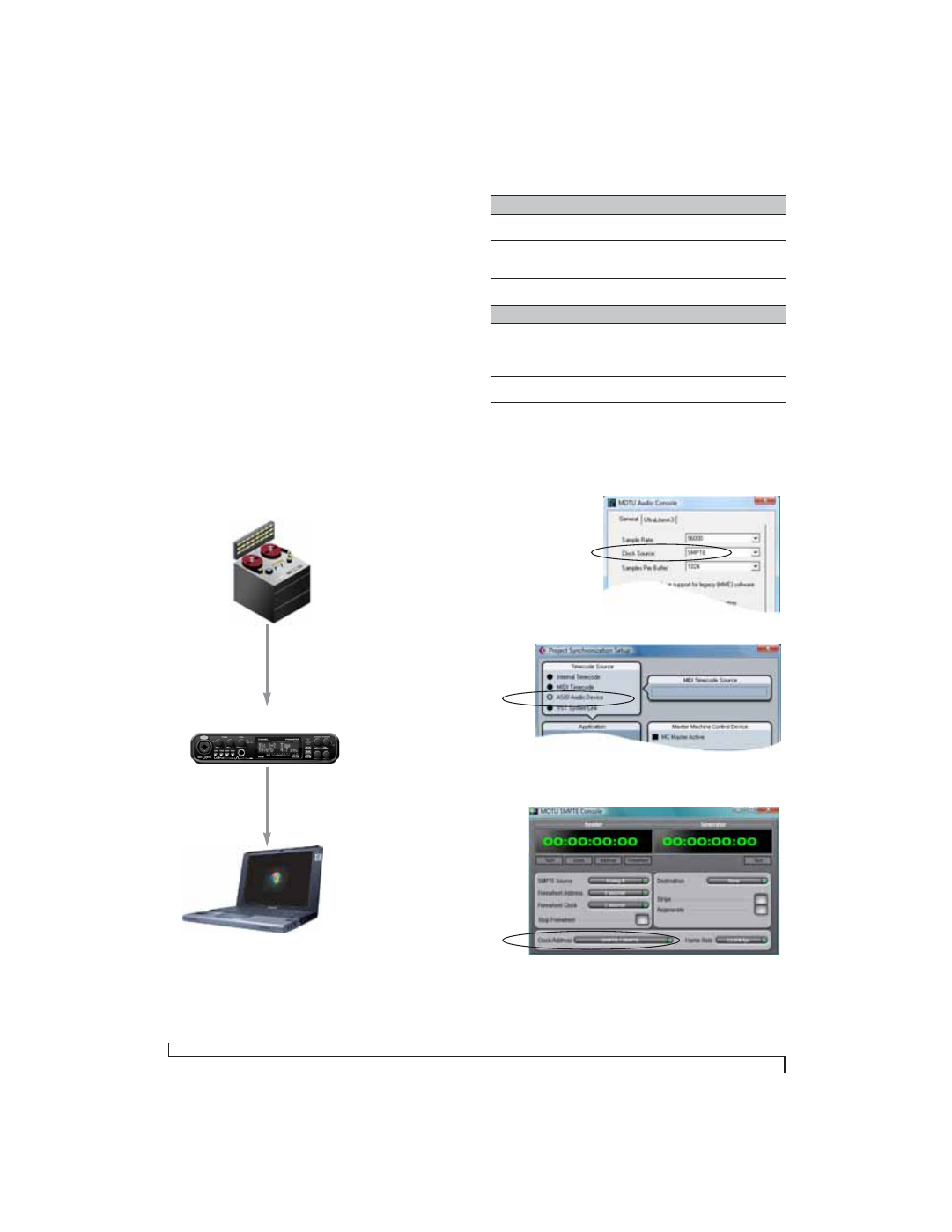
M O T U S M P T E C O N S O L E
106
SYNCING TO SMPTE TIME CODE
The UltraLite-mk3 system can resolve directly to
SMPTE time code. It can also generate time code,
under its own clock or while slaving to time code.
Therefore, the UltraLite-mk3 can act both as an
audio interface and as a SMPTE time code
synchronizer to which you can slave other devices.
You can use the UltraLite-mk3 to slave your audio
software to time code as well, as long as your
software supports sample-accurate sync, which is
the means by which the software follows the
UltraLite-mk3. The accuracy may not be sample-
accurate, but in most cases it will be very close.
Figure 11-3: Connections for synchronizing the UltraLite-mk3
directly to SMPTE time code.
Choose
SMPTE
as the clock source in MOTU
Audio Setup. This setting can also be made in
the MOTU SMPTE Console (shown below).
SMPTE time code
source
audio cable bearing LTC
(Longitudinal Time Code)
FireWire cable
Launch the MOTU SMPTE Console and specify the
SMPTE Source
,
which is the interface receiving the SMPTE time code. Also,
confirm that the
Clock Source/Address
is
SMPTE/SMPTE
.
Windows computer running Cubase or
other sample-accurate ASIO software
In Cubase, go to the Synchronization window and
choose
ASIO Audio Device
as the Timecode Base.
UltraLite-mk3 interface
Any analog input
quarter-inch jack
Use this setup if you have:
✓
A SMPTE time code source, such as a multitrack tape deck.
✓
An UltraLite-mk3 by itself, OR with another slaved device
(such as a digital mixer).
✓
Host software that supports sample-accurate sync.
This setup provides:
✓
Continuous sync to SMPTE time code.
✓
Sub-frame timing accuracy.
✓
Transport control from the SMPTE time code source.