Making settings in motu audio console, Sample rate, Clock source – MOTU UltraLite-mk3 - Hybrid FireWire/USB 2.0 Audio & MIDI Interface User Manual
Page 50: Samples per buffer, Phones, Main out assign
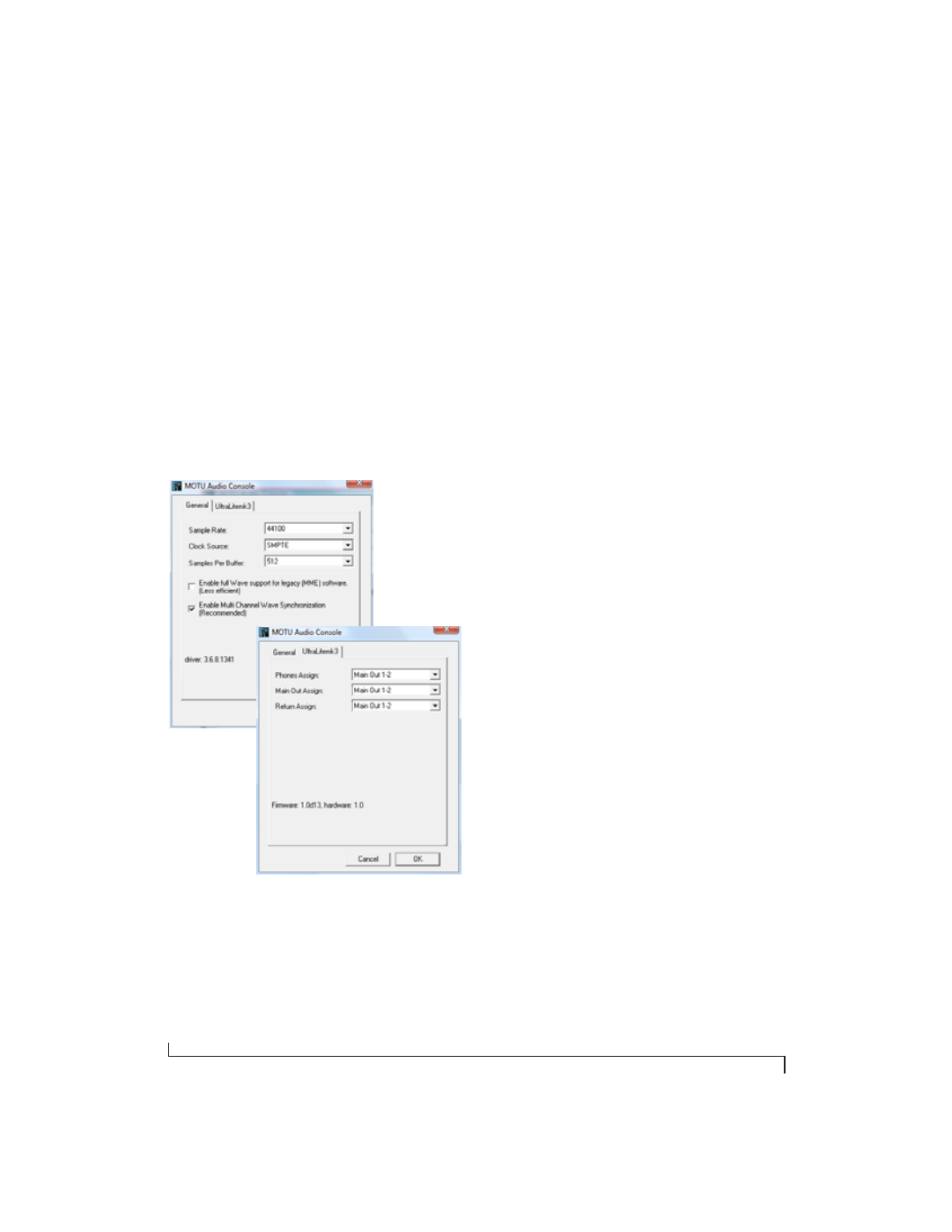
S O N A R A N D O T H E R W D M S O F T W A R E
50
If you uncheck this box, WaveRT support is
disabled, and legacy WDM driver support is
provided instead.
MAKING SETTINGS IN MOTU AUDIO
CONSOLE
Before you run your audio software, launch MOTU
Audio Console to configure your UltraLite-mk3
hardware. MOTU Audio Console lets you choose
the audio clock source, sample rate, buffer size and
other hardware settings. For details, see chapter 5,
“MOTU Audio Console” (page 29). The following
sections provide a brief explanation of each
UltraLite-mk3 setting for use with SONAR.
Figure 8-2: MOTU Audio Console gives you access to all of the settings
in the UltraLite-mk3 hardware, including the clock source, sample
rate and headphone output assignment.
Sample rate
Choose the desired overall sample rate for the
UltraLite-mk3 system and SONAR. Newly
recorded audio in SONAR will have this sample
rate.
Clock Source
This setting is very important because it
determines which audio clock the UltraLite-mk3
will follow.
If you do not have any digital audio connections to
your UltraLite-mk3 (you are using the analog
inputs and outputs only), and you will not be
slaving SONAR to external SMPTE time code,
choose
Internal
.
If you have a S/PDIF digital audio device
connected to the UltraLite-mk3, see “Connecting
and syncing S/PDIF devices” on page 22.
Samples Per Buffer
The
Samples Per Buffer
setting can be used to
reduce the delay — or
monitoring latency
— that
you hear when live audio is patched through your
UltraLite-mk3 hardware and SONAR. For
example, you might have MIDI instruments,
samplers, microphones, and so on connected to
the analog inputs of the UltraLite-mk3. If so, you
will often be mixing their live input with audio
material recorded in SONAR. See chapter 9,
“Reducing Monitoring Latency” (page 55) for
complete details.
Phones
This UltraLite-mk3 setting lets you choose what
you’ll hear from the headphone jack. For example,
if you choose
Main Out 1-2
, the headphones will
duplicate the main outs. Or you can choose any
other output pair. If you choose
Phones
, this setting
makes the headphone jack serve as its own
independent output pair. As a result, you’ll see
Phones 1-2
as an additional audio destination in
SONAR’s audio output menus.
Main Out Assign
Use the Main Out Assign setting to determine what
audio you will hear on the XLR main outs of the
UltraLite-mk3. If you would like to treat them as
their own separate output pair, choose
Main Outs
.