Wave support for legacy (mme) software, Enable pedal, Ultralitemk3’ tab settings – MOTU UltraLite-mk3 - Hybrid FireWire/USB 2.0 Audio & MIDI Interface User Manual
Page 32: Phones assign, Main out assign, Return assign, Ultralite-mk3’ tab settings
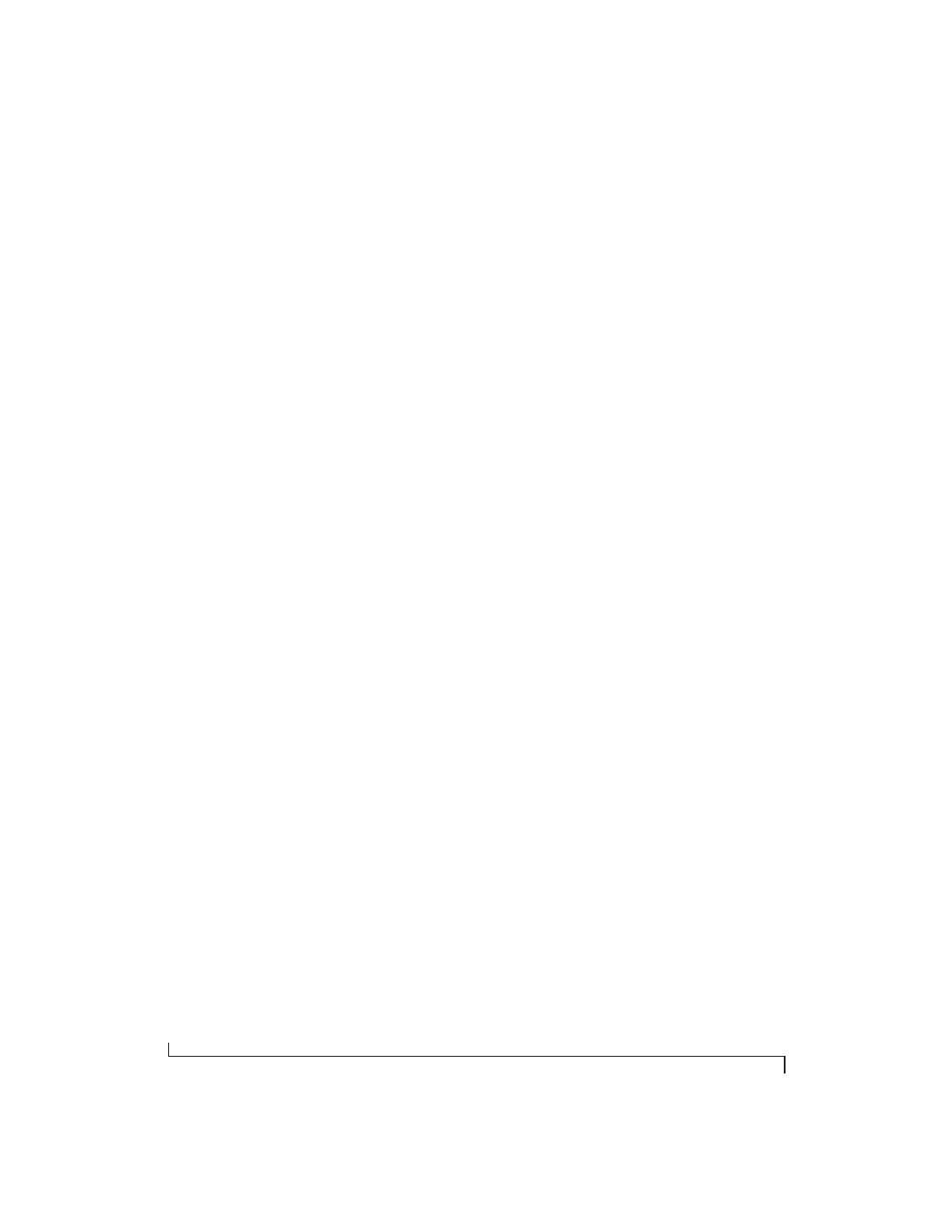
M O T U A U D I O C O N S O L E
32
The
Samples Per Buffer
setting also impacts how
quickly your audio software will respond when you
begin playback, although not by amounts that are
very noticeable. Lowering the
Samples Per Buffer
will make your software respond faster; raising the
Samples Per Buffer
will make it a little bit slower, but
barely enough to notice.
Monitoring live inputs without plug-in effects
As mentioned earlier, CueMix FX allows you to
monitor dry, unprocessed live inputs with no delay
at all. For complete details, see chapter 9,
“Reducing Monitoring Latency” (page 55).
Wave support for legacy (MME) software
Windows only exposes the first two channels of a
multi-channel WDM audio stream to applications
which use the legacy (MME) multimedia interface.
The
Enable full Wave support for legacy (MME)
software (less efficient)
option forces the
UltraLite-mk3 multimedia driver to expose all
channels as stereo pairs, providing full MME
support.
If your host audio software does
not
directly
support WDM audio and instead only supports
legacy MME drivers, use this option to access
multiple UltraLite-mk3 input and output channels.
If your host audio software
does
directly support
WDM audio, leave this option unchecked for
optimal performance.
This option is only available when the multimedia
driver has been installed, and it defaults to being
not checked.
Enable Pedal
This setting applies to other MOTU FireWire audio
interfaces, but it does not apply to the
UltraLite-mk3.
‘ULTRALITE-MK3’ TAB SETTINGS
Phones Assign
The
Phones Assign
setting lets you choose what you
will hear from the headphone jack. Choose
Main Out 1-2
if you’d like the headphone output to
match the main outs. Choose
Phones
if you would
like the headphones to serve as their own
independent output, which you can access as an
independent output destination in your host audio
software and as an output destination for the eight
on-board CueMix FX mix busses.
Main Out Assign
Choose
Main Outs
from the
Main Out Assign
menu
to treat the Main Outs as their own independent
output pair. Choose any other output pair to cause
the MAIN OUT jacks to mirror (duplicate) the
output pair you choose.
Return Assign
The
Return Assign
menu lets you choose any pair of
UltraLite-mk3 audio outputs. The audio signal
from this output pair is then sent back to the
computer via the
Stereo
Return 1-2
bus. This stereo
return bus from the UltraLite-mk3 appears in your
host software alongside all other UltraLite-mk3
inputs, wherever your host software lists them.
The UltraLite-mk3 stereo return bus can be used
for a variety of purposes. For example, you could
use it to send a final mix being played through the
UltraLite-mk3 back to the computer, where you
could record it for mastering or archiving
purposes.
As another example, you could use the stereo
return bus to capture tracks played from your host
software, along with live inputs being routed
directly through the UltraLite-mk3 hardware via
CueMix FX (with or without CueMix effects
processing on the live inputs).