Samples per buffer – MOTU UltraLite-mk3 - Hybrid FireWire/USB 2.0 Audio & MIDI Interface User Manual
Page 31
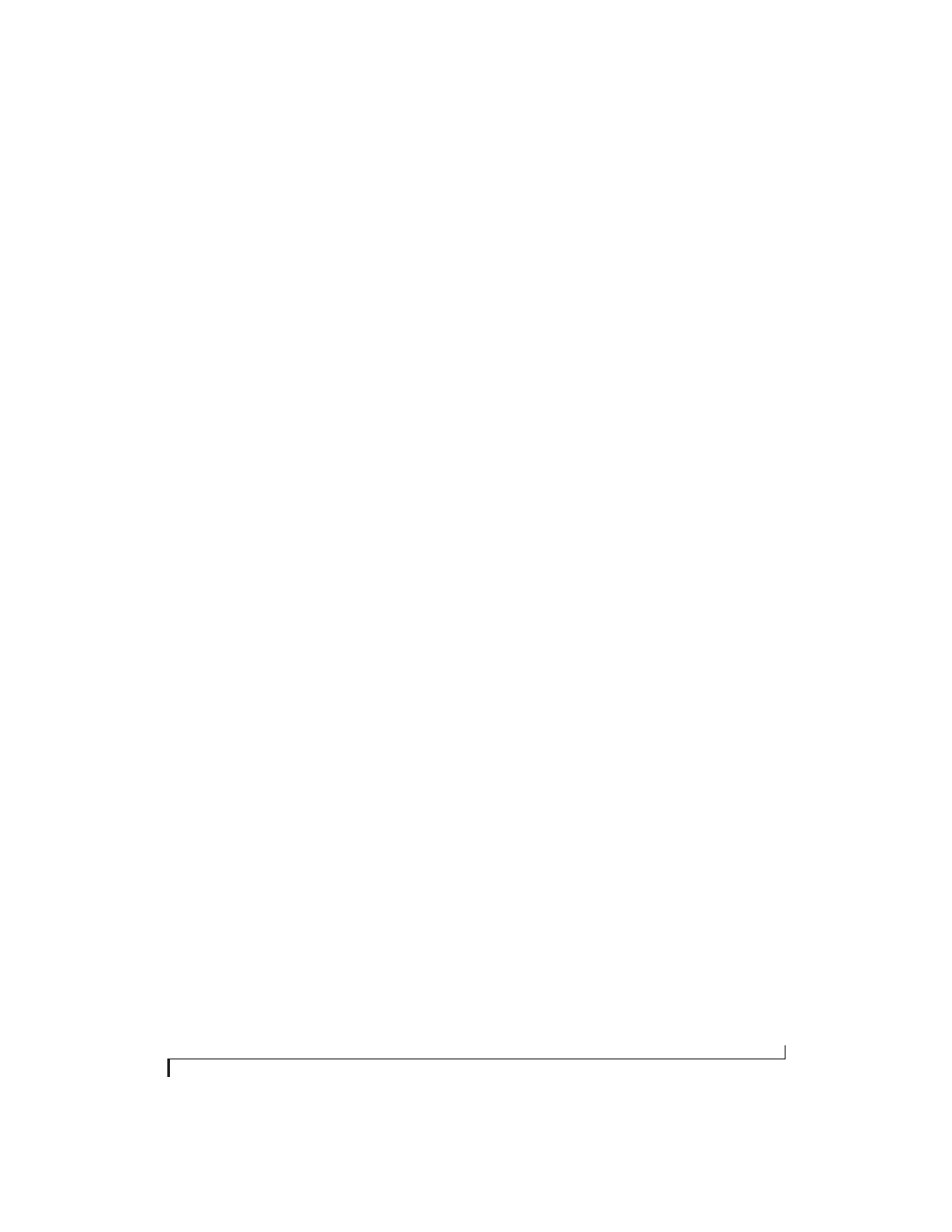
M O T U A U D I O C O N S O L E
31
S/PDIF
The
S/PDIF
clock source setting refers to the
S/PDIF RCA input jack on the UltraLite-mk3. This
setting allows the UltraLite-mk3 to slave to another
S/PDIF device.
Use this setting whenever you are recording input
from a DAT deck or other S/PDIF device into the
UltraLite-mk3. It is not necessary in the opposite
direction (when you are transferring from the
UltraLite-mk3 to the DAT machine).
For further details about this setting, see
“Connecting and syncing S/PDIF devices” on
page 22.
SMPTE
Choose this setting to resolve the UltraLite-mk3
directly to SMPTE time code (LTC) being received
via the UltraLite-mk3’s quarter-inch SMPTE input
jack. For details, see “Syncing to SMPTE time
code” on page 106and chapter 11, “MOTU SMPTE
Console” (page 103).
Samples Per Buffer
The
Samples Per Buffer
setting lets you reduce the
delay you hear when patching live audio through
your audio software. For example, you might have
a live microphone input that you would like to run
through a reverb plug-in that you are running in
your host audio software. When doing so, you may
hear or feel some “sponginess” (delay) between the
source and the processed signal. If so, don’t worry.
This effect only affects what you hear: it is not
present in what is actually recorded.
You can use
Samples Per Buffer
setting to reduce
this monitoring delay—and even make it
completely inaudible.
☛
If you don’t need to process an incoming live
signal with software plug-ins, you can monitor the
signal with no delay at all using CueMix FX, which
routes the signal directly to your speakers via
hardware. For details, see chapter 10, “CueMix FX”
(page 61).
Adjusting the
Samples Per Buffer
setting impacts
the following things:
■
The strain on your computer’s CPU
■
The delay you hear when routing a live signal
through your host audio software plug-ins
■
How responsive the transport controls are in
your software
This setting presents you with a trade-off between
the processing power of your computer and the
delay of live audio as it is being processed by
plug-ins. If you reduce the
Samples Per Buffer
, you
reduce patch thru latency, but significantly increase
the overall processing load on your computer,
leaving less CPU bandwidth for things like real-
time effects processing. On the other hand, if you
increase the
Samples Per Buffer
, you reduce the load
on your computer, freeing up bandwidth for
effects, mixing and other real-time operations. But
don’t set the
Samples Per Buffer
too low, or it may
cause distortion in your audio.
If you don’t process live inputs with software
plug-ins, leave this setting at its default value of
1024 samples. If you do, try settings of 256 samples
or less, if your computer seems to be able to handle
them. If your host audio software has a processor
meter, check it. If it starts getting maxed out, or if
the computer seems sluggish, raise the
Samples Per
Buffer
until performance returns to normal.
If you are at a point in your recording project where
you are not currently working with live, patched-
thru material (e.g. you’re not recording vocals), or
if you have a way of externally monitoring input,
choose a higher
Samples Per Buffer
setting.
Depending on your computer’s CPU speed, you
might find that settings in the middle work best.