The inputs tab, Input tab settings are global, Signal flows from top to bottom – MOTU UltraLite-mk3 - Hybrid FireWire/USB 2.0 Audio & MIDI Interface User Manual
Page 66: Input channel focus, Mono/stereo pairing
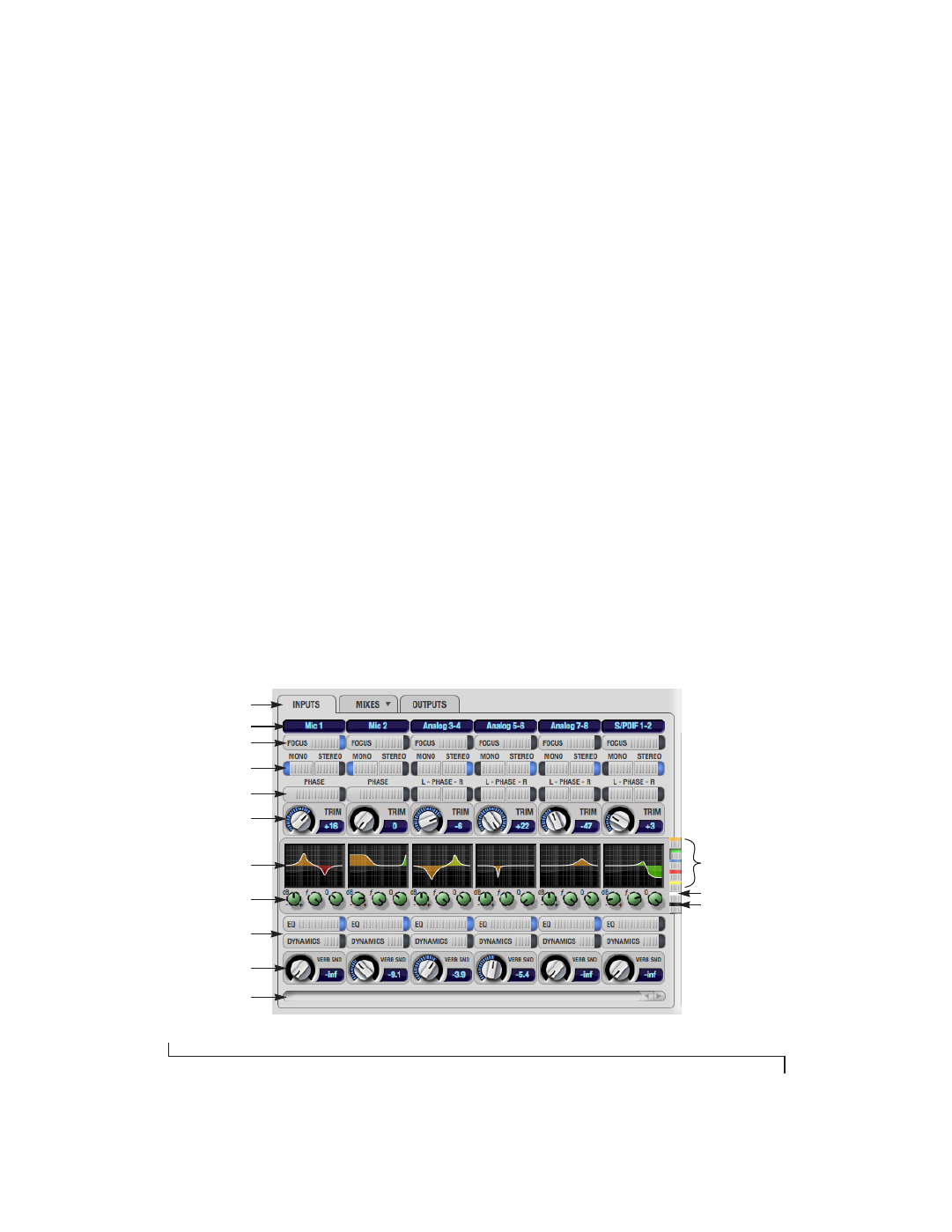
C U E M I X F X
66
THE INPUTS TAB
The UltraLite-mk3 provides many features for
managing analog and digital input signals. Some of
these features, such as the UltraLite-mk3’s digitally
controlled analog trims, are implemented in the
analog domain; others are implemented in the
digital domain as DSP applied to the digital signal
(after the A/D converter on analog inputs). Click
the
Inputs
tab (Figure 10-3) to access and control
all of these input channel settings for each
UltraLite-mk3 input or input pair.
Input tab settings are global
Except for the reverb send, all settings you make in
the Input tab are applied to the input signal before
it goes anywhere else (to a mix bus or the
computer). For example, if you apply EQ and
compression to the input signal, you will record the
processed version of the signal in your host audio
software running on the computer. If you need to
record a completely unprocessed input signal, do
not apply any changes to it in the Input tab. The
only exception to this is the reverb send, which
simply splits the input signal and feeds a copy of it
to the UltraLite-mk3’s reverb processor.
Signal flows from top to bottom
Settings in each Input tab channel strip are
generally applied to the signal in order from top to
bottom. Input channel signal flow is as follows:
trim, phase, stereo versus M/S decoding, width,
L/R swap, EQ, dynamics and reverb send.
Input channel focus
Click the channel focus button (Figure 10-3) to
view and edit parameters in the channel settings
section of the window (Figure 10-7 on page 70).
Mono/stereo pairing
Click the
Mono
button (Figure 10-3) if you would
like an input to be treated as a mono channel. If you
would like to work with it as one channel of a
linked stereo pair, click the
Stereo
button. Inputs
are grouped in odd/even pairs (mic 1-2, Analog
1-2, 3-4, etc.) Stereo pairs appear as a single
channel strip in the CueMix FX mixer (in all tabs).
Figure 10-3: The Inputs tab.
Input name
Channel focus
Mono/stereo paring
Invert phase
Input trim
EQ/dynamics graph
EQ/dynamics controls
EQ/dynamics
enable/disable
Reverb send
Input scroll bar
EQ band selectors
LP/HP filter selector
Compressor selector
Inputs tab