The outputs tab, Signal flows from top to bottom, Output channel focus – MOTU UltraLite-mk3 - Hybrid FireWire/USB 2.0 Audio & MIDI Interface User Manual
Page 68: Output eq and dynamics, Output reverb send/return
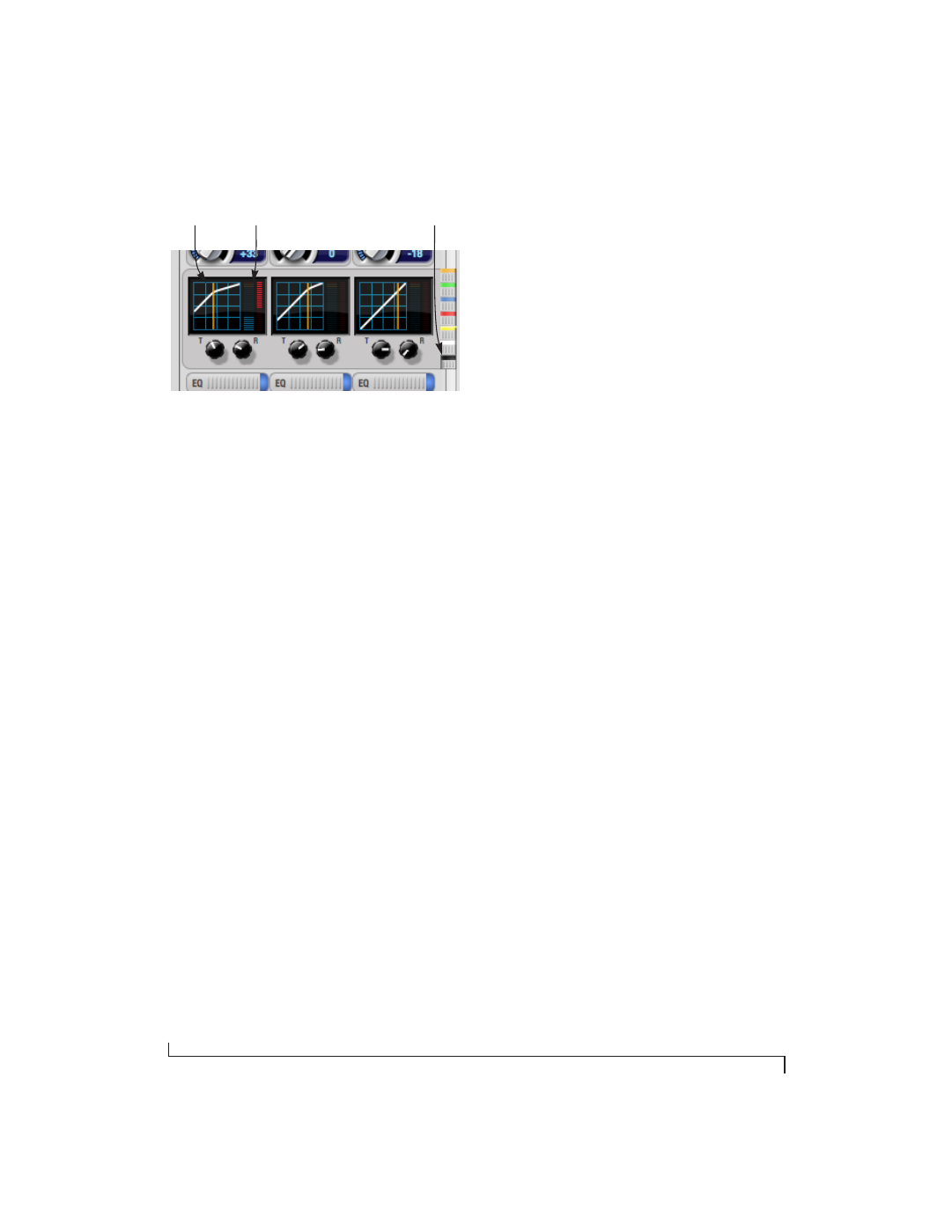
C U E M I X F X
68
Figure 10-5: The Compressor controls.
☛
Shortcut: hold down the option key while
clicking an EQ selector button to show just that
band of EQ in the graphs. Click any selector again
to return to viewing all bands.
Using the EQ/Dynamics knobs
Once you have chosen the desired EQ band, or the
compressor, you can modify its settings using the
two or three knobs below the graph. The knobs
match the color of the currently selected effect, to
help remind you of which effect you are currently
editing.
☛
Important: before you can modify the settings
of an EQ band using the three knobs below the
graph, the EQ band must be enabled. This is done
in the EQ tab (Figure 10-10), as explained in
“Enabling EQ” on page 72.
EQ/Dynamics enable/disable buttons
Click the EQ or Dynamics button at the bottom of
the input channel (Figure 10-3) to toggle the effect
on or off. Note that you can program EQ and
compressor settings, even when the effect is
currently disabled. (You just won’t hear the result
until you enable it.)
Reverb send
The input reverb
send
(Figure 10-3) feeds the input
signal to the UltraLite-mk3’s global reverb
processor, where it is merged with any other signals
being fed to the reverb. The reverb’s output can
then be fed back into a mix or output pair. The send
occurs after all other settings in the input channel
strip (phase invert, EQ, compression, etc.)
THE OUTPUTS TAB
The Outputs tab (Figure 10-6) lets you apply EQ,
dynamics and reverb to any output pair, just before
the signal leaves the UltraLite-mk3. This is
processing that occurs at the very end of the signal
flow, after everything else (host based effects,
UltraLite-mk3 input or bus processing, mixing,
and so on). Processing is done in the digital
domain, just before the signal goes analog through
the D/A converter. Output tab processing is
applied to the entire output mix (all signals being
mixed to the output from various sources).
Signal flows from top to bottom
Settings in each Output tab channel strip are
applied to the signal in order from top to bottom.
For example, EQ occurs before Dynamics, which is
applied before the reverb send and return.
Output channel focus
Click the channel focus button (Figure 10-6) to
view and edit parameters in the channel settings
section of the CueMix FX window (Figure 10-7 on
page 70).
Output EQ and Dynamics
The EQ/Dynamics section in the Outputs tab
(Figure 10-6) works identically to the EQ/
Dynamics section for the Inputs tab (Figure 10-3).
See “Input EQ and dynamics” on page 67.
Output reverb send/return
The output reverb
send
(Figure 10-6) feeds the
signal for the output to the UltraLite-mk3’s global
reverb processor, where it is merged with any other
signals being fed to the reverb. The reverb’s output
can then be fed back into the mixer at various
return points, including the same output from
which it was sent (discussed below). The output
reverb send is disabled (grayed out) when the
Compressor
graph
Compressor
meter
Compressor
selector