One-way midi connections, Connecting additional gear with midi thrus, Midi thru when operating stand-alone – MOTU UltraLite-mk3 - Hybrid FireWire/USB 2.0 Audio & MIDI Interface User Manual
Page 22: Connecting and syncing s/pdif devices
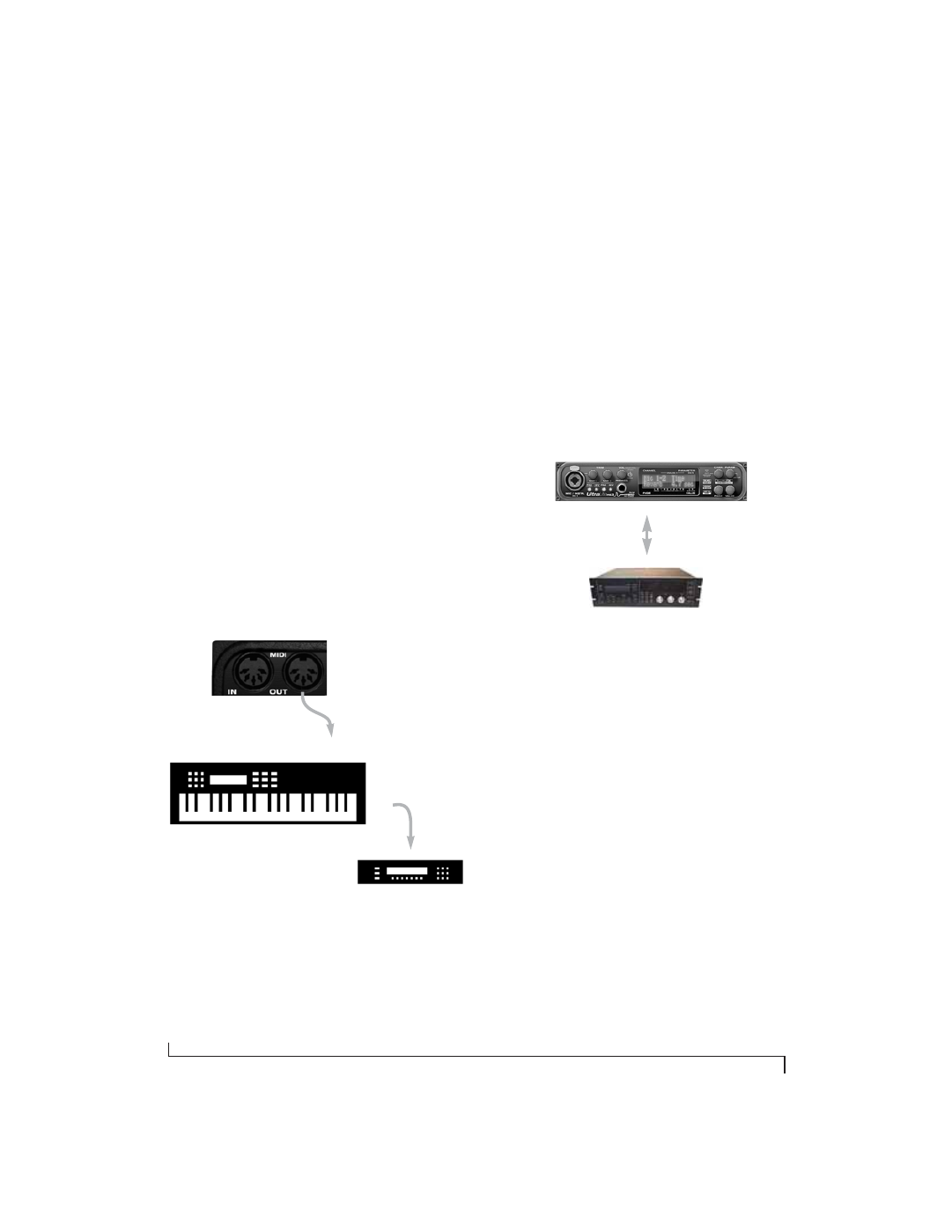
I N S T A L L I N G T H E U L T R A L I T E - M K 3 H Y B R I D H A R D W A R E
22
One-way MIDI connections
MIDI devices that do not receive MIDI data, such
as a dedicated keyboard controller, guitar
controller, or drum pad, only need Connection B
shown in Figure 4-5. Similarly, devices that never
send data, such as a sound module, only need
Connection A. Make both connections for any
device that needs to both send and receive MIDI
data.
Connecting additional gear with MIDI THRUs
If you need to connect several pieces of MIDI gear,
run a MIDI cable from the MIDI THRU of a device
already connected to the UltraLite-mk3 to the
MIDI IN on the additional device as shown below
in Figure 4-6. The two devices then share the
UltraLite-mk3’s MIDI OUT port. This means that
they share the same set of 16 MIDI channels, too,
so try to do this with devices that receive on only
one MIDI channel (such as effects modules) so
their receive channels don’t conflict with one
another.
Figure 4-6: Connecting additional devices with MIDI THRU ports.
MIDI Thru when operating stand-alone
The UltraLite-mk3 has a MIDI Thru feature for
stand-alone operation. See “MIDI Thru in
standalone” on page 38.
CONNECTING AND SYNCING S/PDIF
DEVICES
DAT decks and other devices with S/PDIF digital
I/O will sync to the UltraLite-mk3 in via the
S/PDIF connection itself. Just connect it to the
UltraLite-mk3 via the S/PDIF connectors. When
the device records a digital audio signal (from the
UltraLite-mk3), it will simply synchronize to the
clock provided by the digital audio input.
On the other hand, when you transfer audio from
the S/PDIF device into the UltraLite-mk3, you’ll
have to slave the UltraLite-mk3 to its S/PDIF input.
Figure 4-7: The setup for synchronizing a S/PDIF device with the
UltraLite-mk3. Sync is achieved via the digital I/O connection itself. In
this case, you have to choose S/PDIF as the UltraLite-mk3’s clock
source when recording from the other device.
MIDI IN
MIDI
cable
MIDI Device
MIDI
IN
MIDI
THRU
MIDI
OUT
Additional device
UltraLite-mk3
rear panel
S/PDIF
S/PDIF device
UltraLite-mk3
UltraLite-mk3
Clock Source setting =
Internal
(when transferring from the
UltraLite-mk3 to the other device)
UltraLite-mk3
Clock Source setting =
S/PDIF
(when transferring from the
other device to the UltraLite-mk3)
S/PDIF