Additional information, Connection – Pioneer Dj DDJ-FLX4 Portable 2-Channel rekordbox DJ and Serato Controller (Graphite) User Manual
Page 151
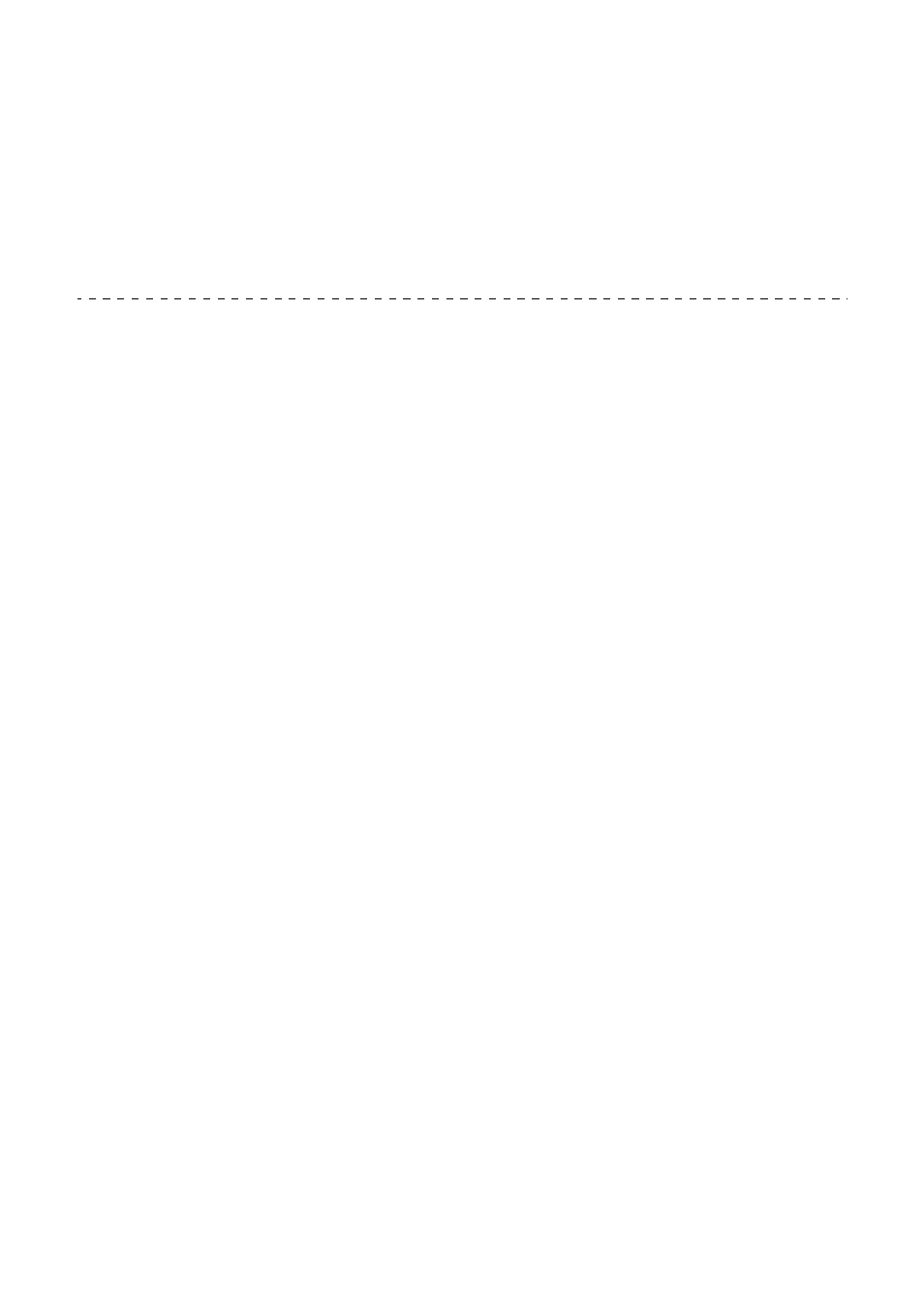
Additional information
151
En
The [IN] button and [OUT] button on both decks flash and don't
work.
•
The supply capacity of the USB power adapter or mobile battery
connected to the unit's USB port (for power supply) may be
insufficient. Use a device with DC 9V 3A.
Connection
The unit isn’t recognized by your PC/Mac.
•
Connect the supplied USB cable correctly. See: Connections
(page 37)
•
When using a USB hub, be sure it's a product recommended by the
manufacturer of your PC/Mac.
•
Quit any other open applications including screen savers and
antivirus security software on your PC/Mac. (When quitting antivirus
security software, before doing so, disable the internet connection to
ensure the security of your PC/Mac.)
•
Disconnect any external hard disk, keyboard, etc. Use the internal
hard disk only.
•
If your PC/Mac has multiple USB ports, try connecting to another
one.
•
For Mac, launch the macOS utility software
[Audio MIDI Setup]
, and
click
[Windows]
on the menu bar and check that >
[Show Audio
Devices]
>
[DDJ-FLX4 Audio Out]
is displayed.
•
For Mac, the sound setting may not be correct. Disconnect the USB
cable, launch the macOS utility software
[Audio MIDI Setup]
, and
display
[MIDI Window]
or
[MIDI Studio]
. Select the
[DDJ-FLX4]
icon, and click
[Remove Device]
. (The icon may be
[USB MIDI
Device]
instead of
[DDJ-FLX4]
. In this case, select
[USB MIDI
Device]
.) Connect the unit with the USB cable again. The
[DDJ-
FLX4]
icon is displayed.
•
For Windows, check that
[DDJ-FLX4]
is displayed under
[Device
Manager]
>
[Sound, video and game controllers]
.