Create a new scan shortcut (windows), Scan using webscan (wi-fi models), Enable webscan – HP SmTank 5101 All-In-One Wireless Thermal Inkjet Color Printer User Manual
Page 38
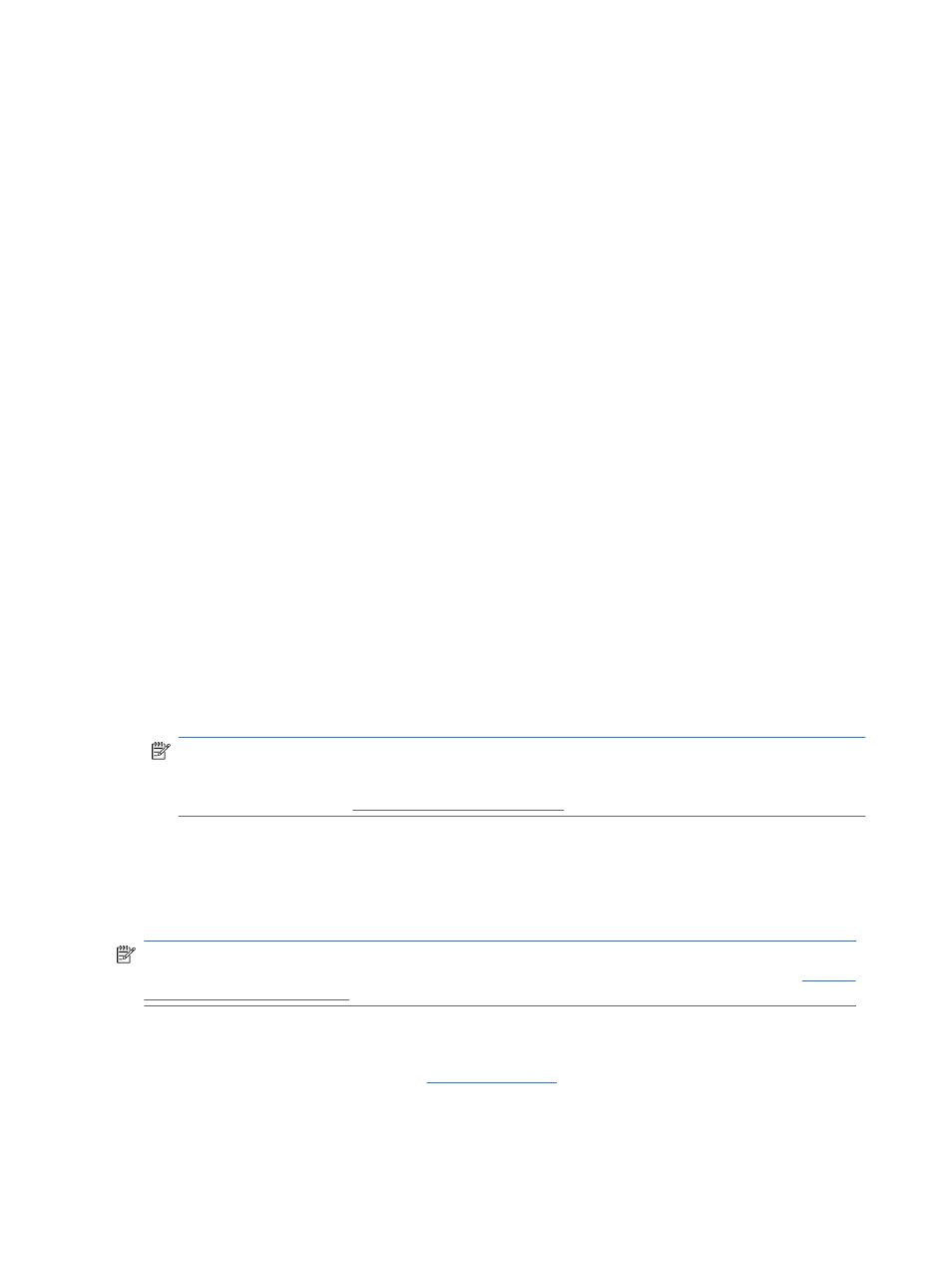
3.
Click the More link in the top right corner of the HP Scan dialog.
The detailed settings pane appears on the right. The left column summarizes the current settings for
each section. The right column allows you to change the settings in the highlighted section.
4.
Click each section at the left of the detailed settings pane to review the settings in that section.
You can review and change most settings using drop-down menus.
Some settings allow greater flexibility by displaying a new pane. These are indicated by a + (plus sign) at
the right of the setting. You must either click OK to accept or click Cancel to cancel any changes on this
pane to return to the detailed settings pane.
5.
When you have finished changing settings, do one of the following:
●
Click Scan. You are prompted to save or reject the changes to the shortcut after the scan is finished.
●
Click the save icon to the right of the shortcut, and then click Scan.
Create a new scan shortcut (Windows)
You can create your own scan shortcut to make scanning easier. For example, you might want to regularly
scan and save photos in PNG format, rather than JPEG.
1.
Place the original print-side down on the scanner glass (aligned to the corner with an icon).
2.
In the HP printer software (available from the Start menu), click Scan, and then click Scan a Document or
Photo.
3.
Click Create New Scan Shortcut.
4.
Enter a descriptive name, choose an existing shortcut on which to base your new shortcut, and then click
Create.
5.
Change the settings for your new shortcut to meet your needs, and then click the save icon to the right of
the shortcut.
NOTE:
Click the More link at the top right corner of the Scan dialog to review and modify settings for
any scan.
For more information, see
Change scan settings (Windows)
Scan using Webscan (Wi-Fi models)
Webscan is a feature of EWS that lets you scan photos and documents from your printer to your device using a
web browser.
NOTE:
For your security, some settings in EWS are password-protected. Enter the password if prompted.
default printer password or PIN
Enable Webscan
1.
Open EWS. For more information, see
2.
Click the Settings tab.
3.
From the left menu, click Security, and then select Administrator Settings.
32
Chapter 5 Copy, Scan, and Mobile Fax